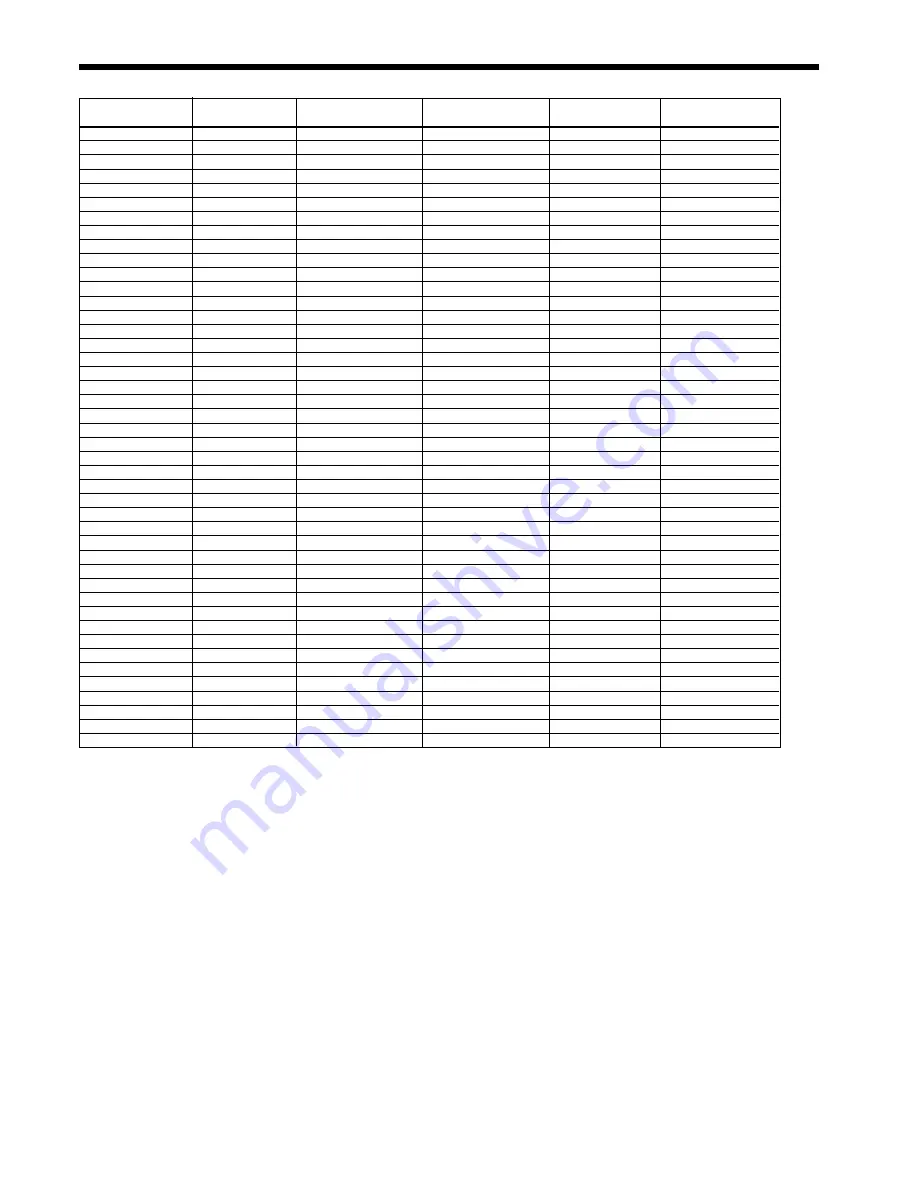
EN-45
TV60,
480i(525i)
-
15.73
59.94
1024 x 768
-
*1
TV50, 576i(625i)
-
15.63
50.00
1024 x 768
-
*1
1080i 60 (1125i 60)
-
33.75
60.00
1024 x 576
-
*1, *2
1080i 50 (1125i 50)
-
28.13
50.00
1024 x 576
-
*1
480p (525p)
-
31.47
59.94
1024 x 768
-
*1, *2
576p (625p)
-
31.25
50.00
1024 x 768
-
*1, *2
720p 60 (750p 60)
-
45.00
60.00
1024 x 576
-
*1, *2
720p 50 (750p 50)
-
37.50
50.00
1024 x 576
-
*1
CGA70
640 x 400
31.47
70.09
1024 x 640
640 x 400
CGA84
640 x 400
37.86
84.13
1024 x 640
640 x 400
CGA85
640 x 400
37.86
85.08
1024 x 640
640 x 400
VGA60
640 x 480
31.47
59.94
1024 x 768
640 x 480
*2
VGA72
640 x 480
37.86
72.81
1024 x 768
640 x 480
VGA75
640 x 480
37.50
75.00
1024 x 768
640 x 480
VGA85
640 x 480
43.27
85.01
1024 x 768
640 x 480
SVGA56
800 x 600
35.16
56.25
1024 x 768
800 x 600
SVGA60
800 x 600
37.88
60.32
1024 x 768
800 x 600
*2
SVGA72
800 x 600
48.08
72.19
1024 x 768
800 x 600
SVGA75
800 x 600
46.88
75.00
1024 x 768
800 x 600
SVGA85
800 x 600
53.67
85.06
1024 x 768
800 x 600
SVGA95
800 x 600
59.97
94.89
1024 x 768
800 x 600
XGA60
1024 x 768
48.36
60.00
1024 x 768
1024 x 768
*2
XGA70
1024 x 768
56.48
70.07
1024 x 768
1024 x 768
XGA75
1024 x 768
60.02
75.03
1024 x 768
1024 x 768
XGA85
1024 x 768
68.68
85.00
1024 x 768
1024 x 768
SXGA70a
1152 x 864
63.85
70.01
1024 x 768
1024 x 768
*4
SXGA75a
1152 x 864
67.50
75.00
1024 x 768
1024 x 768
*4
SXGA85a
1152 x 864
77.49
85.06
1024 x 768
1024 x 768
*4
SXGA60b
1280 x 960
60.00
60.00
1024 x 768
1024 x 768
*4
SXGA75b
1280 x 960
75.00
75.00
1024 x 768
1024 x 768
*4
SXGA60
1280 x 1024
63.98
60.02
960 x 768
1024 x 768
*2, *4
SXGA75
1280 x 1024
79.98
75.02
960 x 768
1024 x 768
*4
MAC13
640 x 480
35.00
66.67
1024 x 768
640 x 480
MAC16
832 x 624
49.72
74.55
1024 x 768
832 x 624
MAC19
1024 x 768
60.24
75.02
1024 x 768
1024 x 768
HP75
1024 x 768
62.94
74.92
1024 x 768
1024 x 768
HP72
1280 x 1024
78.13
72.00
960 x 768
1024 x 768
*4
SUN66a
1152 x 900
61.85
66.00
984 x 768
1024 x 768
*4
SUN76a
1152 x 900
71.81
76.64
984 x 768
1024 x 768
*4
SUN66
1280 x 1024
71.68
66.68
960 x 768
1024 x 768
*4
SUN76
1280 x 1024
81.13
76.11
960 x 768
1024 x 768
*4
SGI72
1280 x 1024
76.92
72.30
960 x 768
1024 x 768
*4
SGI76
1280 x 1024
82.01
76.00
960 x 768
1024 x 768
*4
UXGA60
1600 x 1200
75.00
60.00
1024 x 768
-
*3, *4
Specifi cation of RGB signals in each computer mode of the projector
Signal mode
resolution
horizontal
Vertical
Normal mode
Real mode
(H x V)
frequency (kHz)
frequency (Hz)
(H x V)
(H x V)
*1: The EXPAND mode and the PinP mode doesn’t function
with this signal.
*2: Available with the signal for the DVI-D terminal.
*3: Displayed with some pixels skipped. The REAL mode
doesn’t function with this signal.
*4: The PinP mode doesn’t function with this signal.
Important:
• Some computers aren’t compatible with the projector.
• The projector’s maximum resolution is 1024 x 768 pixels.
It may not display images of higher resolutions than 1024
x 768 correctly.
• Images with SYNC on G (Green) signal may jitter.
• Images with SYNC on G (Green) signal may be tinged
with green.
• If the resolution and frequency of your computer aren’
t shown on the table, fi nd the compatible resolution and
frequency by changing the resolution of your computer.
• TV60 and TV50 are equivalent to 480i and 576i
respectively. When these signals are supplied to the
VIDEO IN or S-VIDEO IN terminal, the signal mode is
indicated as TV60 or TV50. When they are supplied to
the COMPUTER/COMPONENT VIDEO IN terminals, the
signal mode is indicated as 480i or 576i.
• This projector doesn’t support 480p signals from video
devices having 4 lines (R, G, B, CS*) or having 5 lines (R,
G, B, H, V).
*
: Composite
Sync
REAL mode
When moire patterns or lines of uneven thickness appear
on the projected image, these symptoms may be improved
by displaying it in its original image size (REAL mode). To
display the image in the REAL mode, set ASPECT of the
FEATURE menu to REAL. (See page 23 for menu setting.)
• In the REAL mode, you cannot change the magnifi cation
factor and magnifi cation range.
• For signals that are larger than the panel resolution, only
their center part is displayed in the REAL mode. The area
exceeding the panel resolution isn't displayed.
• In the REAL mode, images are black-framed when the
image resolution is lower than 1024 x 768.
















