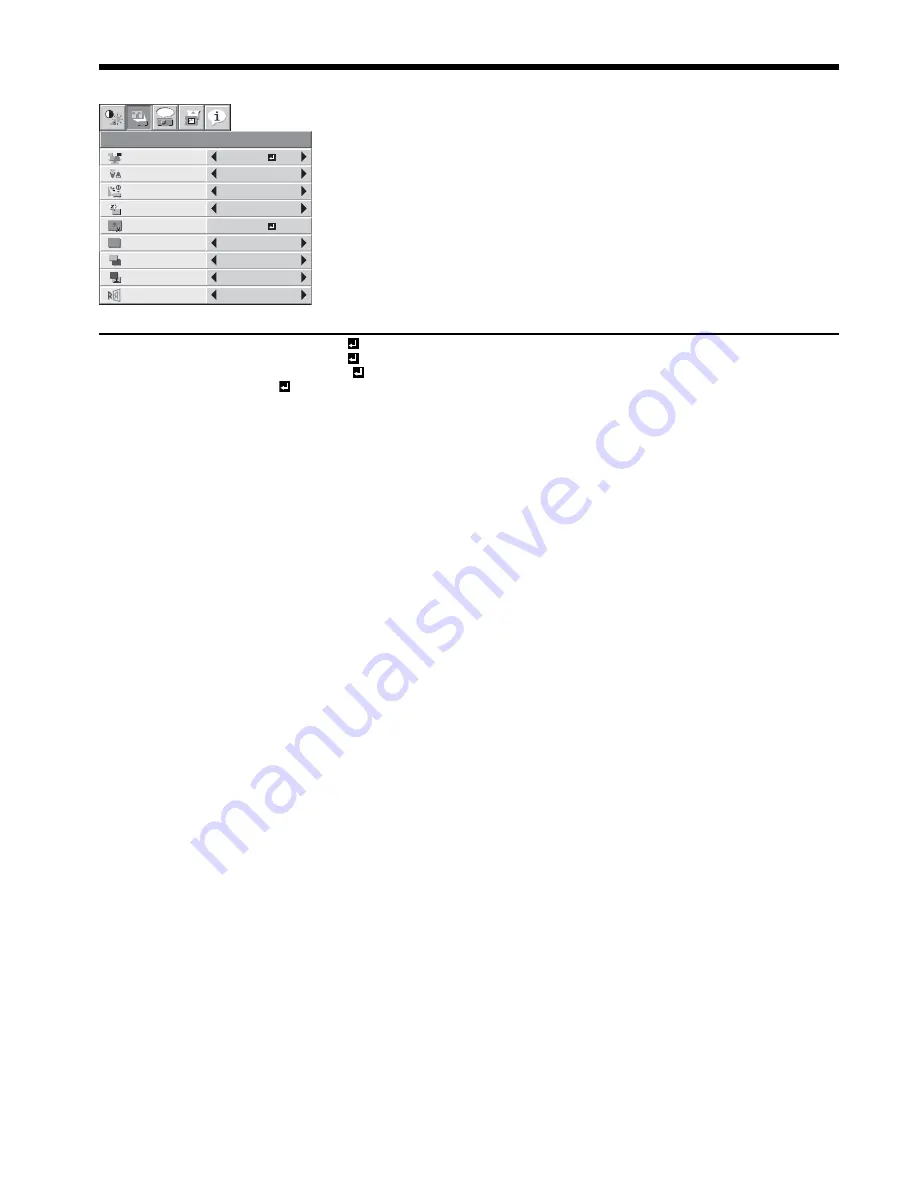
EN-24
2. INSTALLATION menu
Menu operation (continued)
ITEM SETTING
FUNCTION
WALL SCREEN
OFF / BEIGE
/
Select any option depending on the color of the wall on which images are
LIGHT
BLUE
/
projected. When selecting any option other than BLACK BOARD, you can
LIGHT
GREEN
/
make fi ne adjustment of color tone (1 to 5). (See page 11.)
PINK
/ BLACK BOARD
LAMP MODE
STANDARD
Select this option when you want to view images in a well-lit room.
LOW
Select to moderate the intensity of the lamp. The operating sound is
reduced and the lamp lifetime becomes longer.
• When the lamp mode is switched, the projected image may fl icker.
• Frequent switching of the lamp mode may damage the lamp.
AUTO POWER ON
ON / OFF
When ON is chosen, the lamp is automatically lit when the power cord is
plugged in the wall outlet. Choose ON when using the projector mounted
on the ceiling.
• The projector is in the stand-by mode when the lamp is off. Use the
remote control to turn on the lamp.
AUTO POWER OFF
OFF / 5-60min
Use to set the time elapsed before the projector enters the stand-by
mode when there is no signal input from the source.
IMAGE CAPTURE
Use to capture the screen for the splash screen. (See page 32.)
SPLASH SCREEN
ON / OFF
Choose ON to display the splash screen when the power is turned on.
• The splash screen can be changed. (See page 32.)
BACK COLOR
BLUE / BLACK / IMAGE
Use to select the background from among BLUE, BLACK and IMAGE,
which will be displayed when there is no signal input from the source.
When IMAGE is selected, the splash screen will be displayed.
MUTE MODE
BLACK / IMAGE
Use to choose the background, either BLACK, or IMAGE, which will be
displayed when the MUTE button is pressed. When IMAGE is chosen, the
splash screen will be displayed.
IMAGE REVERSE
OFF
Select when viewing images from the front with the projector installed on
the fl oor.
MIRROR
Select when viewing images projected from the behind of the screen with
the projector installed on the fl oor.
INVERT
Select when viewing images projected from the behind of the screen with
the projector installed on the ceiling.
MIRROR INVERT
Select when viewing images from the front with the projector installed on
the ceiling.
• Regardless of the setting of LAMP MODE in the INSTALLATION menu, the STANDARD lamp mode is activated by default
whenever the projector is turned on. When LAMP MODE has been set to LOW, the lamp mode changes from STANDARD to
LOW about 1 minute after turn-on.
• WALL SCREEN is unavailable when COLOR ENHANCER is set to sRGB.
• You can’t set IMAGE CAPTURE and SPLASH SCREEN when PASSWORD FUNCTION in the FEATURE menu has been set to
SPLASH ID SCREEN to enable the password lock.
• When you continue projection for a long time with BACK COLOR or MUTE MODE set to IMAGE, an afterimage may persist on
the screen. (See page 42.)
INSTALLATION
opt.
ON
SPLASH
SCREEN
WALL SCREEN
AUTO POWER
OFF
BACK COLOR
LAMP MODE
OFF
OFF
BEIGE
ON
BLUE
AUTO POWER
ON
STANDARD
OFF
IMAGE
REVERSE
IMAGE
CAPTURE
SETUP
BLACK
MUTE MODE






























