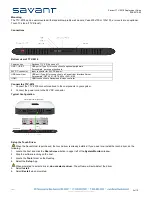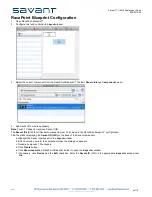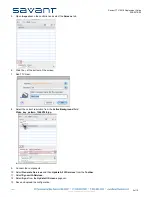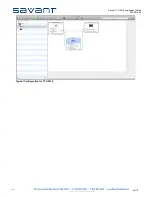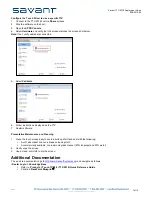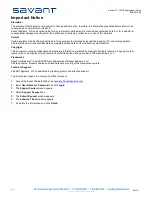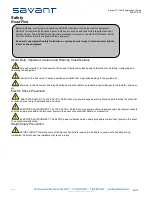062712
3 of 10
Savant TTV-2018 Deployment Guide
009-0575-00
Mounting
The TTV-2018 can be wall-mounted with standard low profile wall mounts, Vesa 200x100 or 100x100, or mounted in an optional
Touch TV stand (TTV-Stand1).
Connections
Bottom view of TTV-2018
Power button
Switches TTV-2018 on and off.
USB 1, USB 2
USB ports (Type A) for connections to optional peripherals
For example, a mouse or keyboard.
24V DC connector
Input connector for 24V DC power.
USB Local Host
USB port (Type B) for connection to a Savant User Interface Server.
For example, HST-4001, HST-4002 or SVR-4100.
HDMI
HDMI connection to Savant audio/video controller.
Connect the TTV-2018
1. Connect the TTV-2018 connectors above to the components in your system.
2. Connect the power cord to the 24V DC connector.
Typical Configuration
Setup the Touch Driver
When the Savant Host is purchased, the touch driver is already installed. If you need to re-install the touch driver, do the
following:
1. Locate the host and click the
Share Screen
button in upper left of the
System Monitor
window.
2. Stop the software running on the host.
3. Locate the
Tools
folder on the Desktop.
4. Select the
Setup
App.
When prompted to select a driver,
do not select a driver
. The software will auto-detect the driver.
5. Select
Install
.
6. Select
Restart
when prompted.
7 of 7
Design Considerations
As shown in the TTV-2018
interconnection figure to the
right, the USB interface must
connect to the user interface
server that provides the on-
screen graphics to the Touch
TV. Only one Touch TV is
supported per user interface
server.
Savant Touch TV: TTV-2018
009-0592-00
!"!##$
User Interface Server (SVR-4100)
TTV-2018
Copyright © 2012 Savant Systems, LLC. SAVANT and RacePoint Blueprint are trademarks of Savant Systems, LLC.
All brand names, product names and trademarks are the property of their respective owners.
Savant Systems, LLC reserves the right to change product specifications without notice.