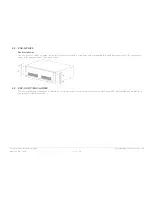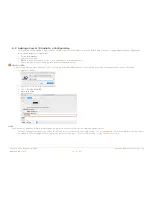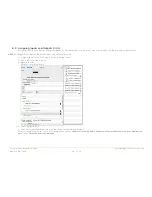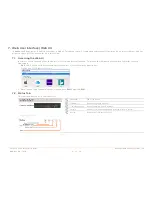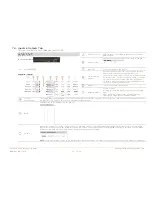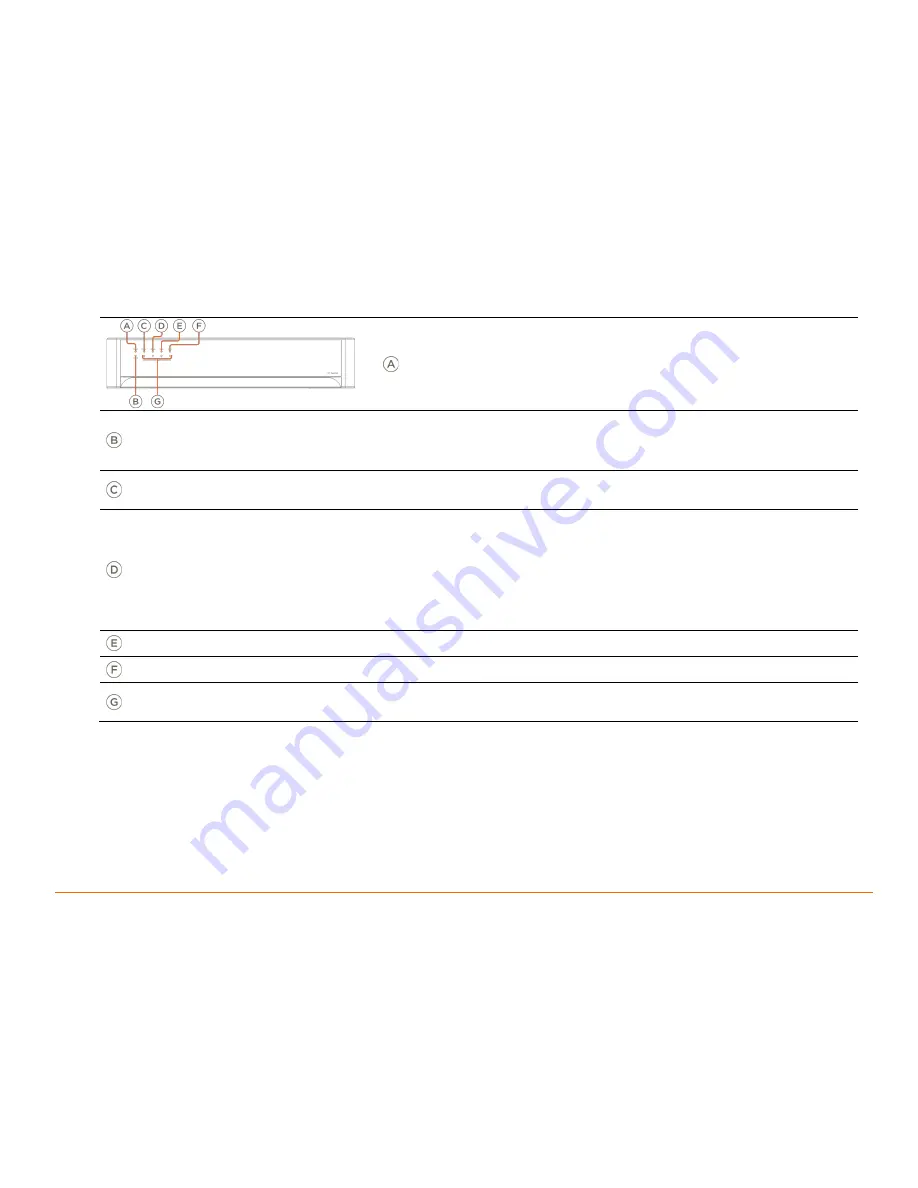
Savant IP Audio Deployment Guide
Copyright © 2017 Savant System, LLC
009-1551-00 | 171121
8 of 34
3.3.
PAV-SIPA125
Front Panel
Reset
Resets the network.
Hold Reset Button for 5 seconds while powered On to clear network
settings. Status LED will rapidly blink red when reset is complete.
On/Off
On
: Fully enables all internal power rails and processor.
Off
: Disables most internal power rails and processor, but not internal AC/DC power supply. Hold On/Off button for about 5
seconds to place into standby mode. The Power LED turns red. Hold On/Off button for about 1 second to take system out of
standby mode. The I/O power switch on the back of unit must be On (I) to enable this function. To turn the power off for the entire
system, press the I/O power switch on the rear panel to Off [O].
Power LED
Green
: System has power and is operating normally.
Red
: System is in standby mode and most of the controller circuitry is powered down.
Off
: System is not receiving power.
Status LED
Green Blinking
: Embedded system is ready, but no communication has been established with the host.
Green
: Host has established communications with the embedded system.
Red Blinking
: Embedded firmware is running, but has not received a DHCP IP Address.
Red
: Host has determined the firmware needs to be updated, but a problem occurred during the process that will initiate a reset.
Amber Blinking
: Embedded system has a valid link local IP Address and is connecting to the host.
Amber
: Host is updating the embedded firmware.
Off
: Embedded processor is resetting, or is powered up, and is booting the embedded firmware.
Hardware Failure
: If a hardware failure occurs, the status LED indication will be interrupted every three seconds with a solid red
indication. For example, if the LED is blinking green when a hardware failure occurs, the LED will
alternate between blinking green and solid red at three-second intervals.
Relay LED
Green
: Relay port activity.
Off
: No Relay port activity.
GPIO LED
Green
: GPIO port activity.
Off
: No GPIO port activity.
Zone Status
Green
: Zone in use.
Red
: Protection mode has been enabled to protect a zone/channel; typically indicates thermal protection, clipping or over current.
Off
: Zone is off and protection mode has not been enabled.