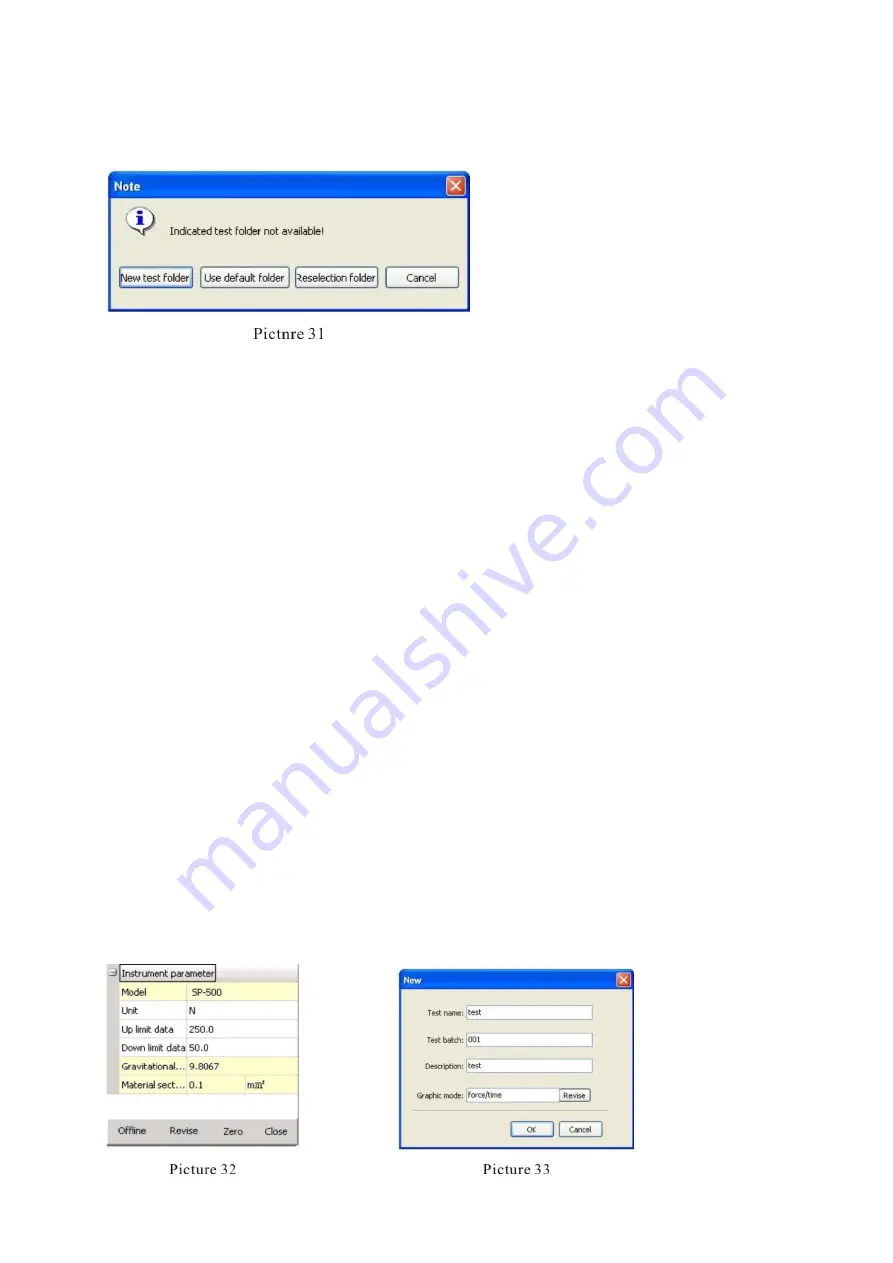
FP-BA-e-1610
21
same time. When opening the software, it will call out the last time saved data base
file. If there are some rude mistakes with it, you will be warned to choose the next
step in prompt box (pic. 31)
Now you can choose the corresponding step:
1) Press “Next test base” button to new data base file by writing the test title.
2) Press “Use default base” button to use data rmd type data base file immediately
3) Press “re-choose base” button to open the last data base file by choosing the file
route
4) Press “Exit” button to exit software
B. Amend the parameter
Amend the sensor parameter in sensor parameter region of software by in-line the
FP- diagram force gauge with the software. The parameter available to amend in-
cludes: unit, the upper limit value, lower limit value etc.
When the sensor’s parameter needs to be amended, press “amend parameter” but-
ton in sensor parameter
region, then the purpose of “amend parameter” will be
changed to “apply amending”. After amending, you can press “apply amending” but-
ton to save the amending result only. The sensor parameter will be changed also.
The other buttons details are as follows:
Press “Off-line” button to offline the sensor with the software.
Press “Zero out” button to zero the force value in the sensor.
Press “Shut down” button to deactivate the sensor immediately, the same as the
power button to turn on the sensor.
C. Start testing
After being in-
line, press “new test”, insert the detailed “test title”, test bath”, “descrip-
tion
” and other information. Press “Amend” button to choose the graph mode, then
press “confirm” button to finish. At the same time, “New test” is changed to “Delete
test” button, “Start testing” button is changed to operation status.
In the following it is shown how to set a force/time graph mode spring test (pic. 33)
Содержание FP Series
Страница 6: ...6 FP BA e 1610 3 Names of items buttons and functions ...
Страница 7: ...FP BA e 1610 7 3 1 Fast operating guide ...
Страница 15: ...FP BA e 1610 15 ...


















