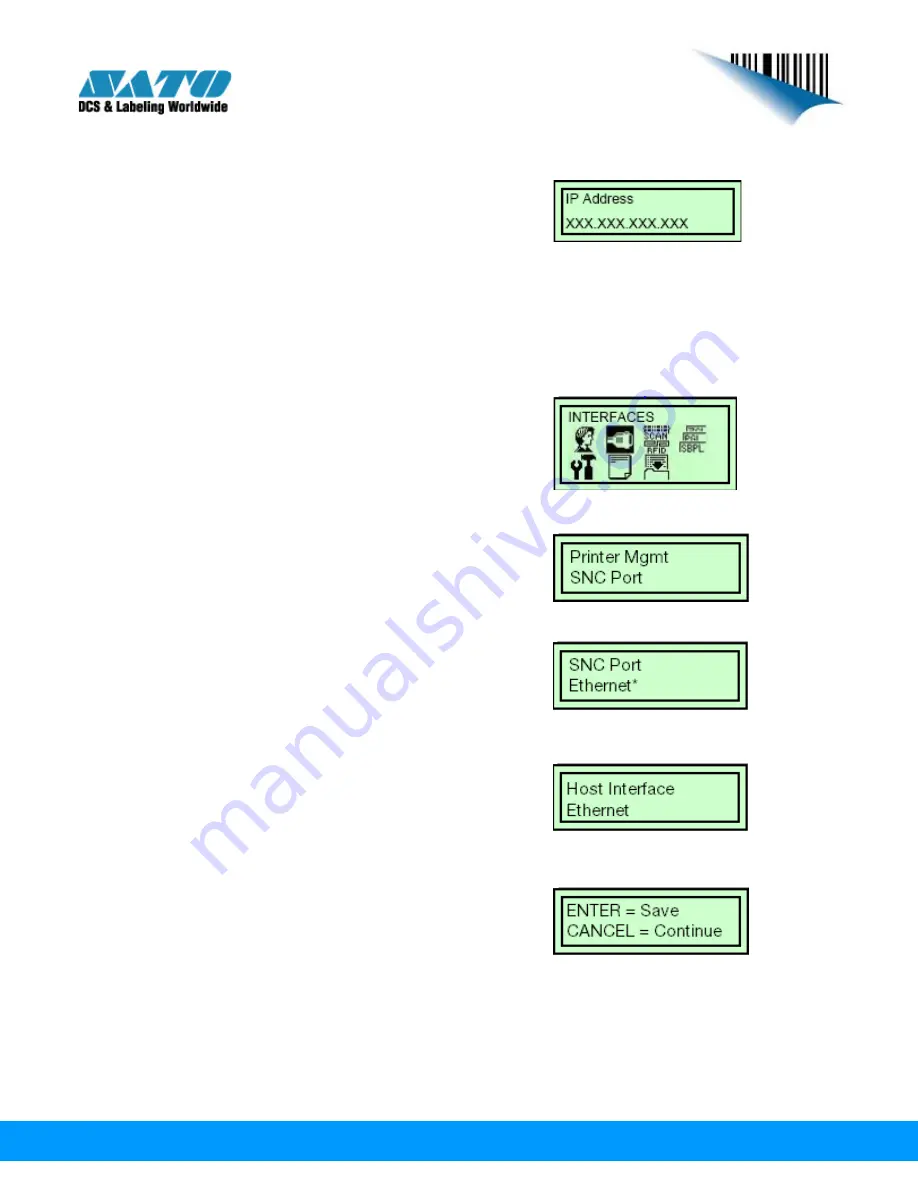
www.satoamerica.com
7.
Select “IP Address” and press “ENTER”. Press
“ENTER” two more times to start configuring
the first set of numbers for your IP address. Use
the up and down arrows to select your numbers.
After the first set of numbers are configured, use “ENTER” to continue to the
next set of numbers and repeat the process until your IP address is set. Press the
“CANCEL” key 2 times to return to your “ETHERNET ADDRESS” settings.
8.
Repeat the above process for your subnet mask and default gateway.
9.
When you are finished configuring your IP
Address, Subnet Mask, and Default Gateway,
press the “FUNCTION” key and go back to
“INTERFACES” again.
10.
Scroll through the list until you see “Printer
Mgmt.” and press “ENTER”. Select “SNC
PORT” and press “ENTER” again.
11.
Make sure your SNC Port is set to “Ethernet”
and press “ENTER”.
12.
Press “FUNCTION” again and scroll to
“INTERFACES” and press “ENTER”. Scroll to
“Host Interface” and press “ENTER”. Change
this option to “ETHERNET”.
13.
Press the “LINE” key 2 times on your printer
and you will be prompted to press “ENTER” to
save your settings or “CANCEL” to continue
without saving settings.
14.
After your settings have been saved, your printer will reboot automatically.








