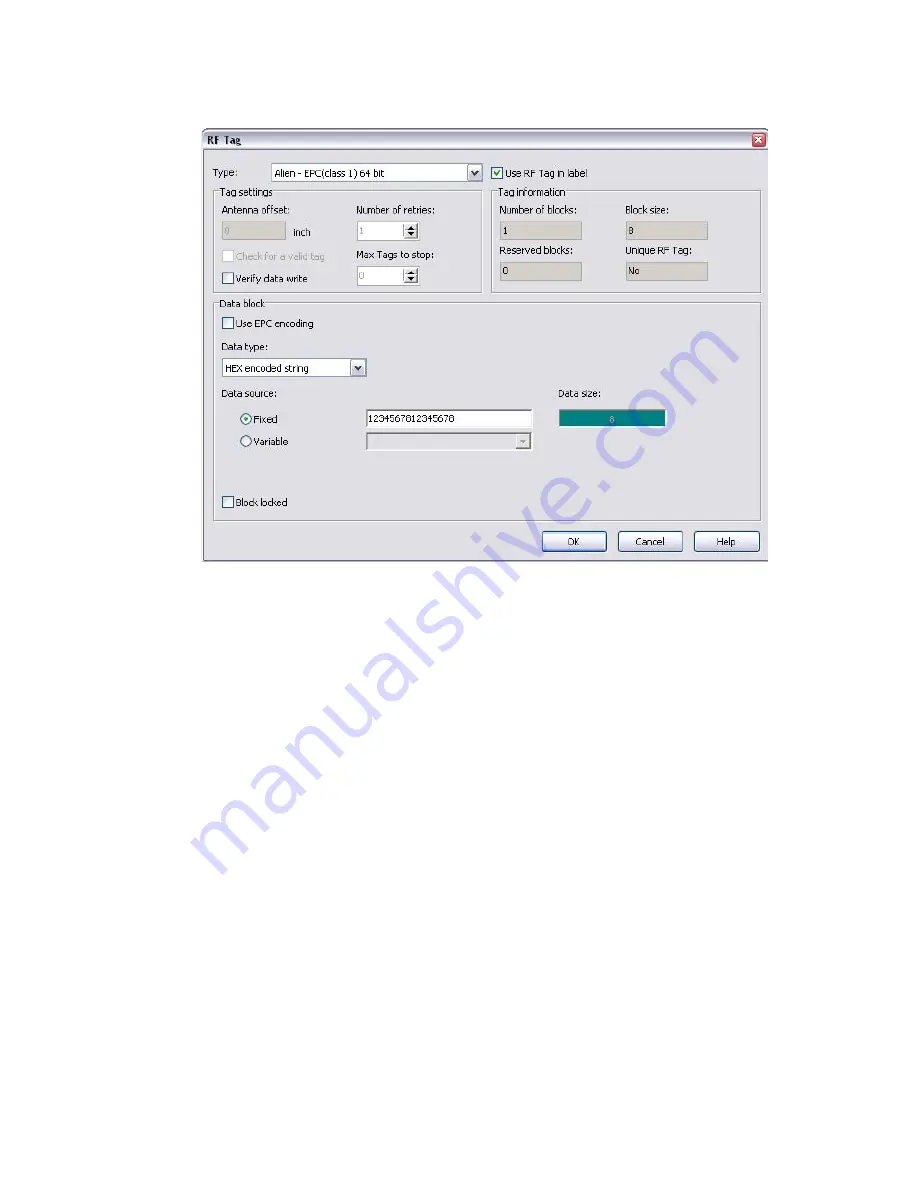
SATO RFID User Guide
PN 9001147B
Page 7
Click on the scoll-down arrow for the Type field and select the Alien - EPC (class 1) 64 bit menu
option or the type of inlay desired.
Next, click on the scoll-down arrow for the Data Type field and select either ASCII or Hex
Encoded String option.
ASCII
Allows the data to be entered as full ASCII table and the
software changes over to HEX when sending it to the
printer. For a 64 bit tag selection, eight (8) digits must
be used and for a 96 bit selection, twleve (12) digits
must be used.
HEX
Allows the data to entered using 0 through 9 and A
through F. The exact data is sent to the printer’s chip.
For a 64 bit tag selection, sixteen (16) digits must be
used and for 96 bit selection, twenty-four (24) digits
must be used.
Note that this data may also be substituted with a variable previously created in Label Gallery by
selecting the Variable option for the Data Source ratio.
EPC encoding translators may also be used by selecting that relative box on the screen. When
checked, select the type of EPC encoding you wish to use and then fill in the data values which
show up as shown on the following screen.
Содержание 9001147B
Страница 1: ...PN 9001147B RFID USER GUIDE Alien C1 UHF...












