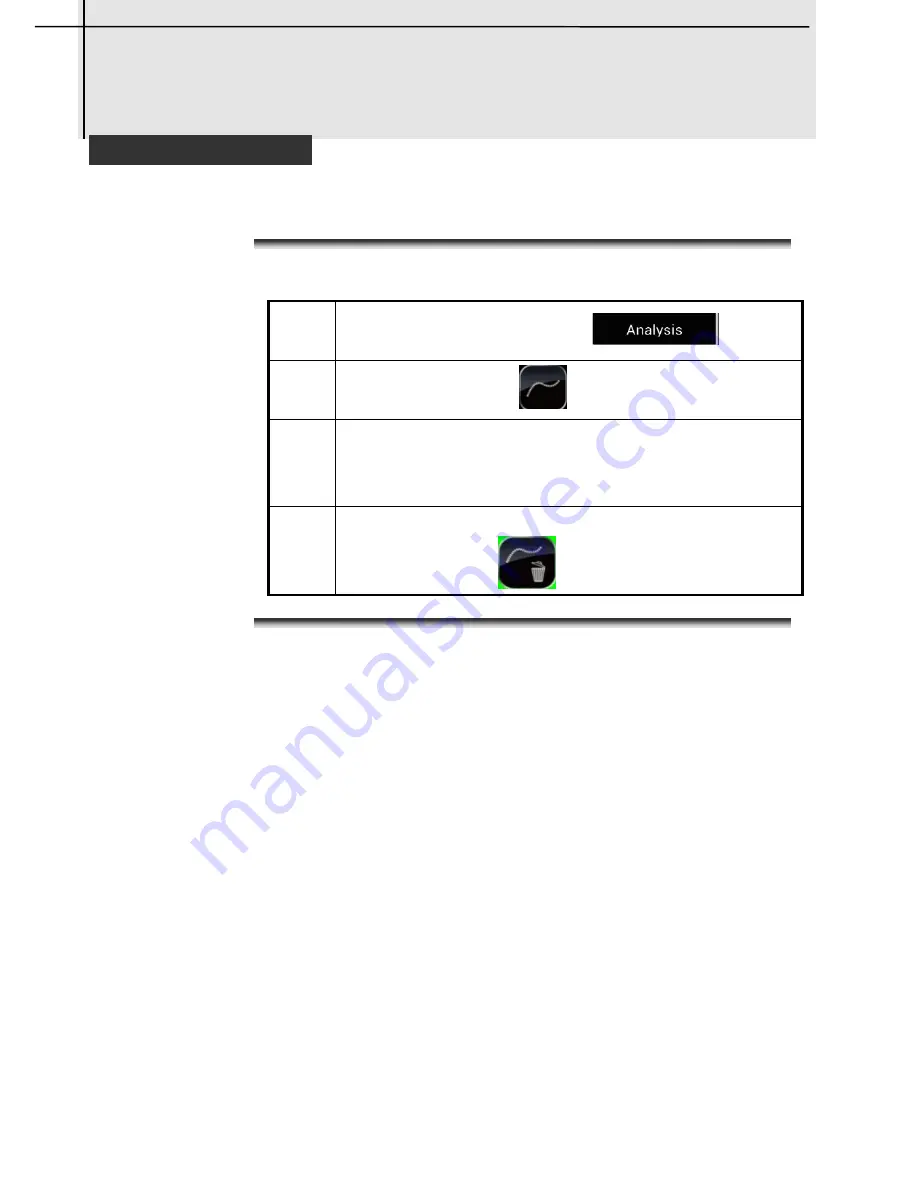
16
Features
Line analysis
Procedure
Follow this procedure to fulfill line analysis tool.
Line analysis
1
Click the
Analysis
button
.
2
Click the line icon
to add a line analysis.
3
Moving the line
Drag the line analysis directly to anywhere of
the image.
4
Removing the line
Drag the line to
icon to clear it.
























