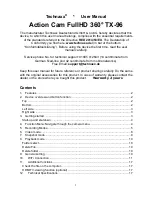29
Set Line Tool
Steps
1. Select.
2. Press
to generate a default line.
3. Press
,
,
, and
to move the line up/down/left/right.
4. Drag points of the line on the touchscreen to extend or shorten the
line.
5. Press.
Note
Only one line is supported.
The max. temperature, low temperature, and average temperature of line (e.g. L1)
displays L1 Max: XX Min: XX Avg: XX. The real-time temperature trend chart will
display.
Set Frame Tool
Steps
1. Select.
2. Press
to generate a default frame.
3. Press
,
,
and
to move the frame up/down/left/right.
4. Press
to enlarge the frame and press
to contract the
frame. Or you can drag the corner of the frame on touchscreen to
enlarge or contract the frame.
5. Press.
The max. temperature, low temperature, and average temperature
of frame (e.g., S1) displays S1 Max: XX Min: XX Avg: XX.
6. Repeat step 1 to 5 to set other frames.
Note
At most three frames are supported.
Содержание i 160
Страница 10: ...9 Component Guide Front View...
Страница 11: ...10 Side Top View...
Страница 18: ...17 In the observation interface tap the screen or press to show the menu bar Menu Description...
Страница 55: ...54 Contact Us...