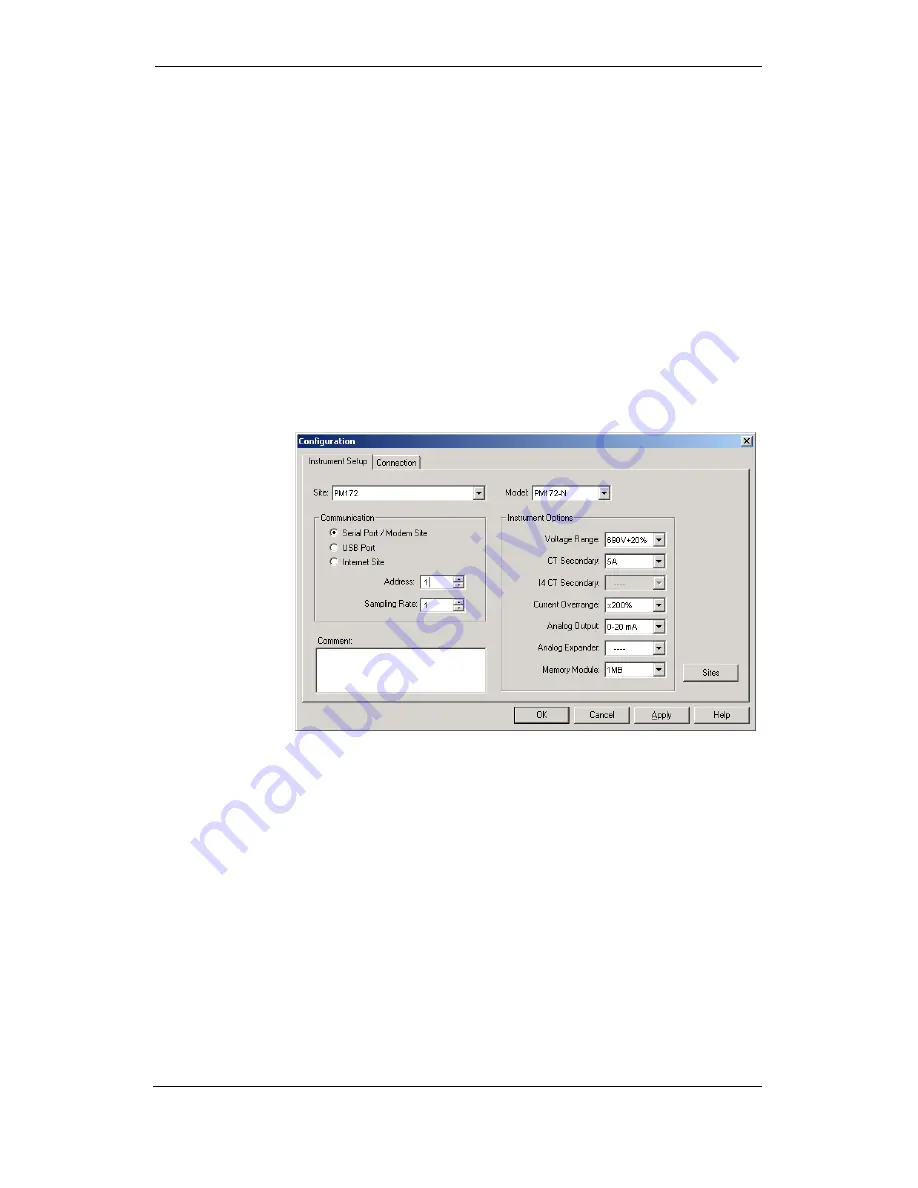
Chapter 4 PAS Application Software Configuration
Database
56
Series PM172 Powermeters
Chapter 4 PAS Application Software
Supplemental PAS software can be used for configuring the PM172 through
communication ports, for retrieving real-time and recorded data, and for
remote upgrading device firmware.
For information on how to install PAS on your PC, see the “PAS Getting
Started” guide supplied on the installation CD.
Configuration Database
To communicate with your meters, create a separate site database for each
device. All communication and configuration data for your meter is stored in
this database. During configuration, store all setups to the site database so
that PAS recognizes device properties regardless of whether the device is
online or offline.
To create a new database for your meter:
1. Select Configuration from the Tools menu, and then click
the Sites button on the right-hand side.
2. From the “Look in” box, select the directory where a new
database will be stored. By default, it will be the “Sites”
directory. Type a site name for your device in the “File
name” box, click New, and then click OK.
3. On the Instrument Setup tab, select “PM172-N” for the
PM172P and PM172E, or select “PM172EH-N” for the
PM172EH, in the “Model” box. PAS automatically selects
the appropriate instrument options for your meter.
4. Select a correct CT secondary current (5A or 1A) for your
meter. If you have the analog expander connected to the
meter, select an appropriate output current option for the
analog expander.
5. If you wish to add any comments for your meter, type
them into the “Comment” box.
Setting up Communications
You can communicate with the meter via a changeable COM1
communication port, or through a second factory set serial RS-485/RS-422
COM2 port. Depending on what was ordered, your meter’s COM1 port can






























