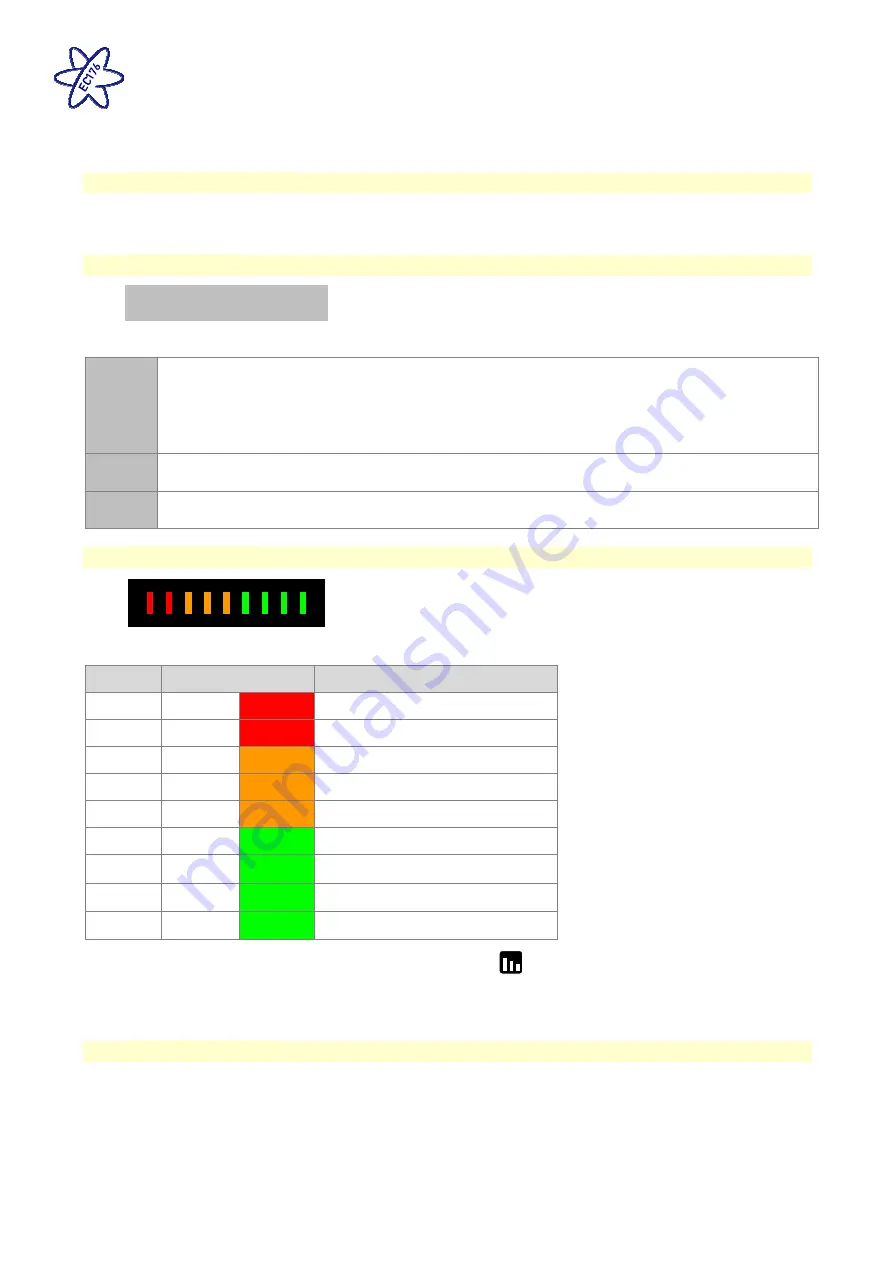
EC176 Power Control System
Issue 1
Page 5 of 12
13 July 2018
3 Control Panel Operation
3.1 Screen Illumination
The screen illumination (backlight) is turned on and off automatically. Pressing the levels button will
reactivate the illumination.
3.2 Header Area
LBatt 13:45 V113
The header area of the screen shows the following information;
LBatt
or
VBatt
Leisure battery selected. This symbol indicates that the leisure battery is selected as the battery
to use or to charge. This is the default setting.
Vehicle battery selected. This symbol indicates that the vehicle battery is selected as the battery
to use or to charge.
13:45
Clock display. This shows the current time in a 24 hour format.
V113
This shows the software version of the control panel.
3.3 LED Bar Graph
The LED Bar Graph displays the voltage of the selected battery.
LED
Colour
Voltage reading
1
Red
< 9.5 (<9 LED Flashes)
2
Red
9.5 - 10.9
3
Amber
11 - 11.4
4
Amber
11.5 - 11.9
5
Amber
12.0 - 12.4
6
Green
12.5 - 12.9
7
Green
13.0 - 13.4
8
Green
13.5 - 13.9
9
Green
14.0 - 14.4 (>15.4 LED Flashes)
When the control panel power is on, pressing the levels
button will display the battery voltage on
the bar graph.
3.4 Information Area
The main information area can display a variety of system information screens. These have been
designed to present the information in a clear and concise form, while retaining technical detail for the
more advanced users.
The selected screen can be changed by using the levels / scroll button, and work on a continuous loop
basis (when the last screen is reached the scrolling returns to the first). The selected screen may be
changed automatically by the system depending on the action being performed.












