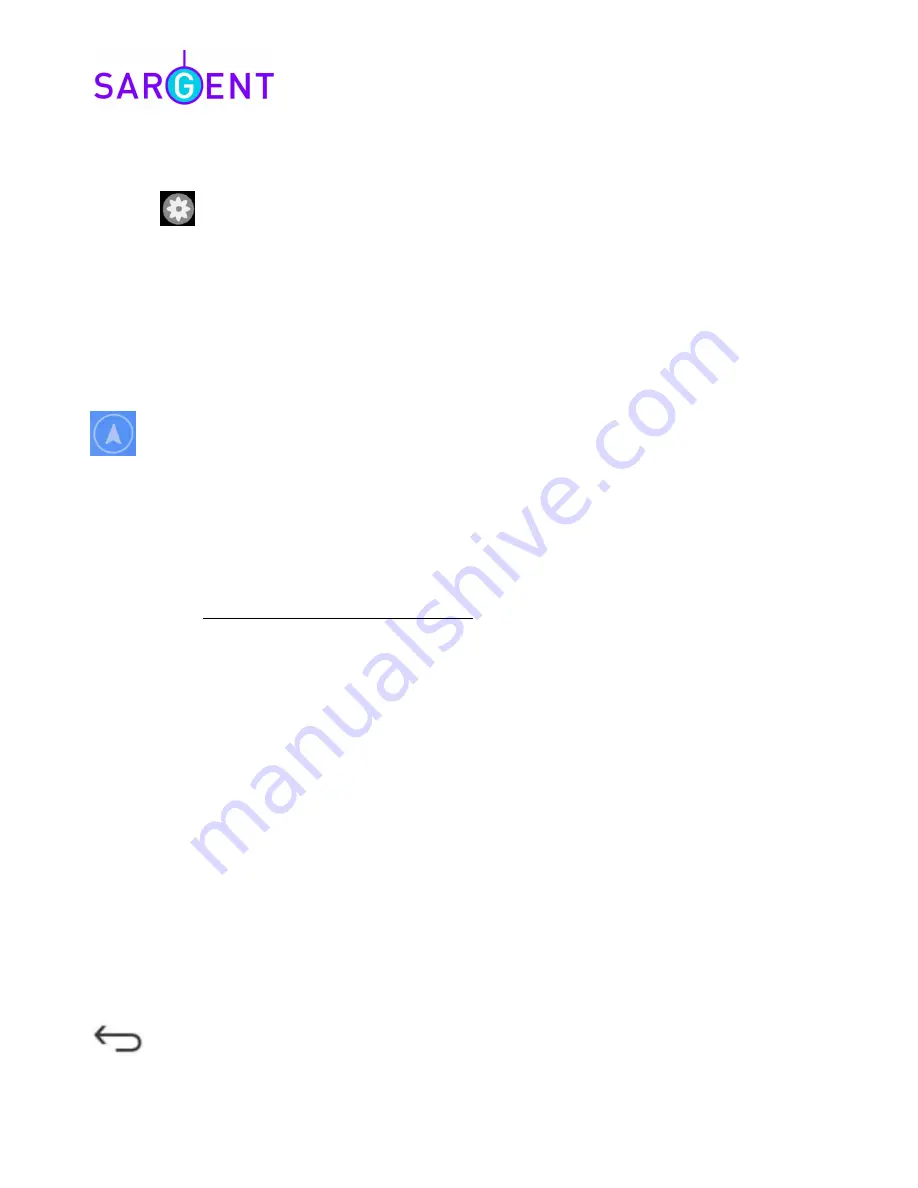
Digital Reversing / Rear View Camera System with Satellite Navigation
Issue 1
Page 6 of 8
Note: It is possible to change the default network name and password. This should not be
necessary and is not recommended, but can be done if you have two systems close together and
would like each to be identified differently.
Press the
settings button to change the network name and password. When the information is
changed the connection to the transmitter will be lost and you will need to reconnect the WiFi using
the initial WiFi setup process but this time using your new network name and password.
If something goes wrong with this process the transmitter can be reset back to the factory settings.
To do this access the transmitter (located above the number plate under the black panel) and with
the transmitter powered up, press the reset button. The network name will be reset to
WIFI_AVIN
and the password to
12345678
.
2.9 The Satellite Navigation App
Select this to access the satellite navigation App.
Ø
The first time you start the SatNav App you will have to choose some options and
default settings. Please read the guidance on screen.
·
Select language, Done
·
Select Yes / No to logs
·
Next
·
Select voice, we recommend English UK James, next
·
Set or change the Units format (Miles or Metres etc), next
·
Set or change route settings, next
·
Finish
·
Speed camera warnings, Leave on, Turn off
Ø
The full SatNav user manual is available in electronic format from the following link:
www.sargentltd.co.uk/IGOGuide.pdf
Ø
The SatNav software is quite straight forward to use, but the following points will
help with the initial operation.
Ø
When entering a UK post code please remember to enter the space between the
two halves of the code, i.e enter HU17 0TB not HU170TB.
Ø
When entering a destination for the first time you may need to change the onscreen
keyboard format. To explain this here is a walkthrough to enter a post code
address.
·
Select Destination, Find address
·
Press on Town, then if the keyboard looks incorrect,
press More, select the English keyboard (either
ABC, or QWERTY format)
·
Enter a test post code (HU17 0TB), pressing the
123 button to switch to number entry and please
noting the space (
V
)
·
Select the required address from the list
·
If known, enter the house number (39), Done
·
Press GO
·
An overview of the route is shown for a short while, the unit
will start navigating
2.10 Switching between App’s
The following Android system buttons (at the bottom of the screen) can be used to switch between
App’s, close App’s or go to the previous screen.
BACK: Opens the previous screen you were working in, even if it was in a different App.
Once you back up to the Home screen, you can’t go back any further.
Содержание Caravan Reversing Camera Kit
Страница 1: ...Wireless Caravan Camera Kit User Manual ...








