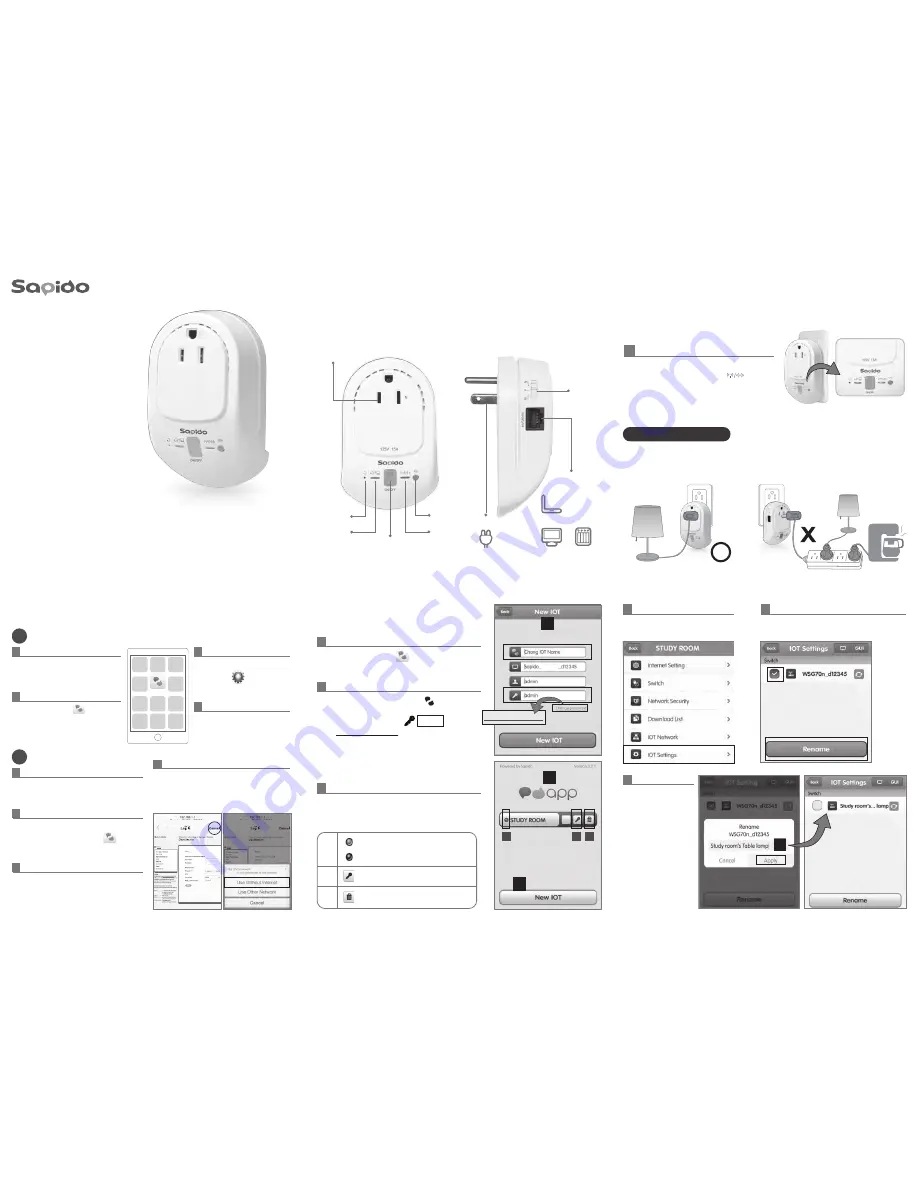
Quick Installation Guide ( v1.0 )
Insight Switch Router
Smart Cloud Control Insight Switch Wireless Router
WSG70n
WAN/LAN
Port
100V-240V
Modem
Server
Computer
POWER
R/A/W
Mode Switch
ON/OFF
Power Button
Wireless/
WPS
WPS
Button
Reset
WAN/
LAN
100V-240V Switch
Connect to Non-Chip
Home Appliances
Step1.
Hardware Content
6
After entering the
new name, please
click “
Apply
“, then
the Insight Switch
Router (WSG70n)
will show the new
name.
Press “
Back
” to go
to the front page.
6
5
You can see the security system is built-up and
rename the name of the device in IOT Settings
4
Login the account and go to
“
IOT Settings
”.
Complete the APP installation
and you will find Sapido icon
on smartphone screen
Android
1
iOS
2
2
Complete the APP installation and
you will find Sapido icon on
smartphone screen.
2
1
Go to Google Play Store. Search
for “
Sapido
” and
download
3
Go to smartphone/tablets
“
Settings
” and search
for WSG70n WiFi signal
4
Connect to Sapido WSG70n
WiFi network
1
Go to APP store. Search for “
Sapido
”
and
download
the APP
3
Go to smartphone/tablets “
Settings
”
→
Go to Wi-Fi and search for WSG70n
WiFi signal
4
It will pop out the log in page, please
select “
Cancel
” and “
Use Without
Internet
”. Connect to Sapido WSG70n
WiFi network.
Sapido
Step 2.
Download APP
Sapido_WSG70n_d12345
WSG70n
Sapido_WSG70n_d12345
Sapido_WSG70n_d12345
WSG70n
SAPIDO_WSG70n_d12345
IOT Settings
Step 3.
1
Find Sapido APP icon and click “
New IOT
”
3
1
A
B C
2
Please create your IOT Name .
Click “
New IOT
” and wait for the connection
Enter default password
admin
, then
click “
Change Password
” to setup your new
password
3
You'll find the New IOT Account in APP login
page
(Green)Online
(Grey)Offline
Change Password
Delete IOT Account
A
C
B
WSG70n
2
Change password
1
Plug-in, and wait for 30 seconds to start
up.When Wireless/WPS light turns to
green, that means the start-up was
successful.
Situation Application
Used for electric appliances with
Non-chip controlled
Notice
Do not plug extension cord in Cloud
Wireless Switch
Step1-2.
Hardware Installation






















