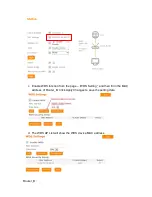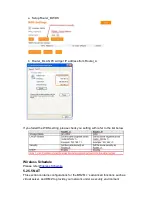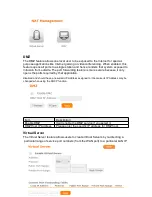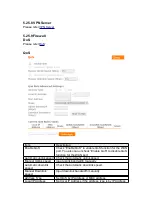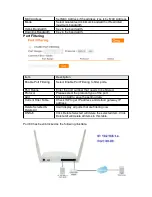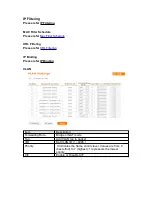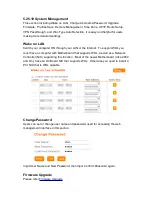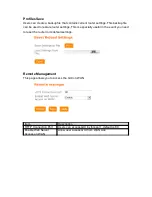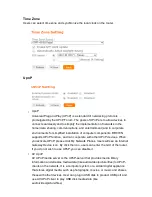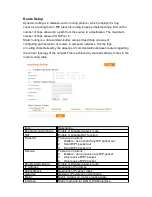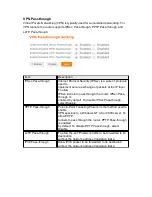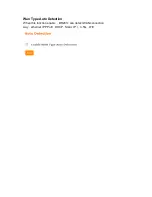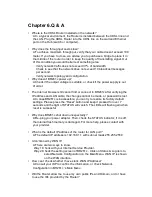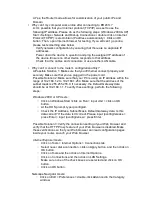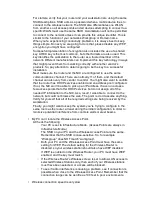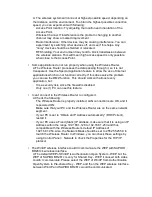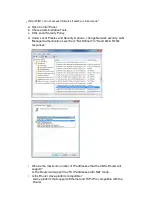A:Yes, the Router mode allows for customization of your public IPs and
Domain.
•
Why can’t my computer work online after connecting to BR261c ?
A: It’s possible that your Internet protocol (TCP/IP) was set to use the
following IP address. Please do as the following steps. (Windows 2000 & XP)
Start
>
Settings
>
Network and Dial-up Connections
>
double click on Internet
Protocol(TCP/IP)
>
select obtain IP address automatically
>
Click on OK
button. Then, open Internet browser for testing. If you still can’t go online,
please test something else below.
◦
Verify network configuration by ensuring that there are no duplicate IP
addresses.
◦
Power down the device in question and ping the assigned IP address of
the device. Ensure no other device responds to that address.
◦
Check that the cables and connectors or use another LAN cable.
•
Why can't I connect to the router's configuration utility?
A:Possible Solution 1: Make sure that your Ethernet connect properly and
securely. Make sure that you've plugged in the power cord.
Possible Solution 2: Make sure that your PC is using an IP address within the
range of 192.168.1.2 to 192.168.1.254. Make sure that the address of the
subnet mask is 255.255.255.0. If necessary, the Default Gateway data
should be at 192.168.1.1. To verify these settings, perform the following
steps:
Windows 2000, or XP Users:
◦
Click on Windows Start >click on Run > input cmd > click on OK
button.
◦
At the DOS prompt, type ipconfig/all.
◦
Check the IP Address, Subnet Mask, Default Gateway data. Is this
data correct? If the data isn't correct. Please input ipconfig/release >
press Enter > input ipconfig/renew > press Enter.
Possible Solution 3: Verify the connection setting of your Web browser and
verify that the HTTP Proxy feature of your Web browser is disabled. Make
these verifications so that your Web browser can read configuration pages
inside your router. Launch your Web browser.
Internet Explorer Users:
◦
Click on Tools > Internet Options > Connections tab.
◦
Select never dial a connection, click on Apply button, and then click on
OK button.
◦
Click on Tools and then click on Internet Options.
◦
Click on Connections and then click on LAN Settings.
◦
Make sure none of the check boxes are selected and click on OK
button.
◦
Click on OK button.
Netscape Navigator Users:
◦
Click on Edit > Preferences > double-click Advanced in the Category
window.