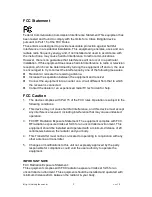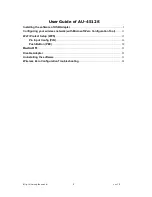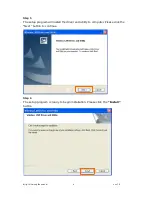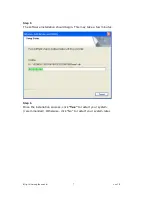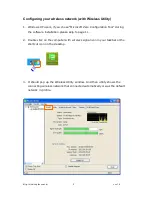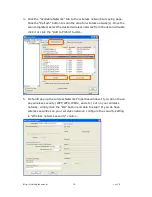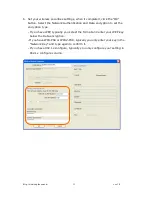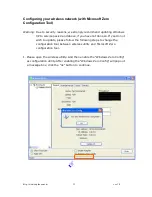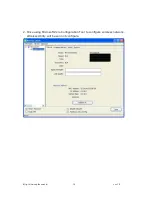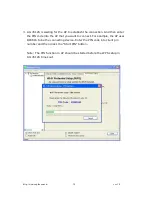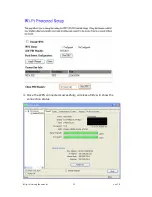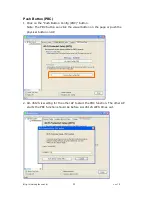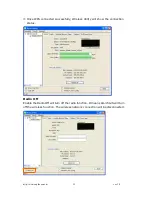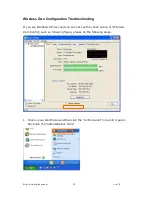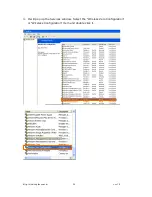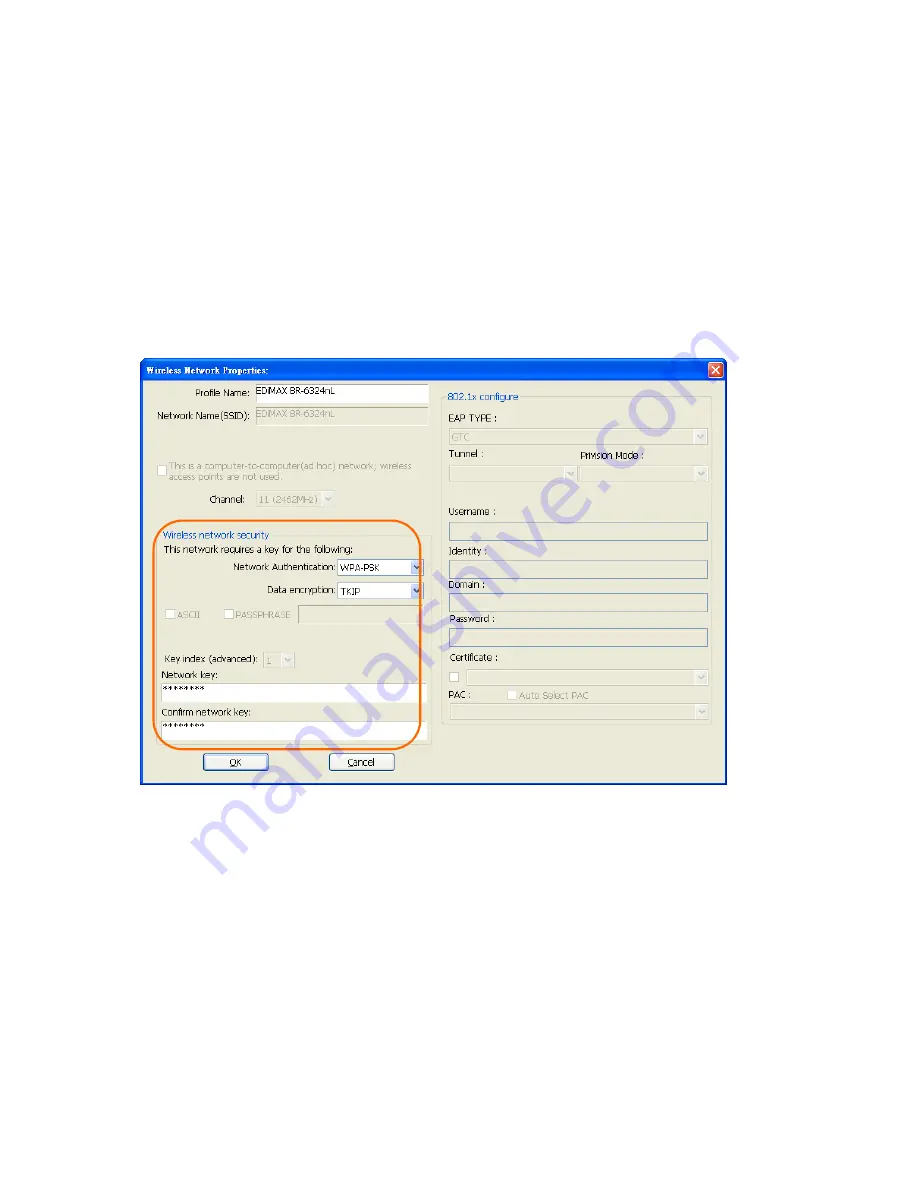
http://www.sapido.com.tw
ver. 1.0
11
6.
Set your wireless securities settings, when it completed, click the “OK”
button. Select the Network Authentication and Data encryption to set the
encryption type.
- If you have WEP, typically you select the format and enter your WEP key
below the Data encryption.
- If you have WPA-PSK or WPA2-PSK, typically you only enter your key in the
“Network Key” and type again to confirm it.
- If you have 802.1x configure, typically you only configure your setting in
802.1x configure column.