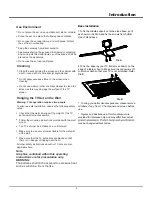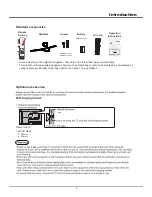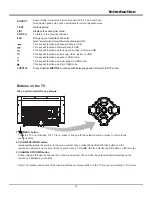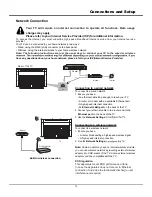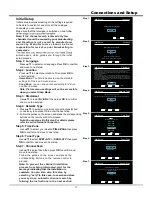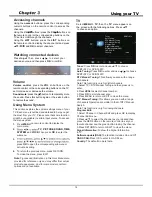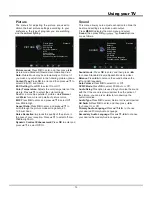HOME Page
Press “Home” key on the remote control to enter
into Home Page.
Source:
If you select this icon and press OK key on
the remote, it will show the list of input source. You
can select and enter into the source you want to enter.
Option:
Press this icon to open the Option menu.
This Option menu includes features like Wireless
display, Enjoy Music, Sleep timer, Soundbar ready,
Sports Mode.You can select and Press OK key of
remote to use this options.
App Store:
You can select and Press OK to enter
into App store. This will allows you to enjoy internet
Applications for your TV.
Netflix:
Press this icon to enter into Netflix application.
Netflix is a streaming service that allows user to watch
a wide variety of award-winning TV shows, movies,
documentaries and many more.
You Tube:
Press this icon to enter into You Tube
application. Browse this application to watch a wide
variety of online videos.
Hungama:
Bollywood Hungama is India's premier
Hindi movie portal that provides Bollywood news,
movies, songs, videos and wallpaper.
YUPPTV:
Yupptv is TV show aggregator.Subscription
is required to use this APP.
Browser:
Press this icon to enter into Brower
application. This will allows you to browse the web
pages you like.
Note:-
If current page is not fully opened then please
allow progress to complete the loading.Some pages &
websites may not be compatible with due to unsupported
plug-in.We recommend a good high speed internet
connection for better accessing of websites, watching
Videos & more.
-
Some web pages & websites may not be compatible
with browser. For Ex. Login to popular web sites, credit
card payments, etc
Eros Now:
Press this icon to enter into Eros Now
application.
Source Option
Source
Option
18
Using your TV
Wireless Display:
Mirror your android device onto your
Smart TV screen in high definition along with audio Steps
1. Go to your cast function/option
2. Search for TV_****
3. Enjoy the seamless experience
Note:
-
Wireless display creates its own Wi-Fi range, thus
it will disconnect from your home Wi-Fi. After exiting the
app please give your Smart TV few seconds to again
automatically connect to your home Wi-Fi.
-
Some of smart phone versions are not supported due
to different technology platforms.
GoLive TV:
Press this icon to enter into GoLive TV
application. Golive TV is a live HD online cloud service
that offers its excellent copyrighted content including a
large amount of HD live TV shows and many more.
Note:
Change in applications may be made without
prior notice to the customer.
•
•
•
• According to circumstances of the content
provider, an application's updates or the
application itself may be discontinued.
• Depending on your country's regulations, some
applications may have limited service or not be
supported.
• Changes in application content may be made
without prior notice by the service provider.
WARNING:
Configure the network settings before using
Smart TV applications.
Slow responses and/or interruptions may occur,
depending on your network conditions.
If you experience a problem using an application,
please contact the content provider.