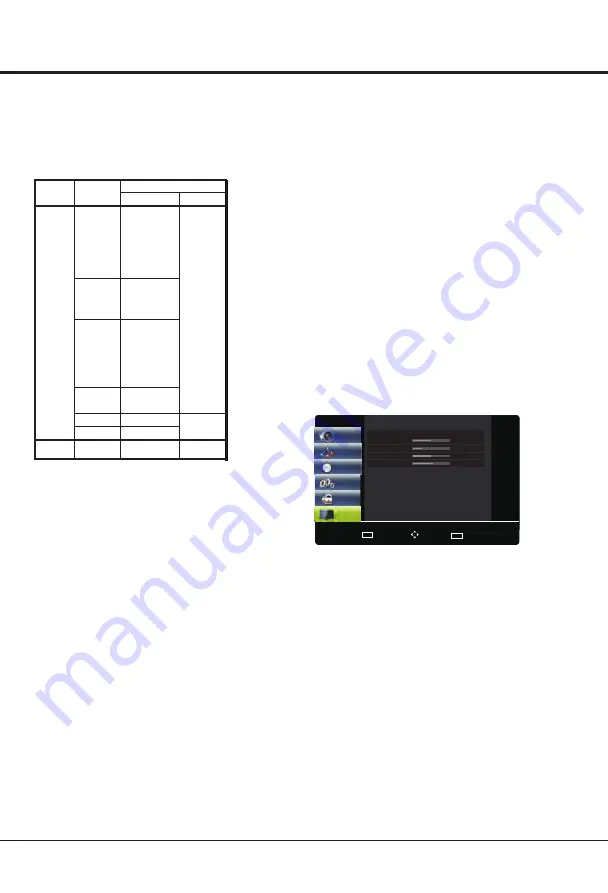
Advanced Functions
16
Display the menu by pressing the MENU button. Press the
up or down direction button to select the
PC
icon and
press the OK button to enter the PC menu.
Note: This function is only available in PC mode.
Auto Adjust:
Press the right direction or OK button to
adjust the picture's position, phase and clock automatically.
The menu will auto exit when finishing the adjusting.
Note: This function is only available in PC mode.
H Position (Horizontal Pos.):
Adjusts the picture's
position left or right.
V Position (Vertical Pos.):
Adjusts the picture's
position upward or downward.
Clock:
Adjusts the clock sync of the picture.
Phase:
Adjusts the picture if there is flicker of screen
letters, color misalignment, or blurring.
Press Return key to return to menu or Exit key to
close the menu.
PC Settings
Notes:
1. Under the following conditions, this system cannot
decode the file and the file cannot be play normally:
-The parameters of file, such as the pixel of picture,
code rate of audio and video file, sampling rate of
audio file, exceed the limit of the system;
-The format of file is not matched or the file is harmed.
Note: The code rate of this system does not support if it
exceed 20Mbps.
2. Hot plug: Do not disconnect when the system is
reading or transmitting data, avoid damaging the
system or the device.
3. Pay attention to the power supply of the device when
you are using a mobile hard disk or a digital camera.
If the power supply is not sufficient or not stable, you
may encounter problems during operating or can not
operate at all. In this case, please restart the device,
or unplug the device and plug it again, and ensure that
its power supply is normal.
Notes:
Note: For coding files, there are many kinds nonstandard
coding method, so this system can not be
guaranteed to support the file formats using any coding
method.
Menu
Auto Adjust
50
35
Horizontal Pos.
Vertical Pos.
Size
50
55
Phase
Select
RETURN
Access
PICTURE
SOUND
TIMER
SETTINGS
LOCK
PC
OK
Menu
4. The system supports standard USB1.1 and USB2.0
devices, such as standard U-disks, MP3 players,
mobile hard disks, etc..
5. For obtaining better audio and video quality, It is
suggested to use the external device which accords
with USB2.0 standard.
6. When playing the video with high compression ratio,
these phenomenons, such as picture standstill and
menu long time response, are normal.
7. For some USB device with power supply, such as large
size hard disk, MP4, etc., Suggests using it with power
to avoid electric power shortage. The parameters of
file, such as the pixel of picture, code rate of audio and
video file, sampling rate of audio file, exceed the limit
of the system.
1.Some non-standard mobile storage device may
not be recognized. Please change to use the
standard device.
2.This system supports the following file formats:
Picture format: JPEG
、
BMP
、
PNG
MPEG-2,
MPEG-4,
H.264
Video
Audio
.mpg
MPEG-1,
MPEG-2
.dat
MPEG-1
.vob
MPEG-2
.mp3
/
MP3
Music
MP3,
MP2,
MPEG-4,
H.264
MPEG-4,
H.264
.mkv /
.mov
Meida
File Text
Codec
Movie
.avi
.mp4
MP2

















