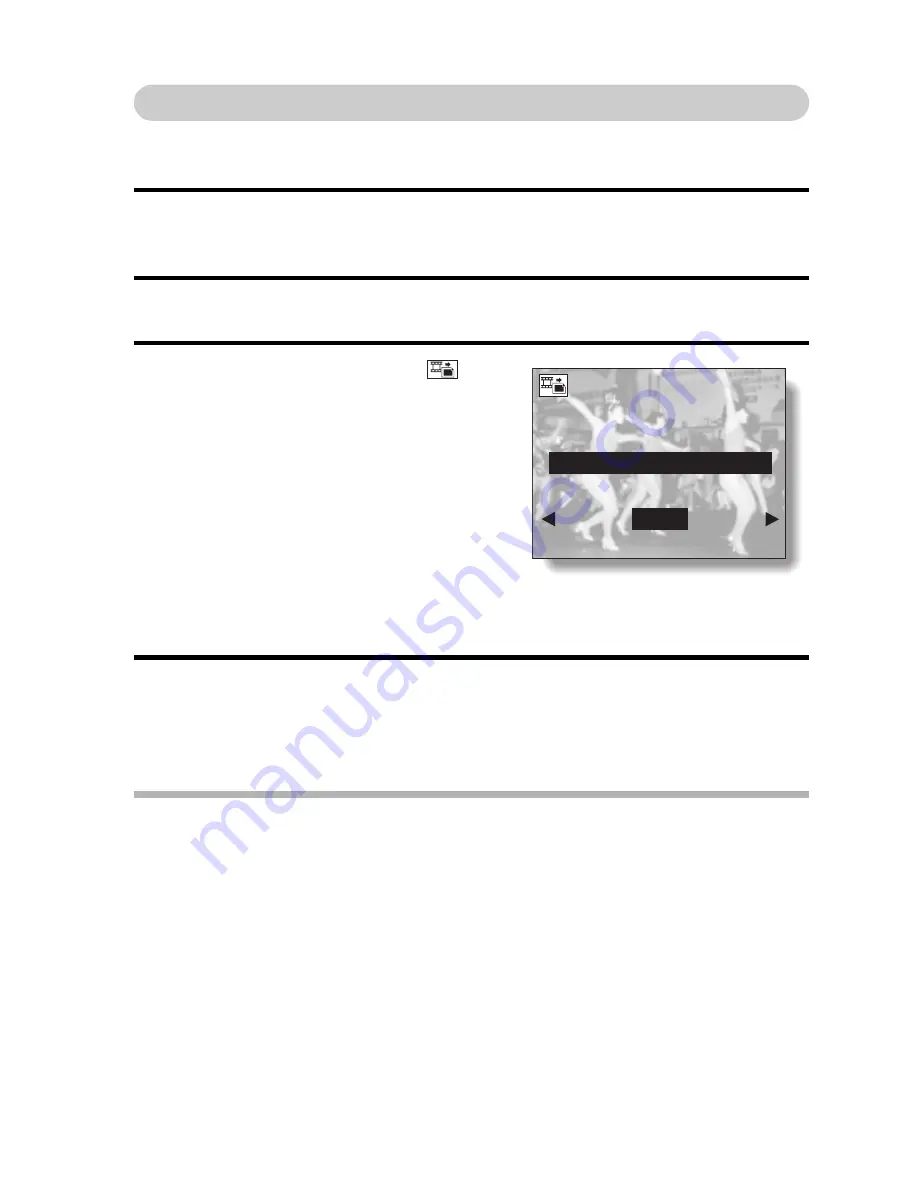
English
72
Extracting a Still Image From a Video Clip
You can select one image (scene) from a video clip, copy it, and save it as a
still image (the original data remains unchanged).
1
Play back a video clip, and pause at the point you wish to copy and
save (see pages 55 and 56).
2
Display the Playback Setting Screen (see page 60).
3
Select the extract still icon
, and
press the SET button.
h
The screen to extract an image
appears.
4
Select “YES”, and press the SET button.
h
The image is extracted.
h
Select “EXIT”, and press the SET button, or press the MENU button,
to return to the Playback Setting Screen.
HINT
To select a different image (frame) in step 3...
i
Press [
l
] or [
m
] on the arrow button.
YES:
The image is copied and saved
as a still image (the original
data is left unchanged).
EXIT:
The still image extraction
procedure is canceled, and you
are returned to the Playback
Setting Screen.
EXTRACT STILL
SAVE THIS IMAGE?
YES
EXIT
















































