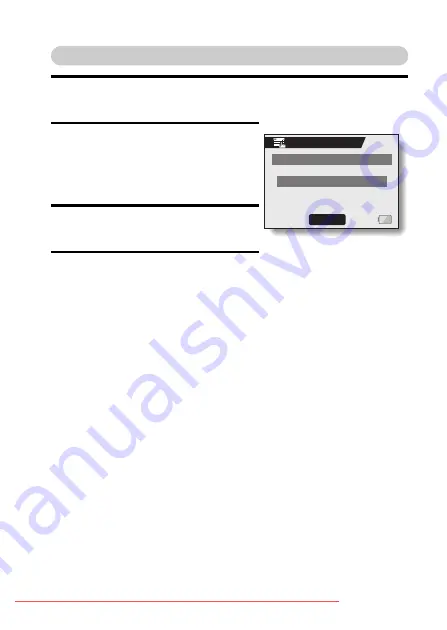
English
96
Removing an image from the schedule
1
Display the schedule image you wish to remove, and display the
Save To Calendar Screen (page 94).
2
Select “DELETE FROM
CALENDAR”, and press the SET
button.
h
The Confirm Delete screen
appears.
3
Select “YES”, and press the SET
button.
4
Select “EXIT” and press the SET
button.
h
The image is removed from the
schedule.
DATE:2005/10/11(TUE)
DELETE?
YES
EXIT
SAVE TO CALENDAR






























