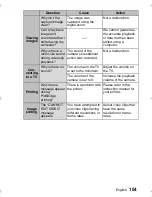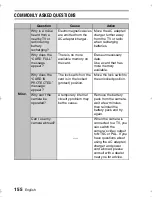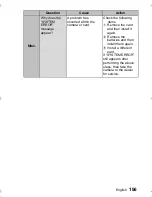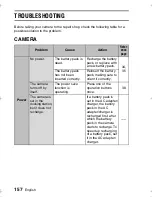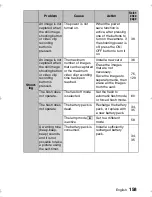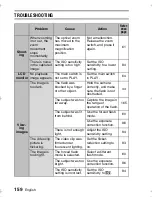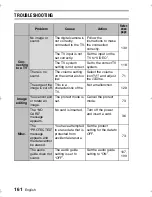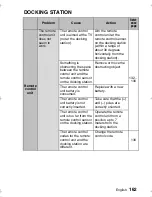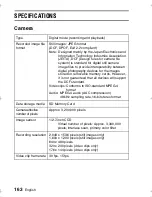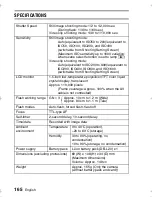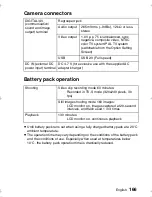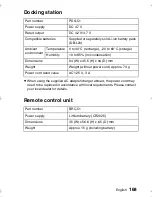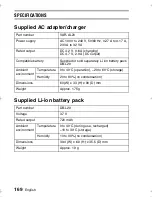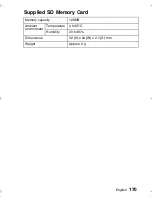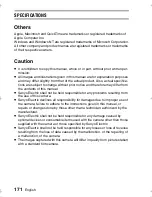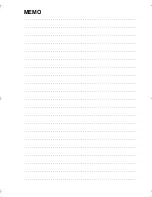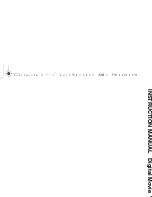English
168
Docking station
e
When using the supplied AC adapter/charger abroad, the power cord may
need to be replaced in accordance with local requirements. Please contact
your local dealer for details.
Remote control unit
Part number
PDS-C1
Power supply
DC 4.7 V
Rated output
DC 4.2 V/4.7 V
Compatible batteries
Supplied or separately sold Li-ion battery pack
(DB-L20)
Ambient
environment
Temperature
0 to 40°C (recharge), –20 to 60°C (storage)
Humidity
10 to 85% (no condensation)
Dimensions
94 (W) x 35.5 (H) x 94 (D) mm
Weight
Weight (without power cord) Approx. 74 g
Power cord rated value
AC 125 V, 3 A
Part number
BRC-C1
Power supply
Lithium battery (CR2025)
Dimensions
35 (W) x 56.6 (H) x 6.5 (D) mm
Weight
Approx. 15 g (including battery)
( !"#
Содержание Xacti VPC-C1
Страница 1: ...INSTRUCTION MANUAL VPC C1EX VPC C1 Digital Movie ...
Страница 176: ...INSTRUCTION MANUAL Digital Movie V ...