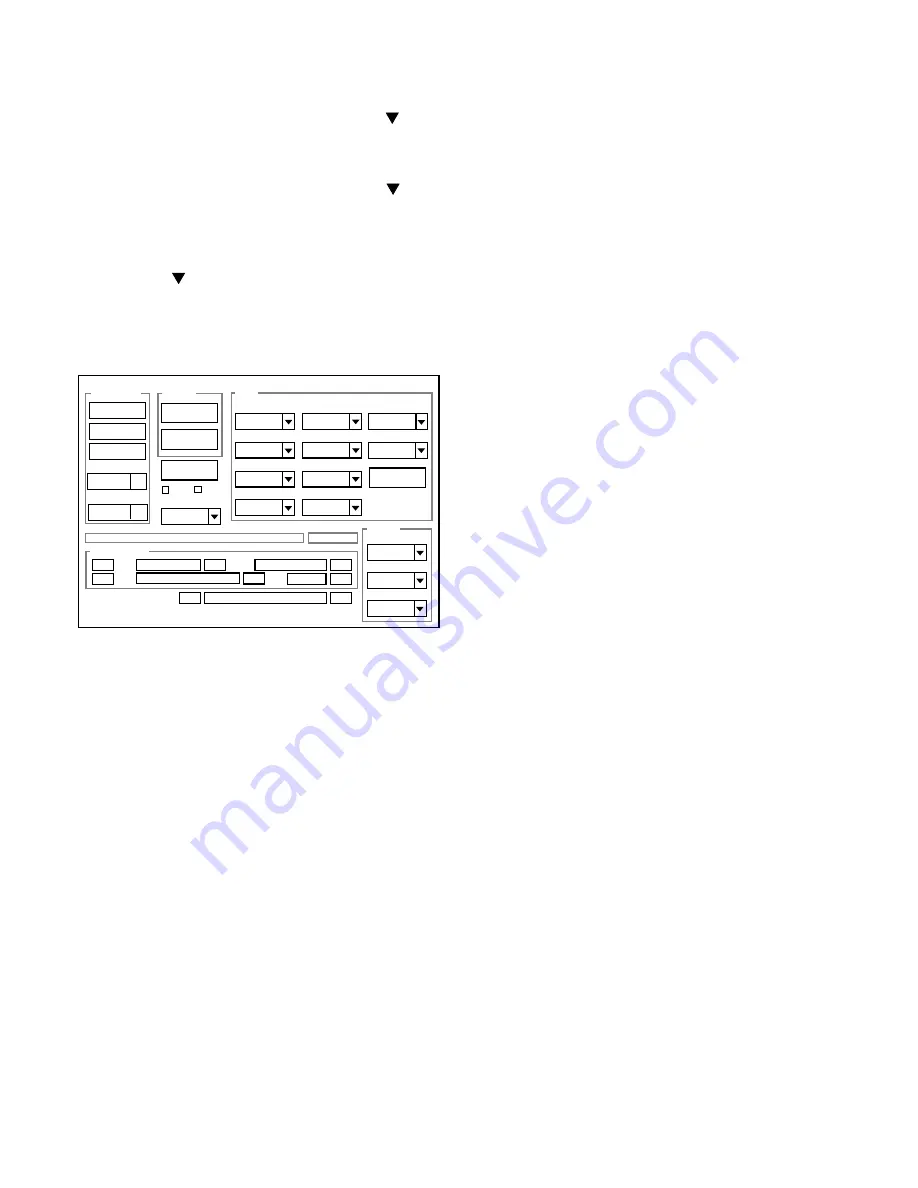
– 18 –
3-7. Factory Code Setting
1. Check the "Factory Code" display within the Setting group.
2.
For NTSC general area
If "FC_SANYO_U" does not appear, click on the " " mark
located on the right of the "Factory Code" display BOX and
select "FC_SANYO_U".
3.
For Europe and PAL general area
If "FC_SANYO_EX" does not appear, click on the " " mark
located on the right of the "Factory Code" display BOX and
select "FC_SANYO_EX".
3-8. Language Setting
1. Click on the " " mark located on the right of the
"Language" display BOX.
2. Select language. (Default is English.)
3. End "DscCal" and remove the camera before turning the
camera power OFF.
Firmware
Data
AWB
Focus
UV Matrix
R Bright
RGB Offset
Tint
B Bright
Gain
Phase
LCD
Calibration
Upload
Initialize
LCD Type
H AFC
Test
VCOMDC
VCOMPP
Cal Data
Cal Mode
OK
OK
EVF
USB storage
Get
Set
VID
Set
PID
Set
Serial
Set
Rev.
Set
Setting
Language
Video Mode
VCO
Factory Code
Backrush pulse :
Set
Get
Hall Cal.
3-9. Firmware uploading procedure
1. Uploading the firmware should be carried out if the version
number (COMPL PWB XX-X) on the replacement circuit
board is lower than the version of the distributed firmware.
For XX-X, enter the name of the circuit board containing the
firmware.
2. The firmware is distributed by e-mail in self-extracting archive
format. Change the extension of the distributed file to .EXE
and save it in your proferred folder.
3. When you double-click the saved file, the firmware (binary
file) will be saved in the same folder.
4. The firmware must not be distributed without permission.
1. Overwriting firmware from the SD card
Preparation:
SD card: SD card with firmware rewritten into the root direc-
tory
Data: S71ANxxx.BIN (xxx: version)
Overwriting method:
1. Insert the above SD card.
2. Press and hold the PLAY button.
3. Press the MENU button.
4. Choose SETUP, and press the center button.
5. Choose the Format.
6. Press the left key for 2 seconds. FIRMWARE UPDATE will
display.
7. Choose YES.
8. Press the center button. Update is starting.
Note:
Do not turn off the camera’s power or remove the SD card
while the firmware is being updated.
The power will turn on automatically after the update is com-
plete.
2. Overwriting firmware from USB
Overwriting method:
1. Connect the camera to the computer with USB cable, and
turn on the camera.
2. Check that the camera is fully connected to the computer.
3. Double-click on the DscCalDi.exe.
4. Click the Firmware.
5. Choose the fimware file to use for overwriting.
6. Click the Yes. Update is starting.
Note:
Do not turn off the camera’s power or remove the SD card or
end the calibration software while the firmware is being up-
dated.
After the update is complete, disconnect the USB cable and
turn the camera’s power off and back on again.
Содержание Xacti VPC-A5
Страница 11: ... 11 2 2 REMOVAL OF LCD 1 2 3 4 5 6 1 Screw 1 4 x 3 5 2 FPC 3 FPC 4 Spacer lens FPC 5 LCD 6 Holder monitor ...
Страница 21: ... 21 MEMO ...
Страница 31: ...31 1 1 2 3 3 4 5 5 6 6 7 7 8 8 Table 6 1 Accessories ...
Страница 32: ...Mar 05 SANYO Electric Co Ltd Osaka Japan Printed in Japan ...





























