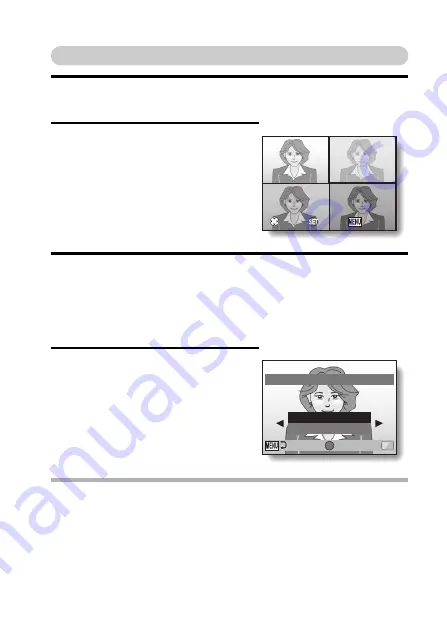
English
44
How to use the best shot feature
1
Set the camera to the single-shot mode; on the screen to select a
scene function (page 41), select
5
; and press the SET button.
2
Press the shutter button.
h
While the settings change, four still
images are shot in sequence.
h
After the images are captured, the
four still images are displayed on
the monitor.
<To save all four images>
h
With all four images showing on the
monitor, press the MENU button.
3
Toggle the SET button left, right, up or down to move the orange
frame to the image you wish to save.
h
For a full-size view of the selected image, press the SET button.
h
With the full-size view active, you can toggle the SET button to the left
or right to view the previous or next image.
h
To return to the screen in step
2
, press the MENU button.
4
With the full-size view of the image
you wish to save, select “YES”, and
press the SET button.
h
The image currently displayed is
saved, and the other images are
deleted.
HINT
i
When the resolution is set to
<
, the
j
compression rate is not
available.
SAVE ALL
SAVE ALL
SAVE ALL
OK
OK
OK
SELECT
SELECT
SELECT
SET
Delete other images?
YES
EXIT
OK
Содержание VPC-X1400
Страница 84: ...SANYO Electric Co Ltd ...
















































