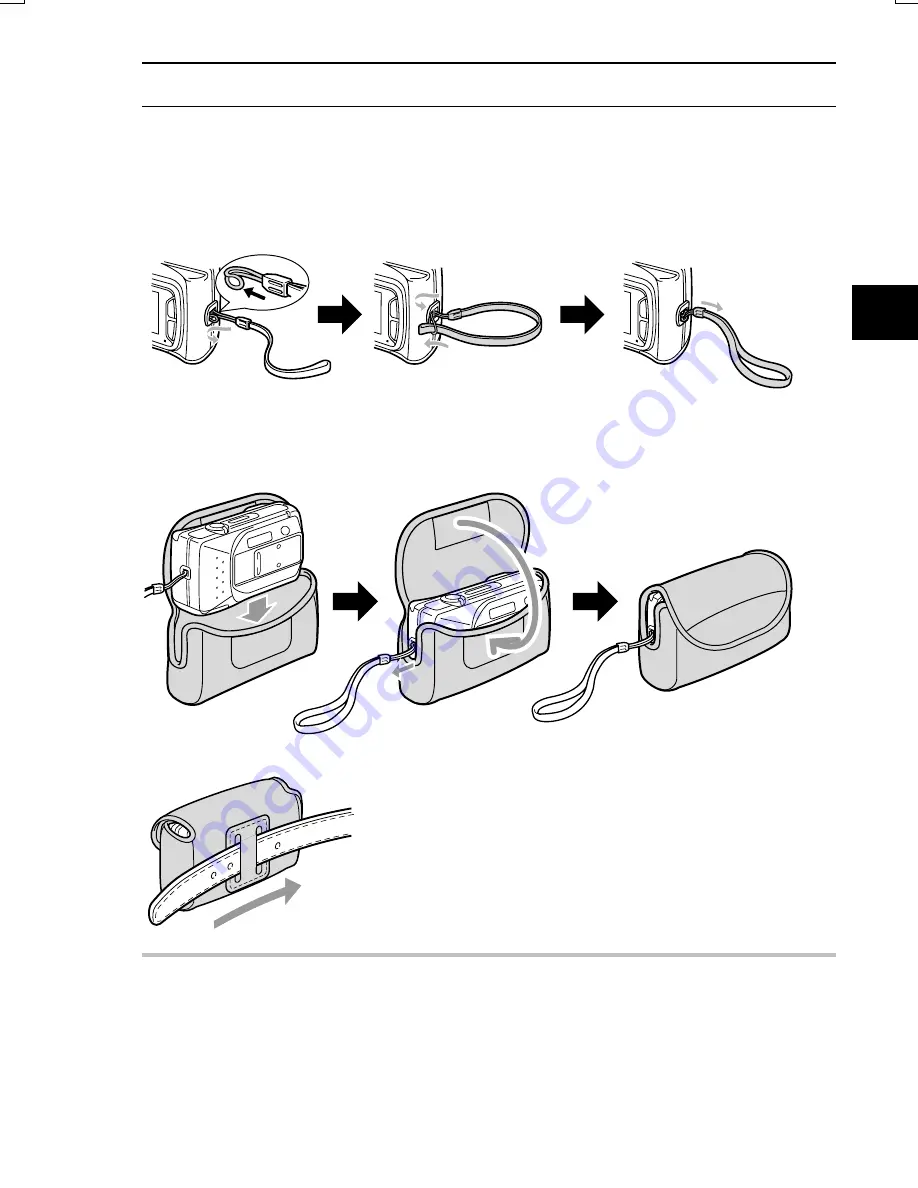
USING THE HAND-STRAP AND SOFT CASE
Attach the supplied hand-strap to the digital camera to aid in carrying. Also, when you are not
using the digital camera, put it in the soft case for protection.
Attaching the Hand-strap
Bend the looped extremity of the strap and slip it through then strap holder on the digital camera.
Using the Soft Case
Slide the hand-strap into the opening on the side of the case for carrying the digital camera.
It can also be worn on a belt or the like.
NOTE
œ
Even if the digital camera is inside its soft case, if it is subjected to strong shocks or impacts, it
may fall out of its soft case.
SX114/EX, /E, /U (VPC-SX560EX, VPC-SX560E, VPC-SX560 GB) Wed. Nov., 15/2000
English
14
















































