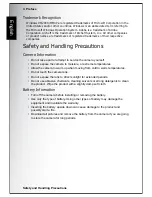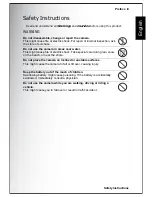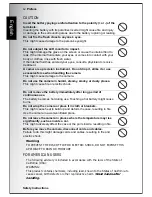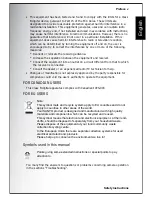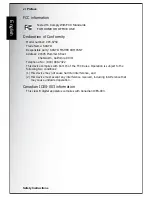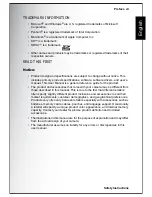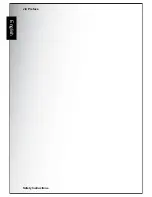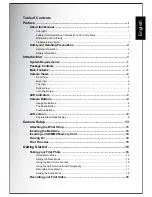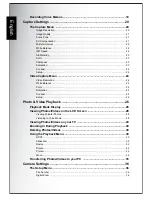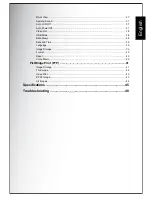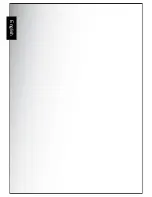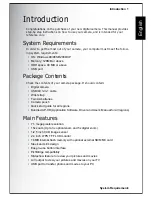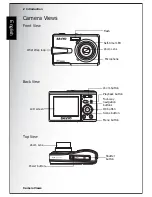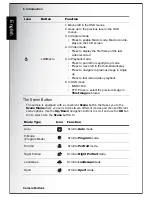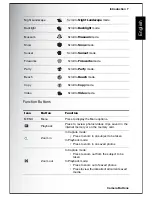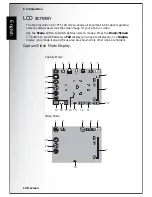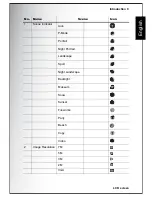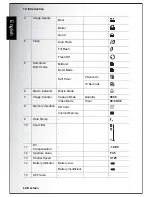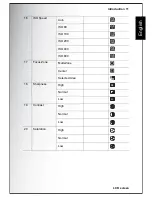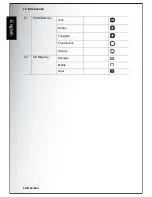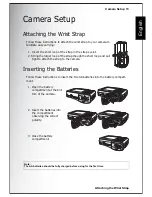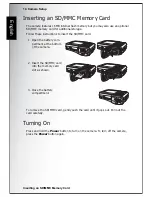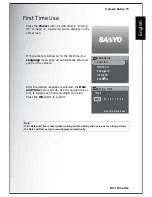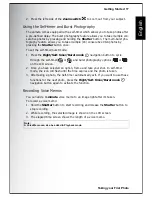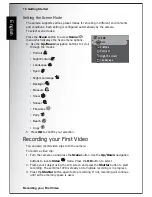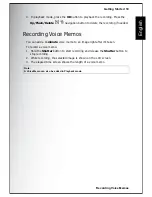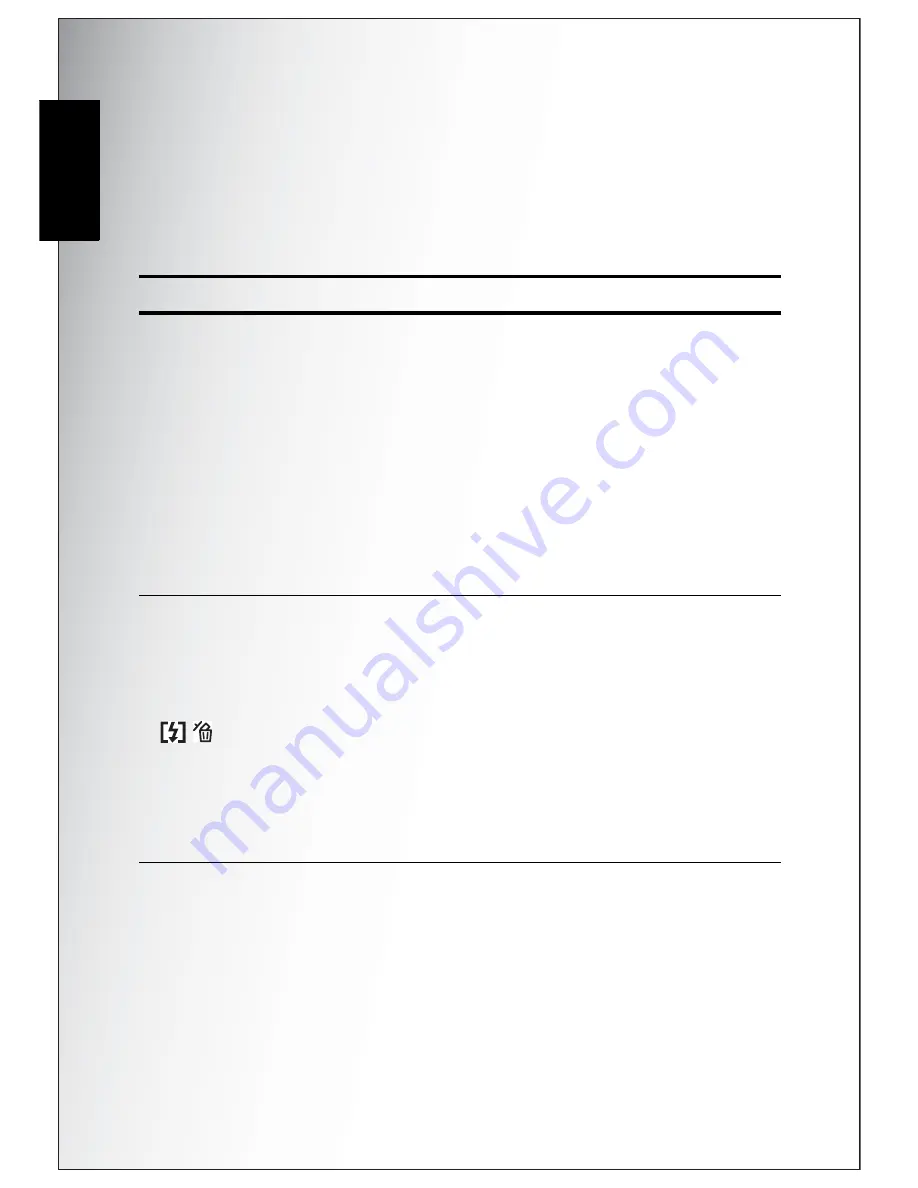
4 Introduction
Camera Buttons
English
Camera Buttons
Navigation Buttons
The four-way navigation buttons and the
OK
button allow you to access the various
options available from the On Screen Display (OSD) menu. You can configure a wide
range of settings to ensure maximum results from your photos and videos.
Icon
Button
Function
OK
OK
1. Confirms a selection when using the OSD
menus.
2. In Capture mode:
• Press to enable AF
area selection when
Selected Area
is selected in
Focus
Zone
submenu
3. In Playback mode:
• Press to start and pause the video playback
• Press to stop the voice memo playback
4. In USB mode:
• MSDC:
N/A
• PTP: Press to confirm the selection
Up/Flash/Delete
1. Moves up in the OSD menus.
2. In Capture mode:
• Scroll through the flash mode options (Auto,
Off and Fill.)
3. In Playback mode:
• Press to pan up in magnify/crop mode
• Press to move up in the thumbnail display
• Press to delete images.
4. In USB mode:
• MSDC:
N/A
• PTP: Press to scroll up through a menu
Содержание Vpc s750 - Vpc-s750
Страница 2: ......
Страница 10: ...viii Preface Safety Instructions English ...
Страница 14: ...English ...
Страница 63: ...SANYO Electio Co Ltd Made in China ...