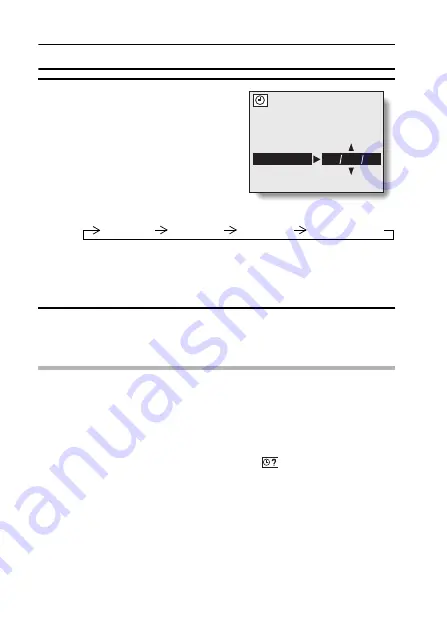
87
English
DATE AND TIME SETTING
5
Set the order in which the date is
displayed during playback.
1
Press the arrow button to select
“DISP”.
2
Press the SET button.
h
The Set Date Format Screen
appears.
3
Press [
n
] or [
o
].
h
When [
n
] is pressed, the
displayed date order changes as
follows:
Press [
o
] to change in the reverse order.
h
If “DISP OFF” is selected, the date the image was captured is not
shown during playback.
4
Press the SET button.
6
Select “EXIT”, and press the SET button.
h
The date and time setting is completed, and you are returned to the
Option screen.
NOTE
i
Under normal conditions, while the battery is being replaced, an internal
battery will maintain the date and time settings. However, there is a small
chance the settings may be lost. (The backup will last for about 7 days.) It
is recommended to check that the date and time settings are still correct
after replacing the batteries and before shooting or recording of any type
(follow steps
1
and
2
). Also, when the backup memory has failed and the
camera’s clock is not set, the clock alert icon
appears.
To correct the date and time settings
i
After steps
1
and
2
, press [
o
] on the arrow button to select the line of the
setting that you want to change, and press [
m
] to select that setting. Then
press [
n
] or [
o
] to set the new setting.
CLOCK SET
DISP
Y
M
D
year/month/day
month/day/year
day/month/year
DISP OFF (no display)
















































