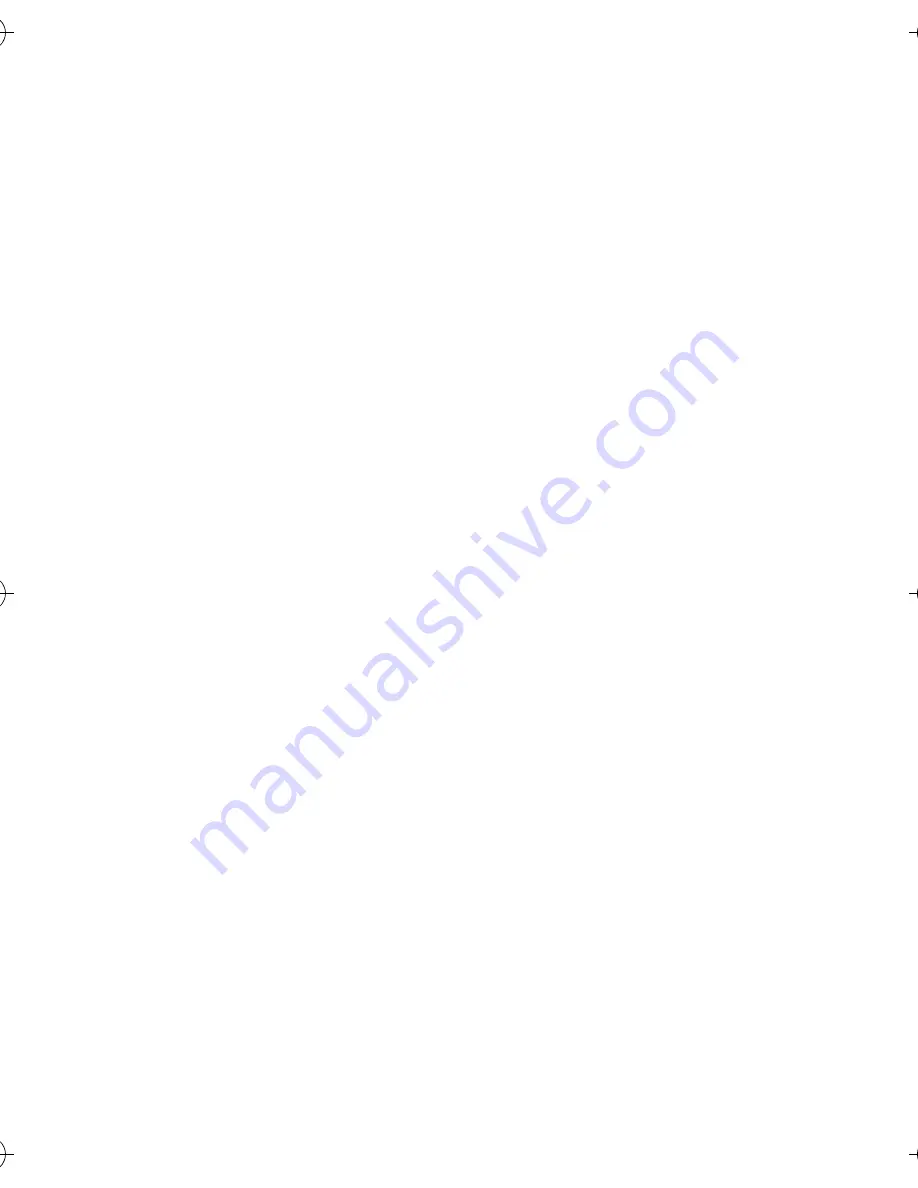
English
200
Caution
i
It is forbidden to copy this manual, whole or in part, without prior written
permission.
i
All images and illustrations given in this manual are for explanation pur-
poses and may differ slightly from that of the actual product. Also, actual
specifications are subject to change without prior notice and therefore may
differ from the contents of this manual.
i
Sanyo Electric shall not be held responsible for any problems resulting
from the use of this digital camera.
i
Sanyo Electric declines all responsibility for damages due to improper use
of the camera, failure to adhere to the instructions given in this manual, or
repairs or changes done by those other than a technician authorized by the
manufacturer.
i
Sanyo Electric shall not be held responsible for any damage caused by
optional devices or consumable items used with the digital camera other
than those supplied with the digital camera or those specified by Sanyo
Electric.
i
Sanyo Electric shall not be held responsible for any losses or loss of reve-
nue resulting from the loss of data caused by the malfunction, or the
repairing of a malfunction, of the digital camera.
i
The images captured with this camera will differ in quality from pictures
taken with a standard film camera.
Camera_EN.book Page 200 Sunday, August 31, 2003 3:48 PM
Содержание VPC-J2
Страница 1: ...VPC J2EX VPC J2 INSTRUCTION MANUAL Digital Camera Instruction Manual Digital camera VP ...
Страница 3: ...English ii i This Class B digital apparatus complies with Canadian ICES 003 FOR CANADIAN USERS ...
Страница 135: ...English 132 INFO Video Clip playback mode ...
Страница 175: ...English 172 CAUTION i Do not use excessive force when connecting and disconnecting cables ...
Страница 204: ...Instruction Manual Digital camera VP ...


































