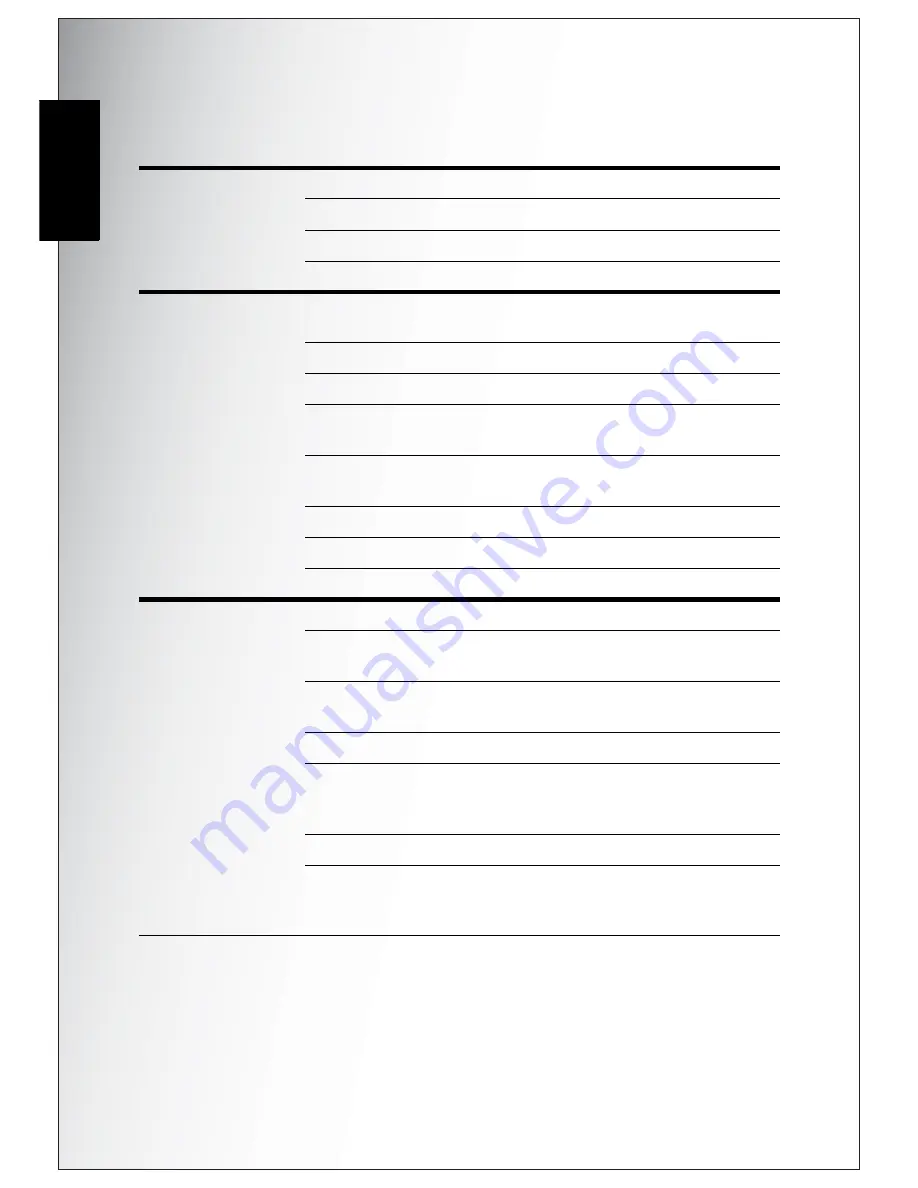
44 Specifications
English
Specifications
General
Resolution / Image Type
7M Pixels / 1/2.5” CCD
LCD
2.4”TFT, 110,000 Pixels
Dimensions
92.9(W)x60.4(H)x22.2(D)mm
Exterior Casing
Plastic Housing
Optics
Aperture
Wide: F2.8
Tele: F4.9
Optical Zoom
Up to 3x
Digital Zoom
Up to 5x
Focal Length
Wide(W): 35mm,
Tele(T): 106mm
Focus Mode
Normal: 50cm to infinity
Macro: 10cm ~ 50cm
Shutter Speed
8 ~ 1/1500 Sec.
Viewfinder
None
Field of View
99% by LCD
Camera Features
Auto Power Off / Time Out Yes
ISO Equivalent
Auto, ISO80/100/200/400/800/
1000
Internal Memory
16MB internal, SD/MMC
removable card slot
Flash Modes
Auto, Fill, Anti Red-eye, Off
Shooting Mode
Movie, Auto, P-Mode, Portrait,
Night Portrait, Landscape,
Macro, Preset Scenes
Tripod Mount
1/4” Standard
Preset Scene
Sport, Sunset, Museum, Night
Landscape, Snow, Fireworks,
Copy, Backlight, Beach, Party
Содержание VPC E760 - E760 7.1MP Digital Camera
Страница 2: ......
Страница 6: ...English ...
Страница 14: ...viii Preface Safety Instructions English ...
Страница 62: ...SANYO Electio Co Ltd Made in China ...





































