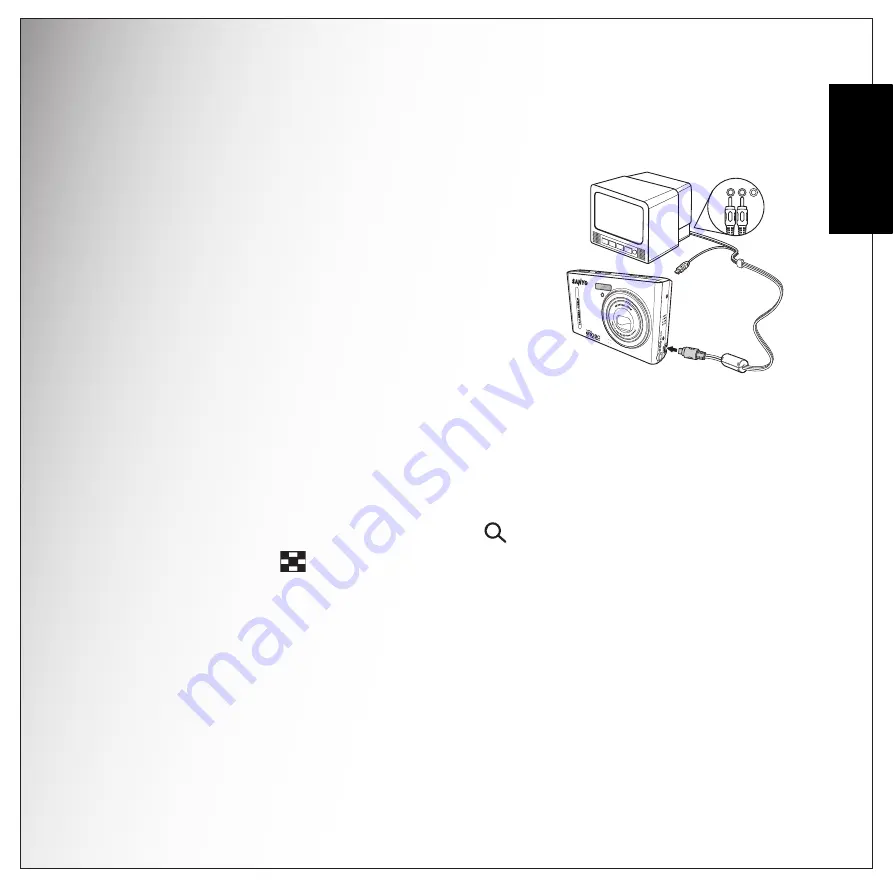
Photo & Video Playback 35
Viewing Photos/Videos on your TV
English
Viewing Photos/Videos on your TV
To view images stored on the camera on your TV, you must connect via the
PC/AV
port on
the side of the camera. To connect your camera to a TV:
1. Turn on the camera and make sure that the camera’s
video out format is set to the same as that of the TV.
See “Video Out” on page 46 for more information.
2. Connect the USB/AV 3-in-1 cable to the
PC/AV
port on
the camera.
3. Connect the other end of the cable to the TV’s AV input
sockets.
4. The LCD screen turns black and all images and video
clips are displayed on the TV screen. Follow the same
steps described in “Viewing Photos/Videos on the LCD
Zooming In/Out During Playback
The camera’s zoom feature can also be used during playback. This allows you to view
photos in greater detail.
To zoom in/out on saved photos:
1. Press on the right side of the
ZOOM
button
T
to zoom in and on the left side of the
ZOOM
button
W
to zoom out of the photo.
2. Use the 4-way navigation buttons to pan across the image.
3. When zoomed in on a photo, press the
OK
button to crop the image. When zoomed out
to the minimum, the LCD screen will display all photos and videos as a series of
thumbnails.
Audio
Video
Содержание VPC-E1090
Страница 1: ...10 Mega Pixels Digital Camera INSTRUCTION MANUAL VPC E1090 ...
Страница 2: ......
Страница 70: ...SANYO Electric Co Ltd Printed in China ...






























