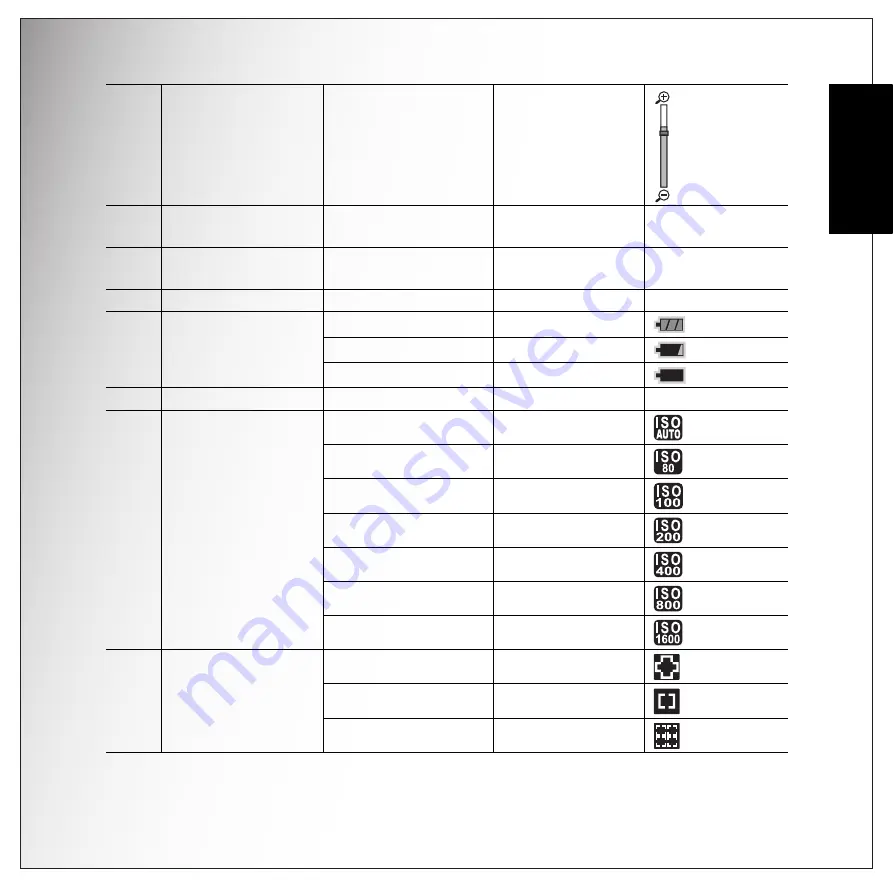
Introduction 13
LCD screen
English
12
Zoom Bar
-
13
EV
Compensation
-
-2.0EV ~ +2.0EV
14
Aperture Value
(Max.)
-
F2.9/F5.2
15
Shutter Speed
-
2 ~ 1/2000 sec.
16
Battery Indicator
Battery Full
Battery Low
Battery Insufficient
(Blink)
17
AF Frame
-
-
18
ISO Speed
Auto
ISO 80
ISO 100
ISO 200
ISO 400
ISO 800
ISO 1600
19
Focus Zone
Multi-Zone
Center
Selected Area
Содержание VPC-E1090
Страница 1: ...10 Mega Pixels Digital Camera INSTRUCTION MANUAL VPC E1090 ...
Страница 2: ......
Страница 70: ...SANYO Electric Co Ltd Printed in China ...
















































