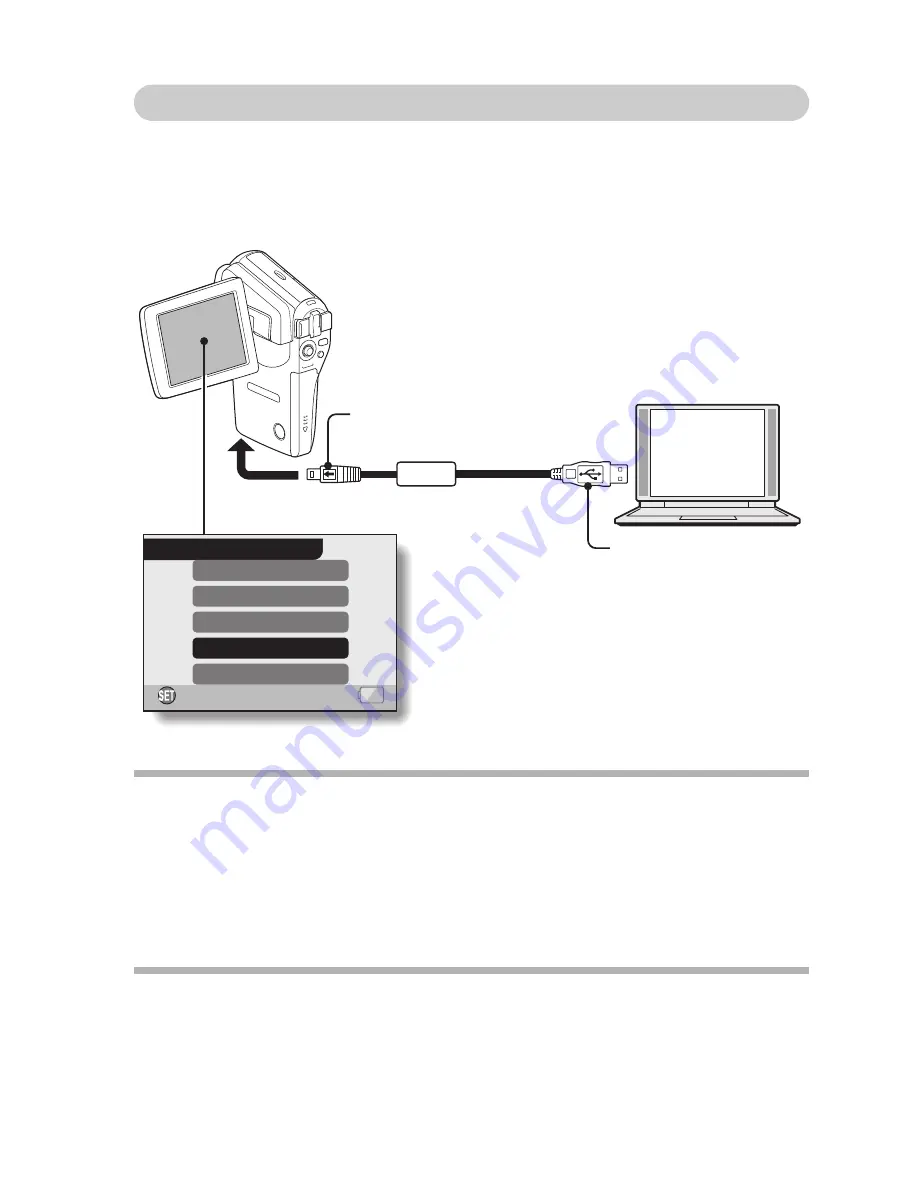
English
20
Connect your camera to a computer
1
Start your computer, and use the supplied USB interface cable to
connect your camera to the computer.
h
Connect the camera’s USB terminal to the computer’s USB connector.
2
Turn on the camera (see page 26 in the camera’s instruction manual).
h
The USB Connection Screen appears on the camera’s monitor.
3
Select “PC CAMERA”, and press the SET button.
CAUTION
Insert and pull out the cable carefully.
i
When connecting the cables, make sure that the cable plugs are correctly
oriented and that they match the shapes of the terminal sockets on the
devices. Push the plugs in straight when connecting them. If undue force is
used to connect a cable, it may permanently damage the connector pins in
the terminal socket.
i
Do not use excessive force when connecting and disconnecting cables.
HINT
If the [USB Video Device] icon does not appear in the [My Computer]
window...
i
The device driver installation may not have been successful. Open the
[Printer and Other Hardware] folder in [Control Panel], delete [USB Video
Device] from [Scanners and Cameras], and reinstall the device driver.
OK
USB CONNECTION
CANCEL
PC CAMERA
PictBridge
MOBILE VIEWER
CARD READER
To USB connector
on the computer
Supplied dedicated
USB interface cable
To the USB terminal
on the camera
Содержание VPC-CG6BL
Страница 26: ...SANYO Electric Co Ltd ...



















