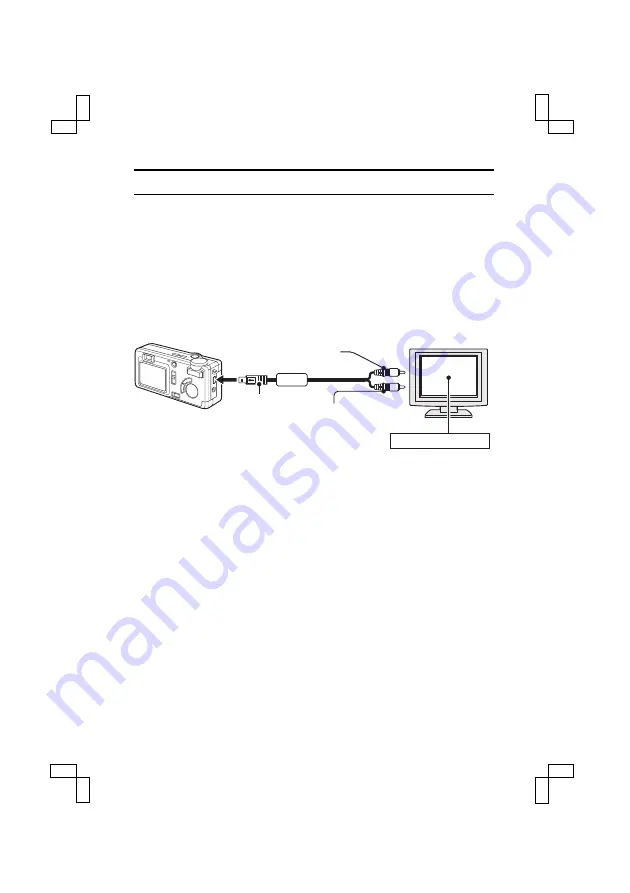
USING THE VARIOUS PLAYBACK FUNCTIONS
Playing back images on a TV set
By connecting the digital camera to a television set, you can view the
captured images on the TV screen.
Connections
Connect the supplied AV cable from the DIGITAL/AV terminal on the digital
camera to the AUDIO and VIDEO input terminals on the TV.
* If the dedicated AV cable is unplugged/plugged in, the Playback Setting
Screen is canceled.
Playback
œ
After connecting the digital camera to the television, set the TV input switch
to VIDEO input.
œ
The playback method is the same as when viewing images on the LCD
monitor.
œ
When an AV cable is connected, the LCD monitor display appears smaller
than usual.
œ
If the TV system setting is set to PAL, no image appears on the camera’s
LCD monitor.
œ
The same playback procedure as when playing back with the camera is
used to play back voice memos and audio recordings as well.
œ
The sound output from the digital camera is monaural.
Voice memo playback: see page 87
Audio recording playback: see page 91
To the VIDEO
input terminal
To the DIGITAL/
AV terminal
Plug
Yellow plug
AV cable (supplied)
White plug
To the AUDIO
input terminal
Switch input to VIDEO
SX515/EX, U (VPC-AZ3 GB) Tue. Oct., 22/2002
97
English
















































