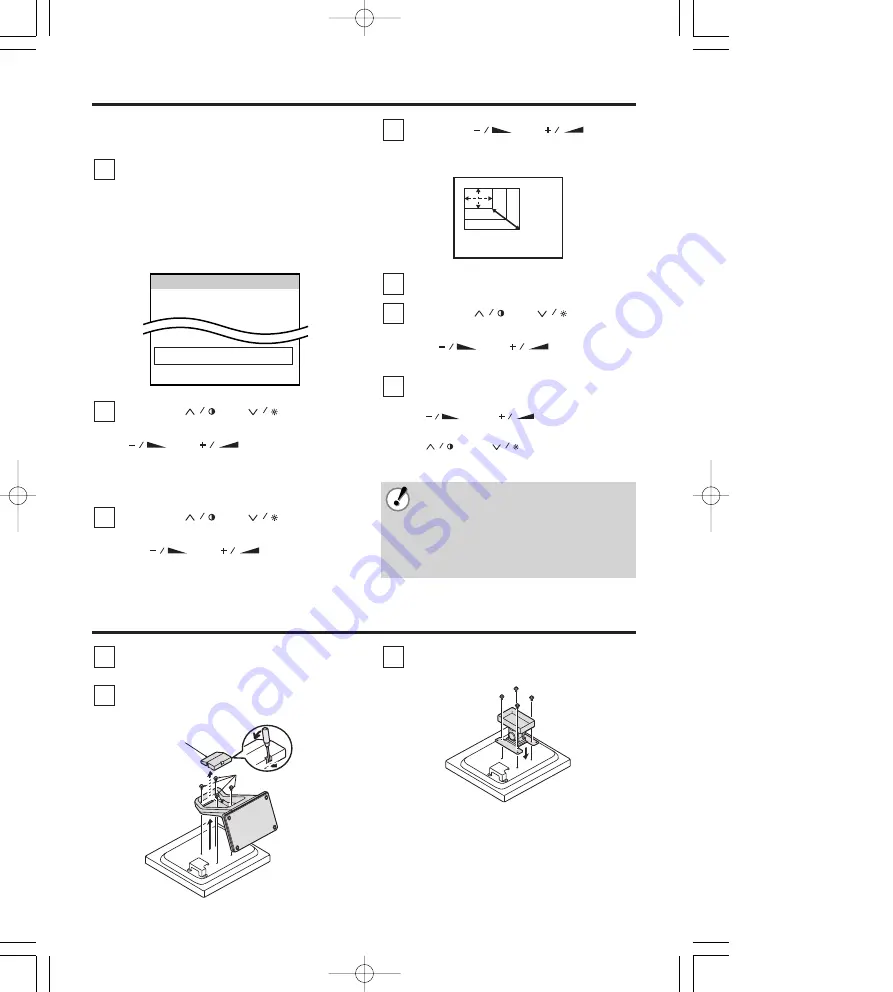
Computer display adjustment
9
English
■
Changing the sub window display
and display position
Press the adjustment control (MENU).
The menu window (Composite In) will be
displayed.
Once the menu window has been
displayed, it will disappear again if no
operations are carried out for approximately
10 seconds.
Press the [
] or [
] button to
select “PIP”, and then press the
[
] or [
] button to select
“VGA” or “DVI”.
The sub-window will be displayed on the
screen.
Press the [
] or [
] button to
select “PIP SIZE/POS.”, and then press
the [
] or [
] button to
select “Pip Size”.
3
2
Composite In
NTSC
25
26
26
English
9300K
Full
Off
Pip Size
Normal
Color
Tint
Brightness
Language
Color Temp.
Scan
PIP
PIP SIZE/POS.
Display Mode
Recall
1
Press the [
] or [
] button
to change the size of the sub-window
(to one of three sizes).
Press the adjustment control (MENU).
Press the [
] or [
] button to
select “PIP SIZE/POS.”, and then press
the [
] or [
] button to
select “Pip Pos.”.
Use the following buttons to determine
the display position.
• [
] and [
] buttons:
Move the sub-window to the right and left.
• [
] and [
] buttons:
Move the sub-window up and down.
7
6
5
4
•
The sound and luminance cannot be
adjusted while this setting is being made.
To make these other adjustments, set “PIP
SIZE/POS.” to “DEF. Hot Key”.
•
To remove the sub-window, press the
adjustment control (MENU), select “PIP”
and then select “Off”.
How to install the mounting bracket
Use a flat-tipped screwdriver or similar
tool to remove the cover (A).
Remove the four monitor stand screws
(B) and then remove the stand.
(B)
(A)
2
1
Install a wall mounting bracket (sold
separately) or other accessory.
3
00̲VMC̲L1015̲17̲19̲GB 06.7.19 0:00 PM ページ 9

























