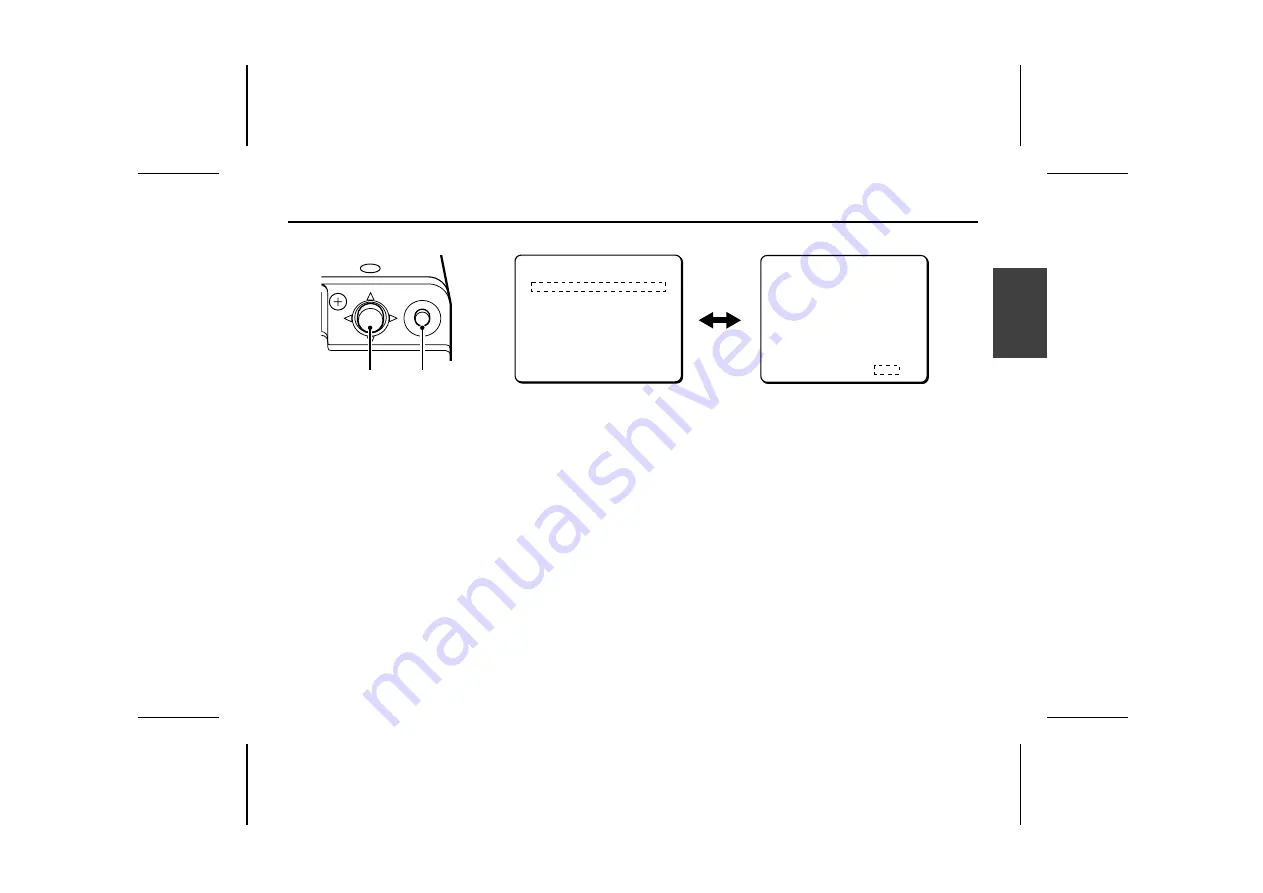
DISPLAYING/CLOSING THE MENU SCREEN
1
Press the SET button for about 3 seconds.
The
MAIN MENU
screen will appear.
2
Using the cursor button
1
Use the cursor button (
l
) to move the cursor down.
When the cursor reaches the bottom of the screen, it goes
back up to the top of the screen.
2
Use the cursor button (
j
) to move the cursor up. When
the cursor reaches the top of the screen, it goes back
down to the bottom of the screen.
3
Use the cursor button (
c
) to move the cursor to the right.
This button is also used to change ON/OFF settings etc.
4
Use the cursor button (
d
) to move the cursor to the left.
This button is also used to change ON/OFF settings etc.
3
Switching to sub-menu screens
Use the cursor button (
j
l
d
c
) until an item with a “
y
”
next to it is flashing, then press the
SET
button.
4
Closing a settings screen
•
To return to the previous screen, use the cursor button (
l
)
to select BACK for MENU, then press the
SET
button.
•
To return to the normal screen, use the cursor button (
d
or
c
) to select END for MENU, then press the
SET
button.
☞
Returning to the default setting
Use cursor button (
l
, then
d
or
c
) to change the
PRESET
setting to
ON
, then press the
SET
button.
MAIN MENU
LANGUAGE SET ‚
CAMERA ID OFF
SYNC INT
PRIVACY MASK SET ‚
LENS SET ‚
MIRROR OFF
VIEW SETTING 1 ‚
OPTION SET ‚
PRESET OFF
MENU END
LANGUAGE
LANGUAGE ENGLISH
LANGUE FRENCH
SPRACHE GERMANY
MENU BACK
MAIN MENU screen
Sub-menu screen
SET
Cursor button
SET button
L5AD2/XE (VCC-ZM400P) GB 2003, 1, 31
Eng
lish
8
























