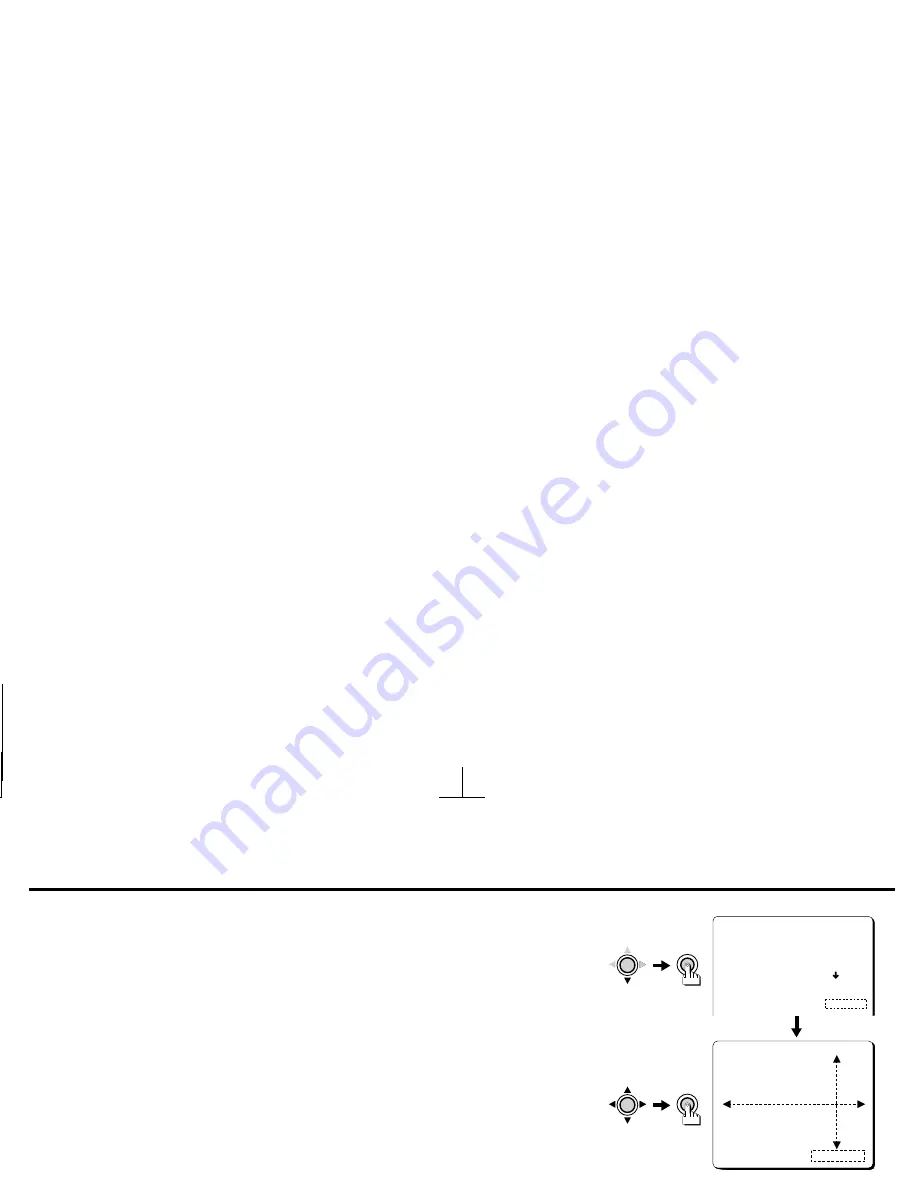
USING THE MENU SCREEN
CAMERA ID
4
Press the CURSOR (
l
) button to select “SET” as the POSITION setting (the setting
will flash), then press the SET button.
The
CAMERA ID SETTING
screen will be displayed, and the set camera ID will flash at the
position currently set.
5
Press the CURSOR (
d
,
c
,
j
or
l
) button to determine the display position, then
press the SET button.
The display will return to the
CAMERA ID SETTING
screen.
NOTE:
If the
CAMERA ID
is reset (using the menu
PRESET
setting), its position will also be
reset to the default position (right bottom corner).
6
When finished:
Press the
CURSOR
(
l
) button to select
BACK
(it will flash) at the bottom of the screen.
Then press the
CURSOR
(
d
or
c
) button to change
BACK
to
END
, and press the
SET
button.
☞
To return to the previous screen, select BACK then press the SET button.
CAMERA ID SETTING
ABCDEFGHIJKLM
NOPQRSTUVWXYZ
0123456789 :-
CAMERA ID IS BN1?????
POSITION SET p
CURSOR
SET
CURSOR
SET
BN1
MENU BACK
CURSOR
SET
MENU END
SET
L53R4/US GB 1999, 12, 7
English
17
















































