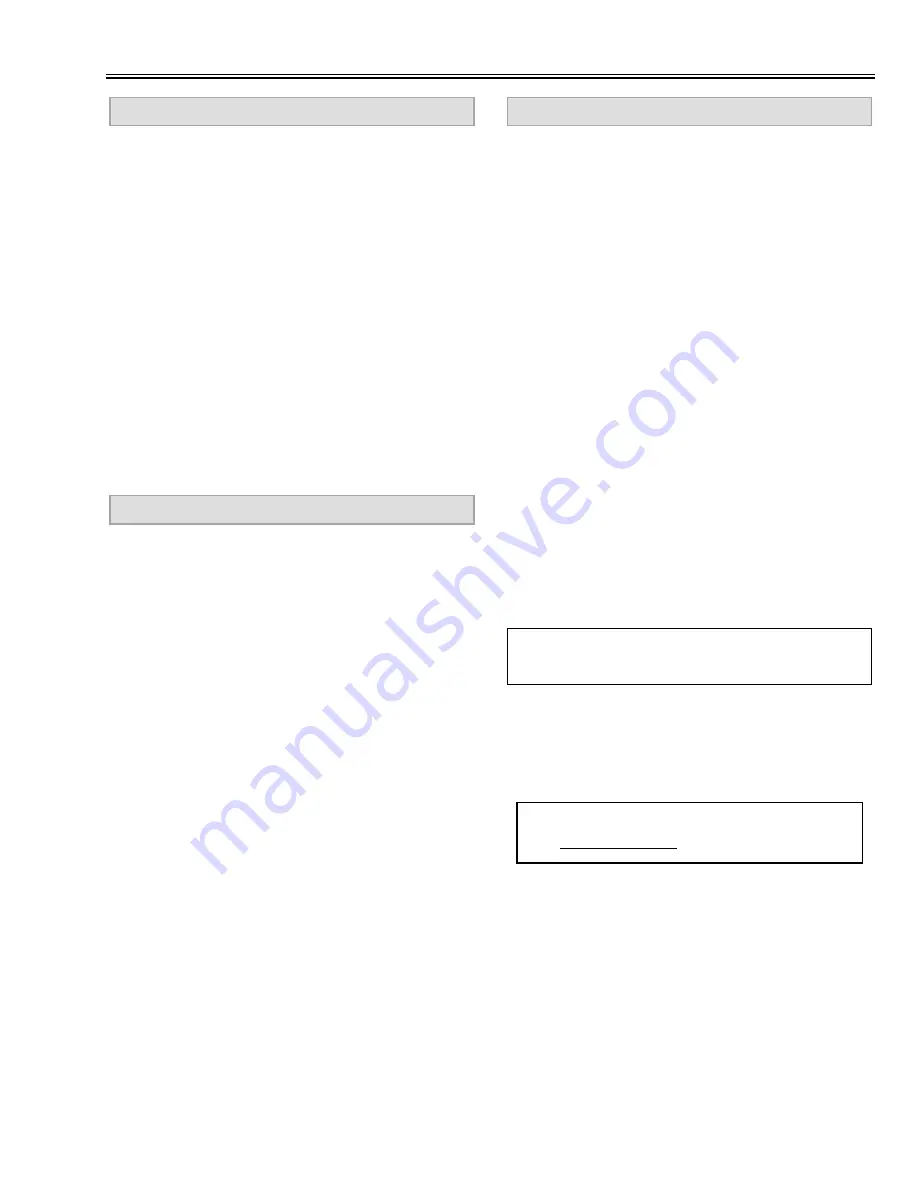
-9-
Electrical Adjustments
[PC WHITE BALANCE ADJUSTMENT]
1. Receive the 16-step grey scale computer signal.
2. Set to COMPUTER mode.
3. Enter the service mode, select item no. “16” (Red) or
“17” (Blue), and change data values respectively to
make a proper white balance.
[AV WHITE BALANCE ADJUSTMENT]
4. Receive the 16-step grey scale video signal.
5. Set to VIDEO mode.
6. Select item no. “16” (Red) or “17” (Blue), and change
data values respectively to make a proper white bal-
ance.
[COMPONENT WHITE BALANCE ADJUSTMENT]
7. Receive the 16-step grey scale component video sig-
nal.
8. Set to VIDEO (Component) mode.
9. Select item no. “16” (Red) or “17” (Blue), and change
data values respectively to make a proper white bal-
ance.
Confirm that the same white balance is obtained in
video, computer and component input.
WHITE BALANCE ADJUSTMENT
1. Receive the 1 dot line computer signal.
2. Set to COMPUTER mode.
[R-COMMON CENTER ADJUSTMENT]
3. Cover the G and B panel to block the light transit.
4. Adjust VR2561 to obtain the minimum flicker on the
picture.
[G-COMMON CENTER ADJUSTMENT]
5. Cover the R and B panel to block the light transit.
6. Adjust VR2571 to obtain the minimum flicker on the
picture.
[B-COMMON CENTER ADJUSTMENT]
7. Cover the G and R panel to block the light transit.
8. Adjust VR2581 to obtain the minimum flicker on the
picture.
COMMON CENTER ADJUSTMENT
[PC BLACK BALANCE ADJUSTMENT]
1. Receive the 16-step grey scale computer signal.
2. Set to COMPUTER mode.
3. Enter the service mode, select item no. “9” (Red) or
“10” (Blue), and change data values respectively to
make a proper white balance at darker portion of the
screen.
[AV BLACK BALANCE ADJUSTMENT]
4. Receive the 16-step grey scale video signal.
5. Set to VIDEO mode.
6. Select item no. “9” (Red) or “10” (Blue), and change
data values respectively to make a proper white bal-
ance at darker portion of the screen.
[AV BLACK BALANCE ADJUSTMENT]
7. Receive the 16-step grey scale component video sig-
nal.
8. Set to VIDEO (Component) mode.
9. Select item no. “9” (Red) or “10” (Blue), and change
data values respectively to make a proper white bal-
ance at darker portion of the screen.
Confirm that the same white balance is obtained at
darker portion of the screen in video, computer and
component input.
BLACK BALANCE ADJUSTMENT
If you find the color shading, please adjust the white
uniformity by using the proper computer and “Color
Shading Correction” software supplied separately. The
software can be ordered as follows;
COLOR SHADING CORRECTION (Ver. 2.0.2)
Service Parts No.
645 045 7272
NOTE ON WHITE UNIFORMITY
ADJUSTMENT
Содержание SW15 - PLC SVGA LCD Projector
Страница 34: ...MK6 SW1500 Mechanical Parts List 34 45 45 45 48 47 62 ...
Страница 35: ...MK6 SW1500 35 Mechanical Parts List 63 22 48 69 45 45 45 45 21 48 ...
Страница 38: ...MK6 SW1500 38 ...
Страница 39: ...MK6 SW1500 39 ...
Страница 40: ... MK6AA Apr 2001 2000 SI Printed in Japan SANYO Electric Co Ltd ...
























