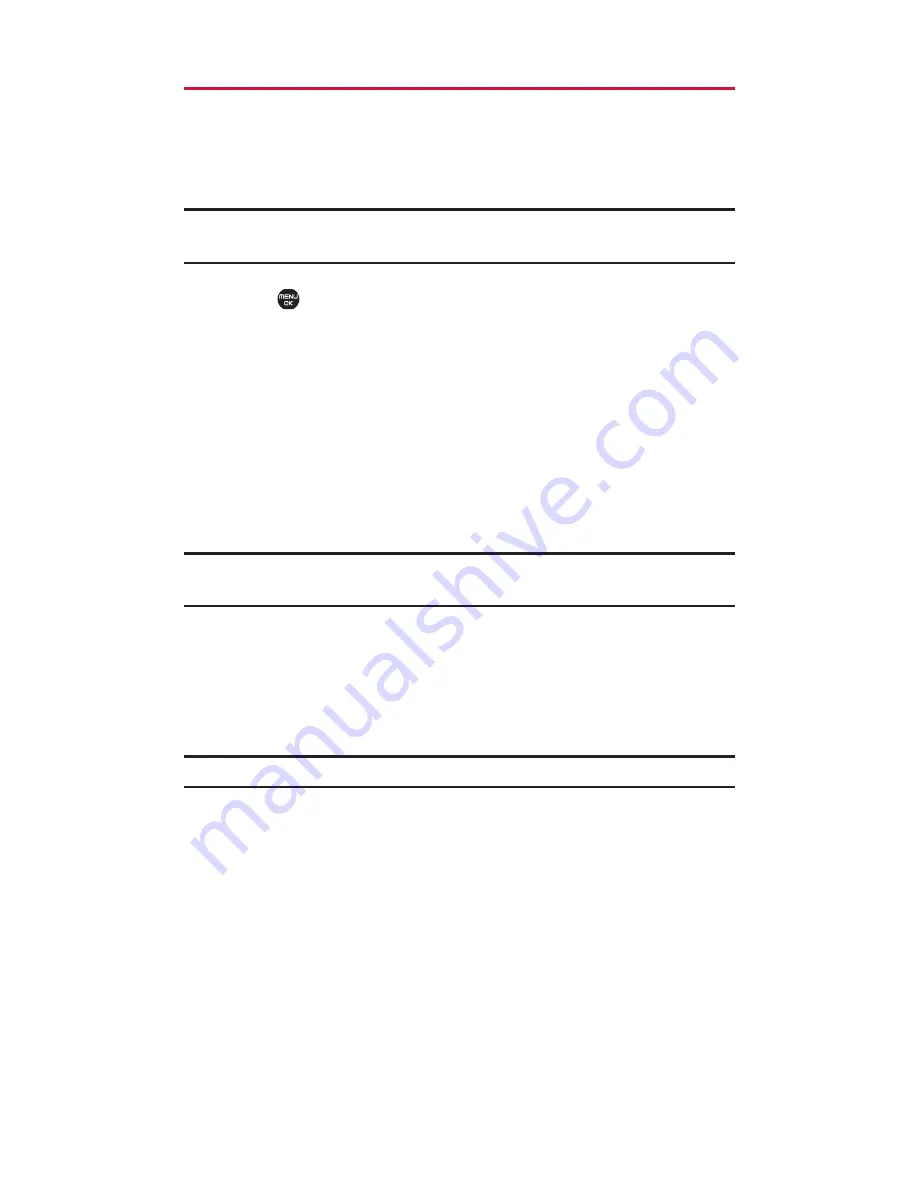
Printing Pictures Directly From Your Phone
Your phone is PictBridge compatible, allowing you to print
directly from your phone without connecting to a computer.
Simply connect your phone to a PictBridge-enabled printer and
enjoy printing your photos.
Note:
Make sure your battery is fully charged before using the
PictBridge.
1.
Select
> Pictures > PictBridge
.
2.
Connect your phone to the PictBridge-enabled printer by
using a USB cable (not included). (Wait until the connection is
completed.)
3.
Set the printer settings using your navigation key:
Picture to Print:
You can select the picture from the In
Phone folder or the microSD card. (You can select up to
99 pictures; however you can only select from one
folder.)
Note:
You may not be able to print pictures that cannot be displayed on
your phone.
Layout:
You can select the print mode from
Default Printer
,
Standard Print
,
Index Print
, or
DPOF Print
. (If
you have selected
DPOF Print
, select
Yes
to print. To set up
the DPOF Print, see “Setting Up the Digital Print Order
Format” on page 95.)
Note:
The Digital Print Order Format service is currently not available.
Number of Copies:
You can set the number of copies
(1-10). (You cannot specify number of copies when
Index Print is selected.)
Print Size:
You can set the print size from
Default Printer
,
4”x6”
,
5”x7”
,
8”x10”
, or
Letter
. (Print sizes may vary
according to the type of printer you have.)
Date Stamp:
You can imprint the date on your pictures.
Select
Yes
or
No
. (Date stamping may not be available
depending on the type of printer you have.)
12. Built-in Camera
121
Содержание SCP-8500
Страница 1: ...SCP 8500 USER GUIDE ...
Страница 2: ......
Страница 6: ......
Страница 155: ...Notes ...






























