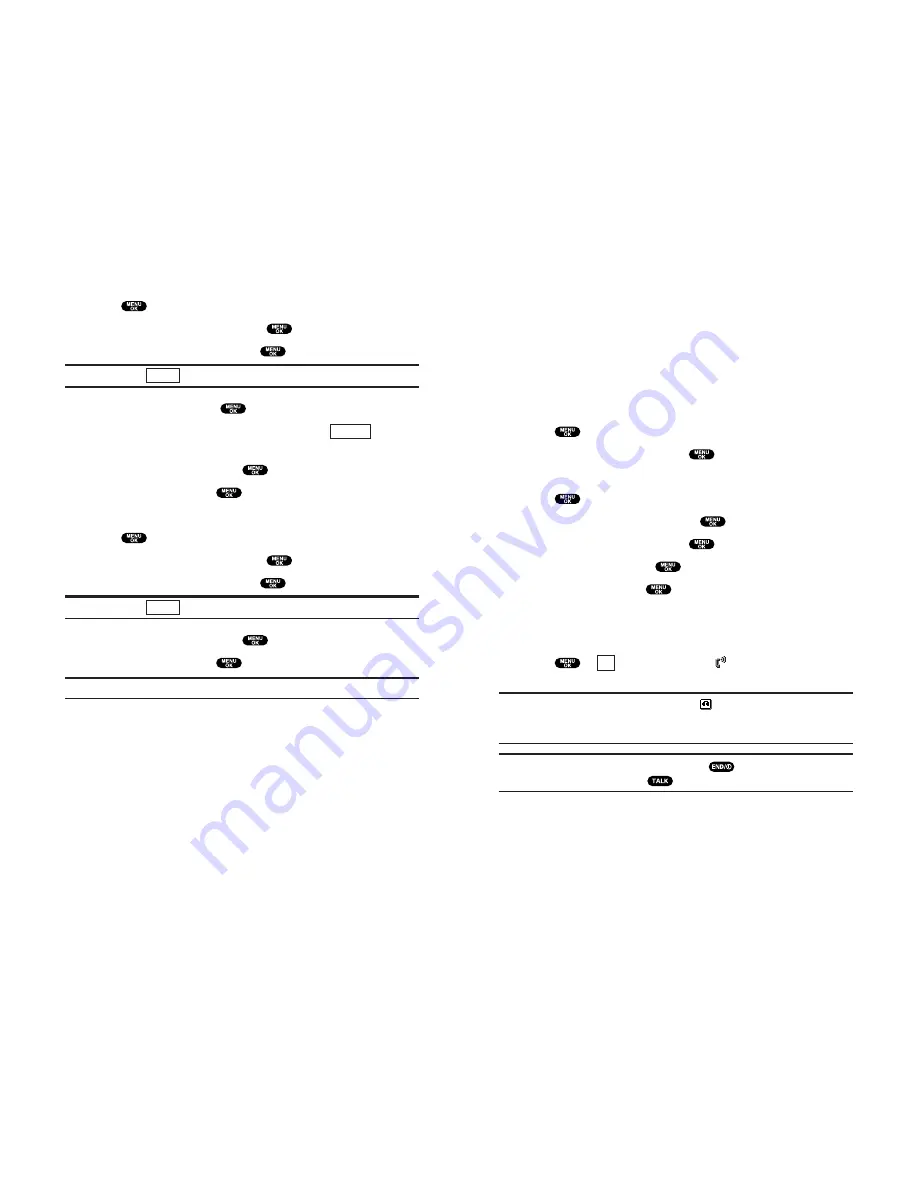
Setting Up Screen Call
This feature enables you to answer incoming calls by using pre-
recorded announcements, either one that is pre-recorded or one
that you record. You can also record the caller’s message into the
Voice Memo list (See “Recording Voice Memos” on page 124).
You can decide whether you answer the call immediately or not
during the caller’s recording.
Activating Screen Call
To start Screen Call when you have incoming calls:
1.
Press
to display the options.
2.
Highlight
Screen Call
and press
.
To set Auto Screen Call:
1.
Press
to access the main menu.
2.
Highlight
Voice Service
and press
.
3.
Highlight
Screen Call
and press
.
4.
Highlight
Auto
and press
.
5.
Highlight
On
and press
.
If you want to change the answer time, enter your desired
number (from 1 to 16 seconds) by using numeric keys or the
up/down Navigation key.
6.
Press
or
(left softkey). The
icon is displayed on the
Standby display.
Tip:
If a new caller’s message is waiting,
appears on the display. The
memos recorded while activating “Screen Call” are shown with “
√
” or
“
!
” icon in the list. (“
√
”: once played, “
!
”: not played yet)
Tip:
While the caller is recording: Pressing
stops recording and
disconnects the call. Pressing
answers the call.
OK
Section 2: Understanding Your PCS Phone
2I: Using Your Phone’s Voice Services 127
Erasing Voice Memos
To erase all Voice Memos:
1.
Press
to access the main menu.
2.
Highlight
Voice Service
and press
.
3.
Highlight
Voice Memo
and press
.
Shortcut:
Press
(right softkey) to access the Voice Memo menu.
4.
Highlight
Play
and press
.
5.
Display the memo list, highlight
All
and press
(right
softkey).
6.
Highlight
Erase All
and press
.
7.
Highlight
Yes
and press
.
– or –
1.
Press
to access the main menu.
2.
Highlight
Voice Service
and press
.
3.
Highlight
Voice Memo
and press
.
Shortcut:
Press
(right softkey) to access the Voice Memo menu.
4.
Highlight
Erase All
and press
.
5.
Highlight
Yes
and press
.
Note:
To erase individual memos, see “Voice Memo Options” on page 125.
Memo
Options
Memo
Section 2: Understanding Your PCS Phone
126 2I: Using Your Phone’s Voice Services
Содержание SCP-8100
Страница 1: ...User s Guide Vision enabled PCS Phone SCP 8100 ...
Страница 8: ...Getting Started Section 1 ...
Страница 81: ...Using PCS Service Features Section 3 ...
Страница 106: ...Safety Guidelines and Warranty Information Section 4 ...
















































