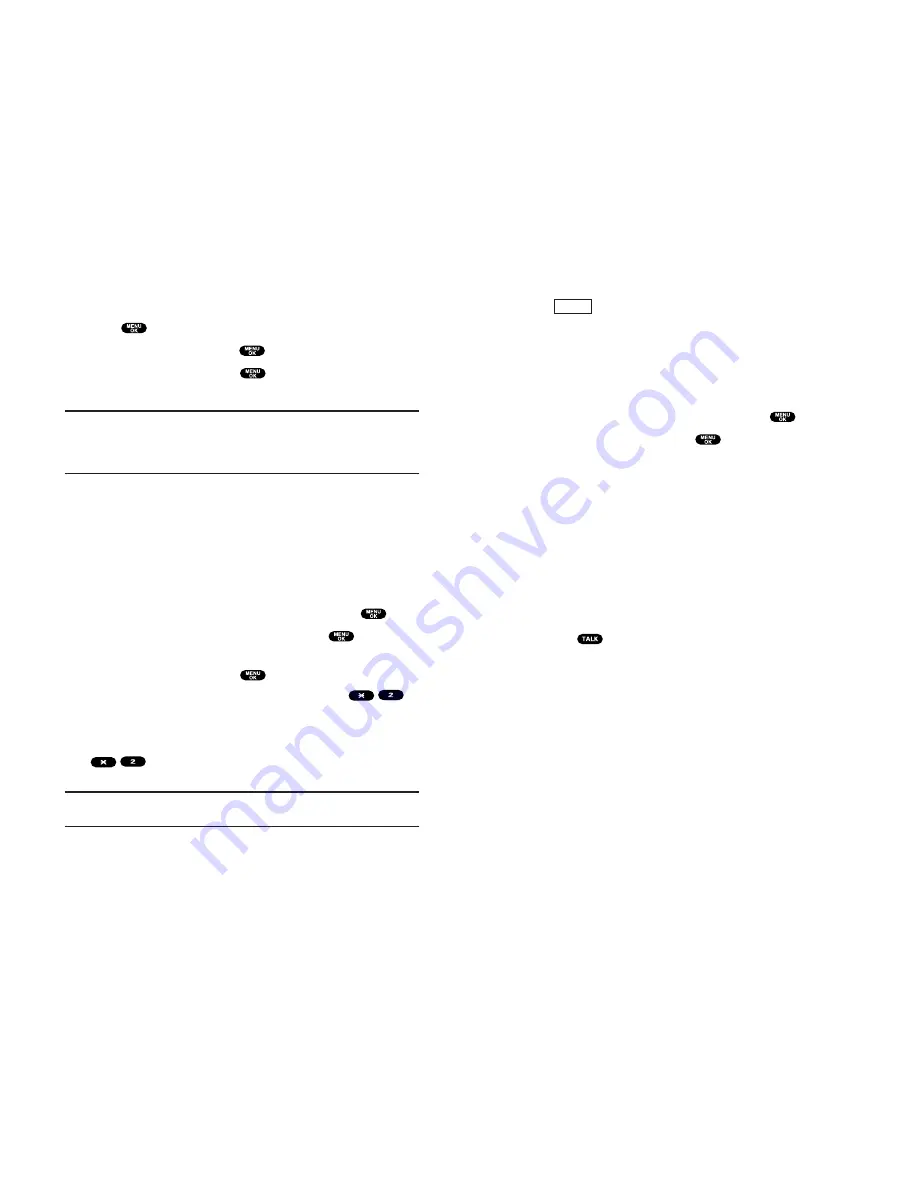
Unlocking Your Phone
To unlock your phone:
1.
Press
(left softkey).
2.
Enter your lock code.
Changing the Lock Code
To change your lock code:
1.
From the Security Menu display (See “Accessing the Security
Menu” on page 54), highlight
Others
and press
.
2.
Highlight
Change Lock
and press
.
3.
Enter new lock code, “1234” for example, in the box under
New Code
.
4.
Reenter the new code in the box under
Reenter Code
.
Calling in Lock Mode
You can place calls to 911 and to your special numbers when in
lock mode.
To place an outgoing call in lock mode:
To call an emergency number, special number, or
PCS Customer Service Solutions, enter the phone number
and press
.
Unlock
Section 2: Understanding Your PCS Phone
2C: Setting Your Phone’s Security
55
Accessing the Security Menu
You must enter your lock code to view the Security menu.
To access the Security menu:
1.
Press
to access the main menu.
2.
Highlight
Settings
and press
.
3.
Highlight
Security
and press
.
4.
Enter your lock code.
Tip:
If you can’t recall your lock code, try using the last four digits of
either your Social Security number or PCS Phone Number or try 0000.
If none of these work, call PCS Customer Service Solutions at
1-888-211-4PCS (4727).
Locking Your Phone
When your phone is locked, you can only receive incoming
calls or make calls to 911, PCS Customer Service Solutions, or
special numbers.
To lock your phone:
1.
From the Security Menu display (See “Accessing the Security
Menu” on page 54), highlight
Lock Phone
and press
.
2.
Highlight
Lock Now
or
On Power-up
and press
.
3.
Depending on your preference, highlight either
Full Lock
or
Except Incom.Calls
and press
.
Full Lock:
All phone calls except for Emergency#,
(PCS Customer Service Solutions) or Special #s cannot be
made. No phone calls can be received except for Special #s.
Except Incom.Calls:
All phone calls except for Emergency#,
(PCS Customer Service Solutions) or Special #s
cannot be made, but all incoming calls can be received.
Tip:
If you want to cancel the “On Power-up” setting before turning the
phone off, select
Unlocked
during step 2 above.
Section 2: Understanding Your PCS Phone
54
2C: Setting Your Phone’s Security
Содержание SCP-8100
Страница 1: ...User s Guide Vision enabled PCS Phone SCP 8100 ...
Страница 8: ...Getting Started Section 1 ...
Страница 81: ...Using PCS Service Features Section 3 ...
Страница 106: ...Safety Guidelines and Warranty Information Section 4 ...






























