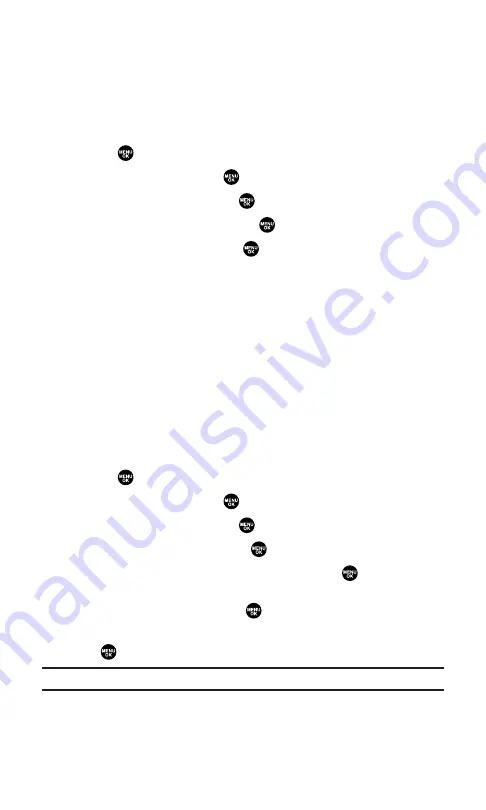
Setting Message Notification
You can see a pop-up message notification when you receive a text
message or Voicemail while you are in PCS Vision applications,
Browser mode, or Voice Calls.
To set message notification:
1.
Press
to access the main menu.
2.
Select
Settings
and press
.
3.
Select
Messaging
and press
.
4.
Select
Display Pop-up
and press
.
5.
Highlight the box and press
to check/uncheck the box next
to
Games/Apps
,
Browser
, or
Voice Calls
.
6.
Press
Save
(left softkey).
Press
Info
(right softkey) during step 5 above to see the
Messages information.
Editing Canned Messages
Your phone can store pre-set (canned) messages for use with text
messaging. You can edit your phone’s default canned messages
through the Settings menu. (For more information on using canned
messages, see page 166.)
To edit your phone’s canned messages:
1.
Press
to access the main menu.
2.
Select
Settings
and press
.
3.
Select
Messaging
and press
.
4.
Select
Canned Msgs
and press
.
5.
Select the message you want to edit and press
.
To reset all messages, press
Options
(right softkey), select
Reset All Msgs
, and press
during step 5 above.
6.
Use your keypad to edit the message and press
OK
(left softkey)
or
to save your changes. (“Canned Msg Saved” will display.)
Note:
For information on editing text, see “Entering Text” on page 30.
Section 2B: Controlling Your Phone’s Settings
58
Содержание SCP-7300
Страница 1: ...User s Guide PCS Vision Ready Link Phone RL 7300 ...
Страница 12: ...Section 1 Getting Started ...
Страница 19: ...Section 2 Your PCS Vision Phone ...
Страница 156: ...Section 3 PCS Service Features ...
Страница 208: ...Section 4 Safety Guidelines and Warranty Information ...






























