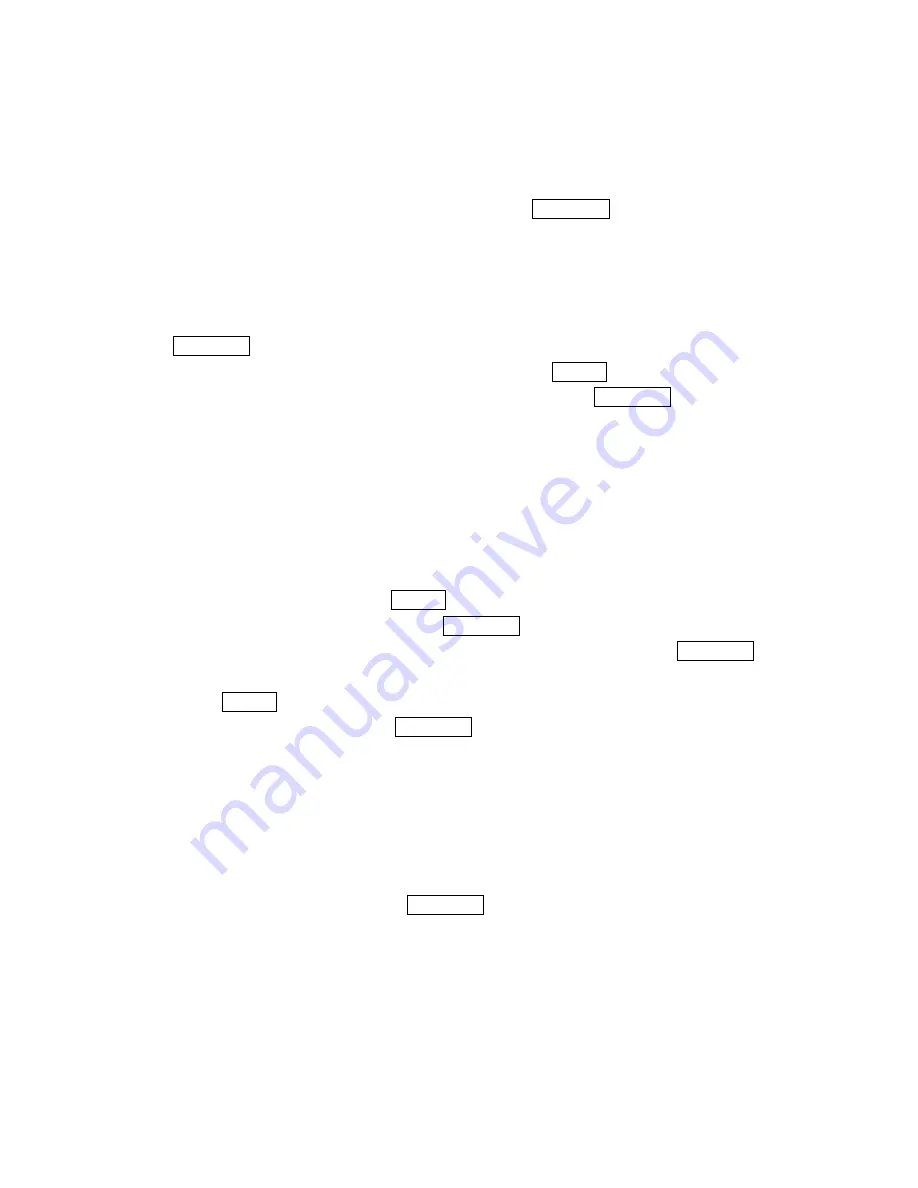
74
V i e w i n g T o D o I t e m s
To view your To Do List:
1 .
Follow the above steps 1-3.
2.
Highlight an item from the To-Do list and press MENU/OK. Then detail display
appears.
E d i t i n g T o D o I t e m s
To change a To Do item:
1.
From the To Do List display, highlight the item you want to edit and press
MENU/OK.
2 .
Highlight the box under your desired items and press Options (right softkey).
3 .
Highlight
A d d t o S c h e d u l e
or
E r a s e I t e m
and press
MENU/OK.
Options:
l
Add To Schedule
extracts the item from the To-Do list and makes it a scheduled
event.
l
E r a s e I t e m
erases the item.
V i e w i n g E v e n t , C a l l A l a r m o r T o D o L i s t
To view their memory space and options:
1 .
From Event List display, press Options (right softkey).
2
. Highlight
V i e w M e m o r y
, and press MENU/OK.
3 .
Highlight
S c h e d u l e E v e n t
,
C a l l A l a r m
or
T o D o L i s t
and press MENU/OK.
For further options,
4 .
Press Options (right softkey).
5 .
Highlight an option, and press MENU/OK.
Options:
l
E r a s e O l d
deletes the old events or call alarms.
l
Erase Selection
deletes the To Do you selected (see “Deleting To Do from the List”
on page 73).
l
E r a s e D o n e
deletes the To Do that were done.
l
E r a s e A l l
deletes the all events, call alarms or To Do.
6 .
Highlight
Y e s
or
N o
, and press MENU/OK.
l
You can also select
E r a s e M e m o r y
at step 4 above to erase the data.



























