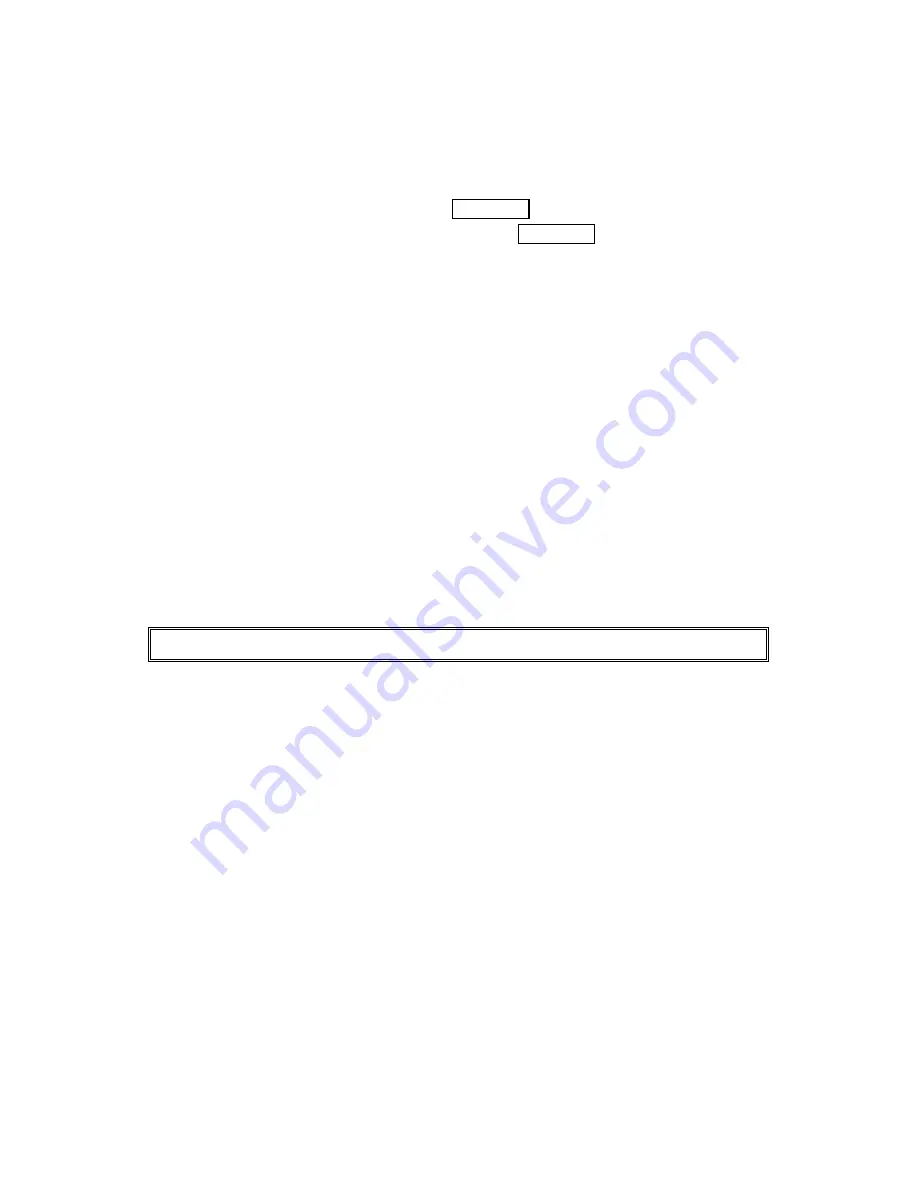
48
E d i t i n g a n I n t e r n a l P h o n e B o o k E n t r y
To make changes to an entry:
1 .
Display an Internal Phone Book entry.
2 .
Highlight your desired entry and press MENU/OK.
3 .
Select the box under following options, and press MENU/OK.
l
Name
to change the entry’s name. Enter the new name. (See “Entering Characters
by Tapping the Keypad” on page 25-26.)
l
H o m e
to change the entry’s phone number. Enter the new home phone number.
l
W o r k
to change the entry’s phone number. Enter the new work phone number.
l
M o b i l e
to change the entry’s phone number. Enter the new mobile phone number.
l
P a g e r
to change the entry’s pager number. Enter the new pager number.
l
D a t a
to change the entry’s number for data. Enter the new data number.
l
F a x
to change the entry’s fax number. Enter the new fax number.
l
N o L a b e l
to change the entry’s number. Enter the new number.
l
E m a i l
to change the entry’s email address. Enter the new email address.
l
W e b
to change the entry’s web address. Enter the new web address.
l
Ringer
to assign a ringer type to the entry. (See “Selecting a Ringer/Image Type for
an Entry” on page 49.)
l
Image
to assign an image type to the entry. (See “Selecting a Ringer/Image Type for
an Entry” on page 49.)
T i p :
You can also store the phone number in the Pager, Data and Fax Category.






























