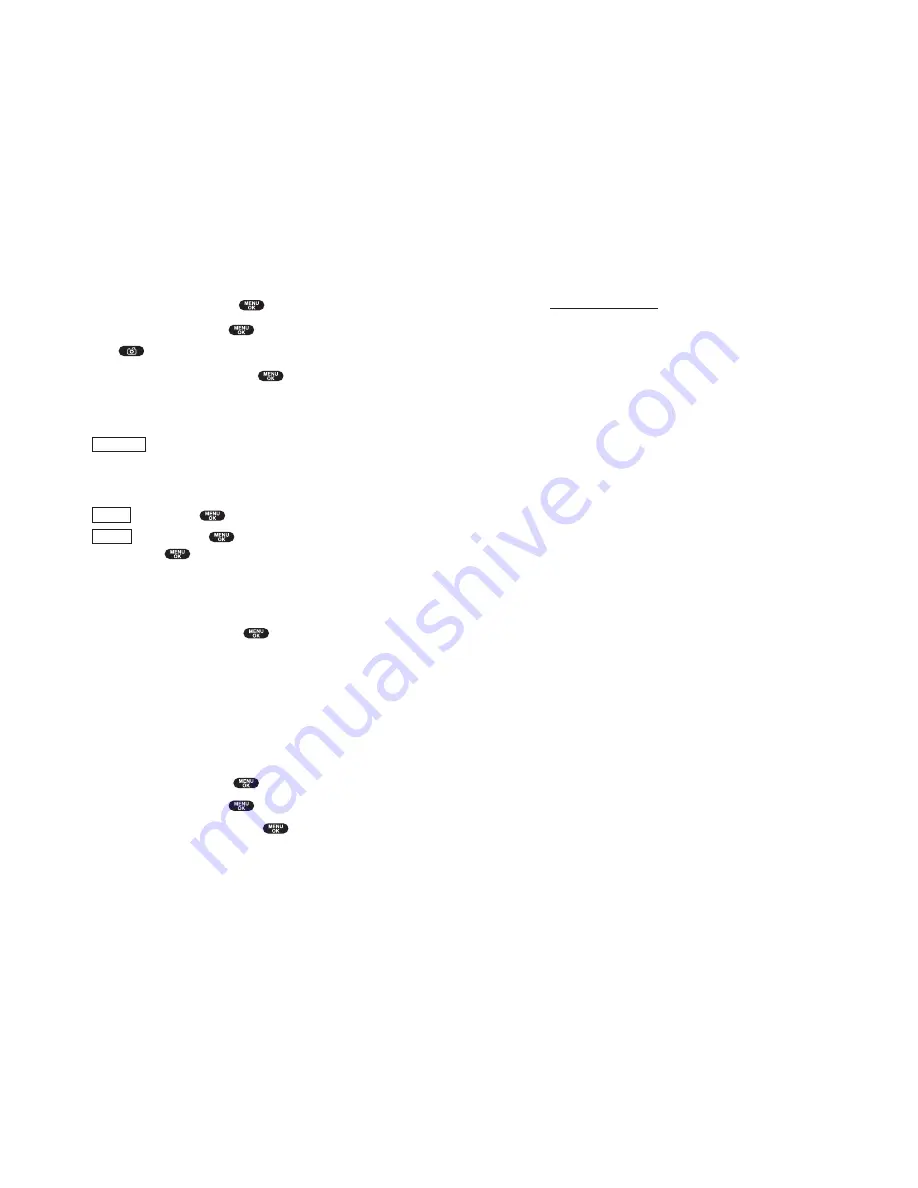
Accessing the Site From Your Desktop Computer
1.
Log on to your computer and dial-in to the Internet.
2.
Go to
pictures.sprintpcs.com
.
3.
Enter your phone number and password to register.
The password is the same as you created to upload or viewing online
pictures first time.
Once at the site, you can do the following:
Share pictures
Navigate forward or backward
Edit album title
Edit picture caption
Rotate picture
Delete picture
Remove enhancements
Share album
View as slide show
Move image
Organize images
Customize Your Images
Picture manipulation tools will be available to improve or customize your
pictures. You’ll be able to:
Lighten
Darken
Crop
Antique
Make black and white
Soft focus
Add a comic bubble
Cartoon
Line drawing
Section 3: Using PCS Service Features
3B: PCS Vision 167
Displaying the picture in the Picture Wallet
To display the captured pictures in the Picture Wallet:
1.
From the Standby display, press
to display the main menu.
2.
Highlight
Pictures
and press
.
Press
for the shortcut (steps 1 and 2).
3.
Highlight
Picture Wallet
and press
. See page 164 for saving.
Viewing Captured Pictures in the Picture Wallet
1.
From the Picture Wallet display (See page 166 for displaying.), press
(left softkey).
2.
Then the display divided in 4 is shown.
3.
Select your desired picture by using the Navigation key.
(left softkey)/
to return the display before dividing.
(right softkey)/
to display the option. Select one of
them and press
.
Options:
Assign
to assign your desired picture to the
Incoming Calls
,
Screen Saver
or
Phone Book
. To assign the picture to the Phone Book,
select your desired entry and press
.
Erase
to erase the captured picture you are currently viewing in the
Picture Wallet.
Erase All
to erase all the captured pictures in the Picture Wallet.
Viewing Online Pictures
You can manage, edit or share your pictures in the Web. Go to the Web and
follow the instructions in the Web.
1.
From the Standby mode, press
to display the main menu.
2.
Highlight
Pictures
and press
.
3.
Highlight
Online Pictures
and press
.
Options
Expand
Thumbnail
Section 3: Using PCS Service Features
166 3B: PCS Vision
Содержание SCP-5300
Страница 1: ...Online User s Guide Dual Band Tri Mode PCS Phone SCP 5300 ...
Страница 8: ...Section 1 Getting Started 5 Getting Started 4 Section 1 ...
Страница 12: ...12 Section 2 Understanding Your Phone 13 Understanding Your Phone Section 2 ...
Страница 71: ...Section 3 Using PCS Service Features 131 Using PCS Service Features Section 3 130 ...






























