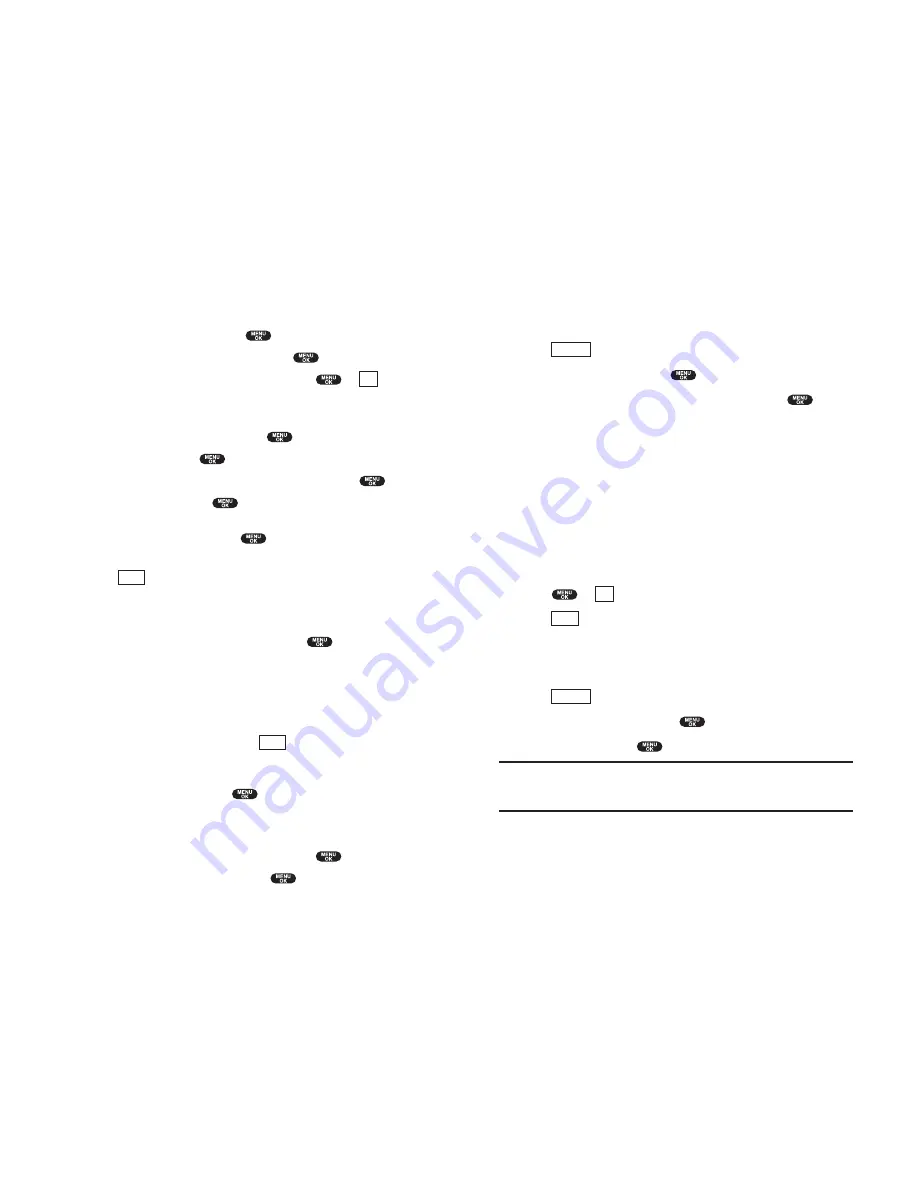
Editing Folders
To edit a folder:
1.
From the folder list display, highlight your desired folder except for
Unfiled
.
2.
Press (right
softkey).
3.
Highlight
Edit Folder
and press
.
4.
Select the box under your desired option to edit, and press
.
Folder Name
to edit the folder name.
Auto Filing
to set auto filing to on or off.
Keyword
to change the folder’s keyword. Incoming messages are
automatically filtered into the folder if they contain the Keyword you
enter.
Notify
to change the notification setting to on or off.
Envelope Icon
to change the icon setting to on or off.
5.
Enter or select new folder name/setting.
6.
Press or
(left
softkey).
7.
Press (left
softkey).
Erasing a Folder Including Messages
1.
From the folder list display, highlight the folder you want to erase.
2.
Press (right
softkey).
3.
Highlight
Erase Folder
and press
.
4.
Highlight
Yes
and press
.
Note:
The messages within the folder are also erased.
If the folder contains a new message, you are prompted to select
Erase
or
Don’t Erase
.
Options
Save
OK
Options
Section 3: Using PCS Service Features
3B: PCS Vision 155
Section 3: Using PCS Service Features
154 3B: PCS Vision
Adding a Folder for Messages
When the message contains any word of 3 to 14 letters, you can classify the
message to your defined folder. If 10 user defined folders exist, “Add Folder”
menu disappears.
1.
After you display a message, press
to display message options.
2.
Highlight
Add Folder
by scrolling and press
.
3.
Enter a folder name from 3 to 13 letters and press
or
(left
softkey). See “Selecting a Character Input Mode” on pages 80-81.
4.
If you want the message to be filed into the folder automatically, select
the menu under
Auto Filing
and press
.
5.
Highlight
On
and press
.
6.
Select the box under
Keyword
by scrolling down and press
.
7.
Enter a keyword and press
.
or
Go to
KeywordMatch
and press
. Select a keyword from the
KeywordMatch list.
8.
Press (left
softkey).
If you want to set optional feature to the added folder:
1.
From the step 7 above, scroll down to select other menu options.
Highlight the menu under each item and press
.
Notify
to select displaying the notification to on or off when you have a
message matching the defined folder.
Envelope Icon
to select displaying the envelope icon to on or off when
you have a message matching the defined folder.
2.
After selecting the each setting, press
(left softkey).
Moving a Message Into the Other Folder
After you display a Message, press
to display message options. You
need at least one defined folder.
If you want to move a message into the other folder:
1.
Highlight
Move Message
by scrolling and press
.
2.
Highlight your desired folder and press
.
Save
Save
OK
Содержание SCP-5300
Страница 1: ...Online User s Guide Dual Band Tri Mode PCS Phone SCP 5300 ...
Страница 8: ...Section 1 Getting Started 5 Getting Started 4 Section 1 ...
Страница 12: ...12 Section 2 Understanding Your Phone 13 Understanding Your Phone Section 2 ...
Страница 71: ...Section 3 Using PCS Service Features 131 Using PCS Service Features Section 3 130 ...






























