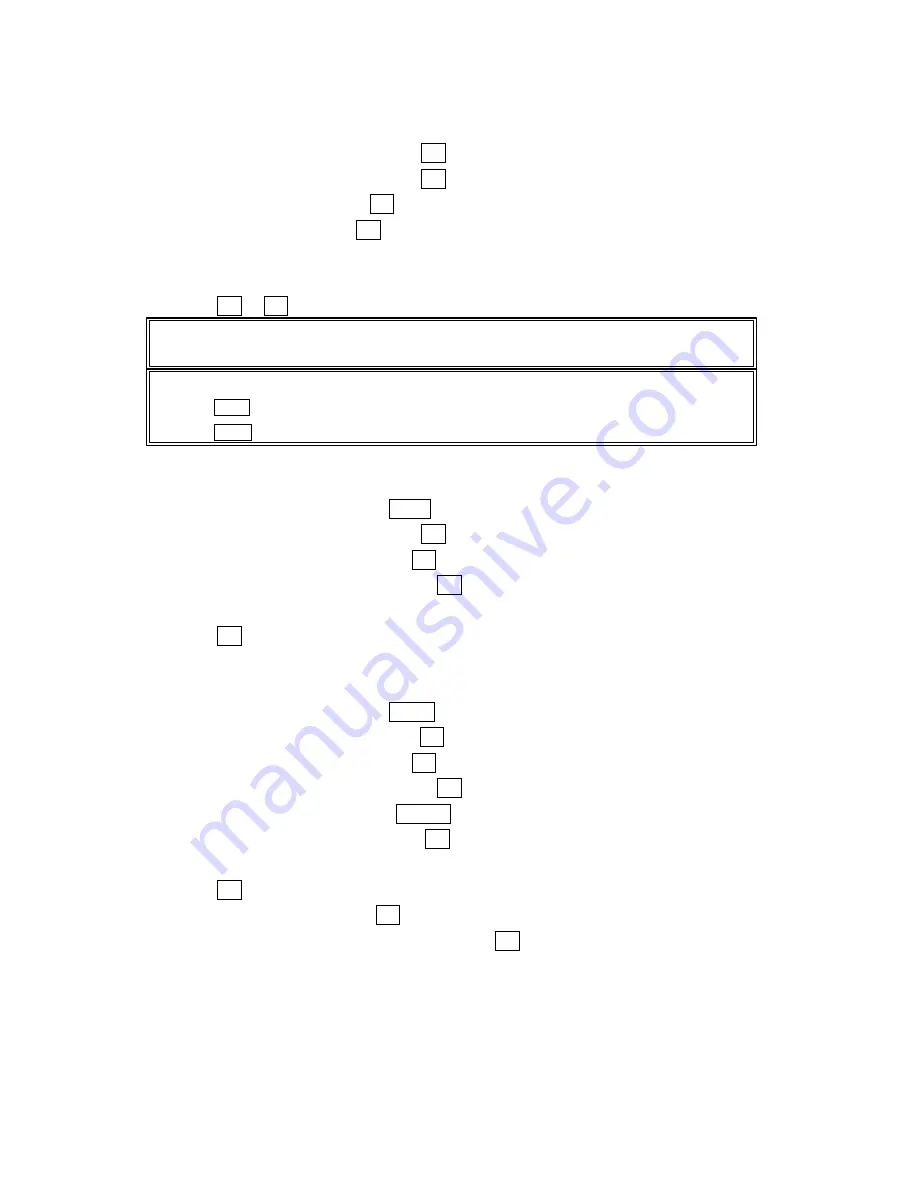
83
2. Highlight
VoiceService
, and press OK.
3. Highlight
Screen Call
, and press OK.
4. Highlight
Auto
, and press OK.
5. Highlight
On
, and press OK.
l
If you want to change the answer time, enter your desired number (from 1 to 16
seconds) by using numeric keys or up/down of the Navigation key.
6. Press OK or OK (left softkey). Then the icon is displayed on the Standby display.
Tip: If new memo is waiting, appears on the display. The memos recorded while activating “Screen
Call” are shown with “v” or “ ! ” icon in the list. (" v ” : once played, !: not played yet)
Tip: While the caller ’s recording:
Pressing END/ stops recording and disconnects the call.
Pressing TALK answers call.
Selecting Announcement for Screen Call
1. From the Standby mode, press Menu to display the main menu.
2. Highlight
VoiceService
, and press OK.
3. Highlight
Screen Call
, and press OK.
4. Highlight
Announcement
, and press OK.
4. Depending on your preference ,select
Pre-Recorded
or
Custom
.
5. Press OK.
Recording Announcement for Screen Call
1. From the Standby mode, press Menu to display the main menu.
2. Highlight
VoiceService
, and press OK.
3. Highlight
Screen Call
, and press OK.
4. Highlight
Announcement
, and press OK.
5. Highlight
Pre-Recorded
, press Options(right softkey).
6. Highlight
Record Name
, and press OK.
l
When your name has already been recorded, select Yes or No for overwriting.
7. Press OK to start 1
st
recording.
8. After the 1
st
recording, press OK again to start the 2
nd
recording.
9. To stop recording, wait for 12 seconds or press OK.
l
Select
Erase Name
at step 6 above, and then select
Yes
to erase the recorded name.
l
Select
Play
at step 6 above to play the pre-recorded announcement.
Содержание SCP 4900
Страница 1: ...SCP 4900 Operating Guide Draft Dual Band ...






















