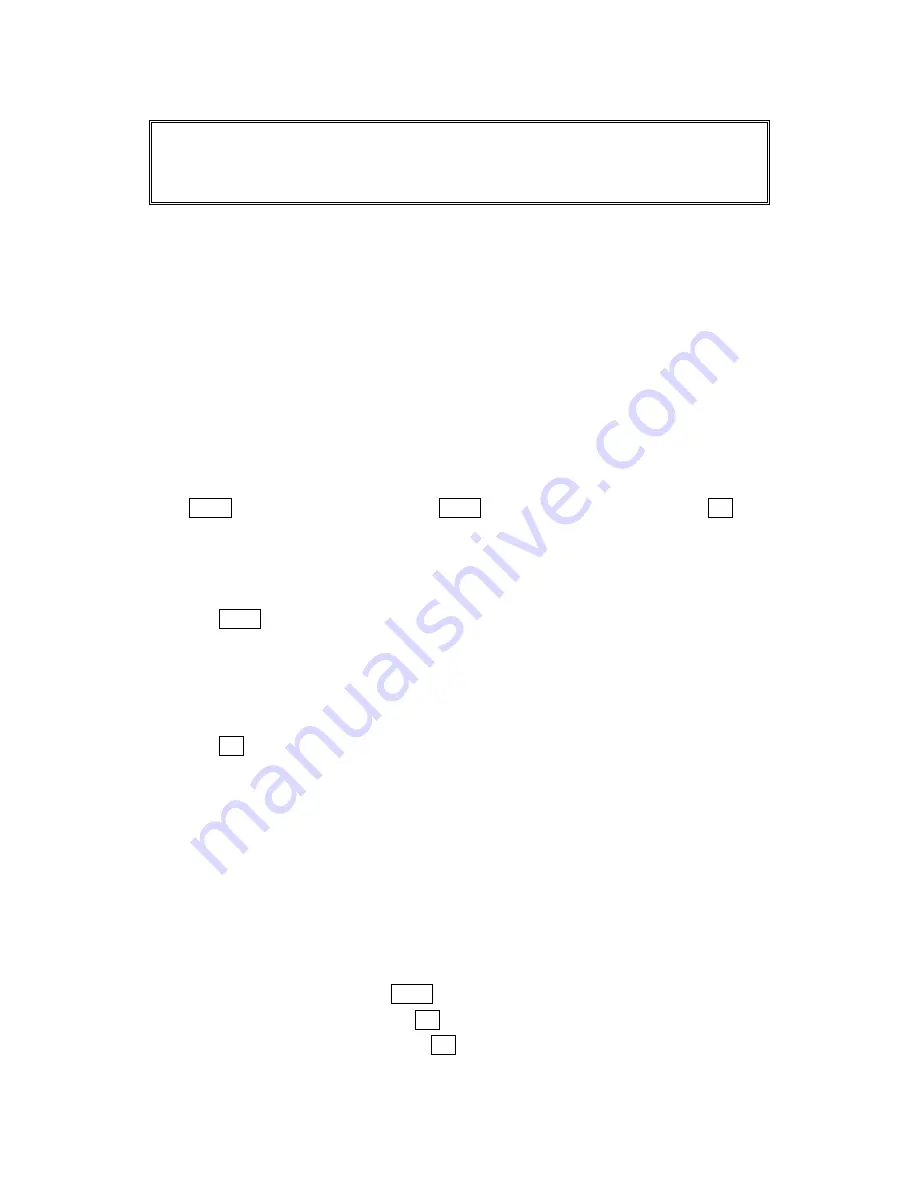
51
Tip:
If you can’t recall your lock code, try using the last four digits of either your Social Security
number or Sprint PCS Phone Number or try 0000. If none of these work, call Sprint PCS Customer
Care at 1-888-211-4PCS (4727).
Storing Special Numbers in the Phone Book
Using the Pause Feature
Generally, when you call an automated system like voicemail boxes or credit card
companies, you are required to enter a password or calling card number. Rather than
entering the numbers manually each time, you can store the numbers in your Internal
Phone Book, separated by special characters called “pauses”.
Using Two Different Types of Pauses
There are two different types of pauses that you can use when storing a number in your
Internal Phone Book.
l
Hard Pauses
cause the phone to stop dialing until you select
Send Tone
or press
TALK. To display
Send Tone
, press Menu, highlight
Send Tone
and press OK.
l
2-Second Pause
wait two seconds before sending the next string of digits.
To insert pauses into a number:
1.
Enter the number you want to dial.
2.
Press Menu to display the menu options.
3.
Highlight:
l
Hard Pause
for a hard pause.
l
2-Second Pause
for a timed pause.
l
Hyphen
for a hyphen (see following section).
4.
Press OK to insert a pause or manual hyphen.
5.
Finish entering the rest of the numbers, then dial or save the entered number.
See page 19 for saving.
Using Hyphens
You can add hyphens to your Internal Phone Book numbers, however they are mainly
for show. You can insert hyphens manually where you like, or choose automatic
hyphenation, which inserts hyphens according to the North American Numbering Plan.
Entering a manual hyphen suspends any automatic hyphenation for that number.
Viewing Long Phone Numbers
1.
From the Standby mode, press Menu to display the main menu.
2.
Highlight
Phone Book
, and press OK.
3.
Highlight
Long Phone#s
, and press OK.
4.
The Long Phone number’s list appears, then highlight your desired entry.
Содержание SCP 4900
Страница 1: ...SCP 4900 Operating Guide Draft Dual Band ...






























