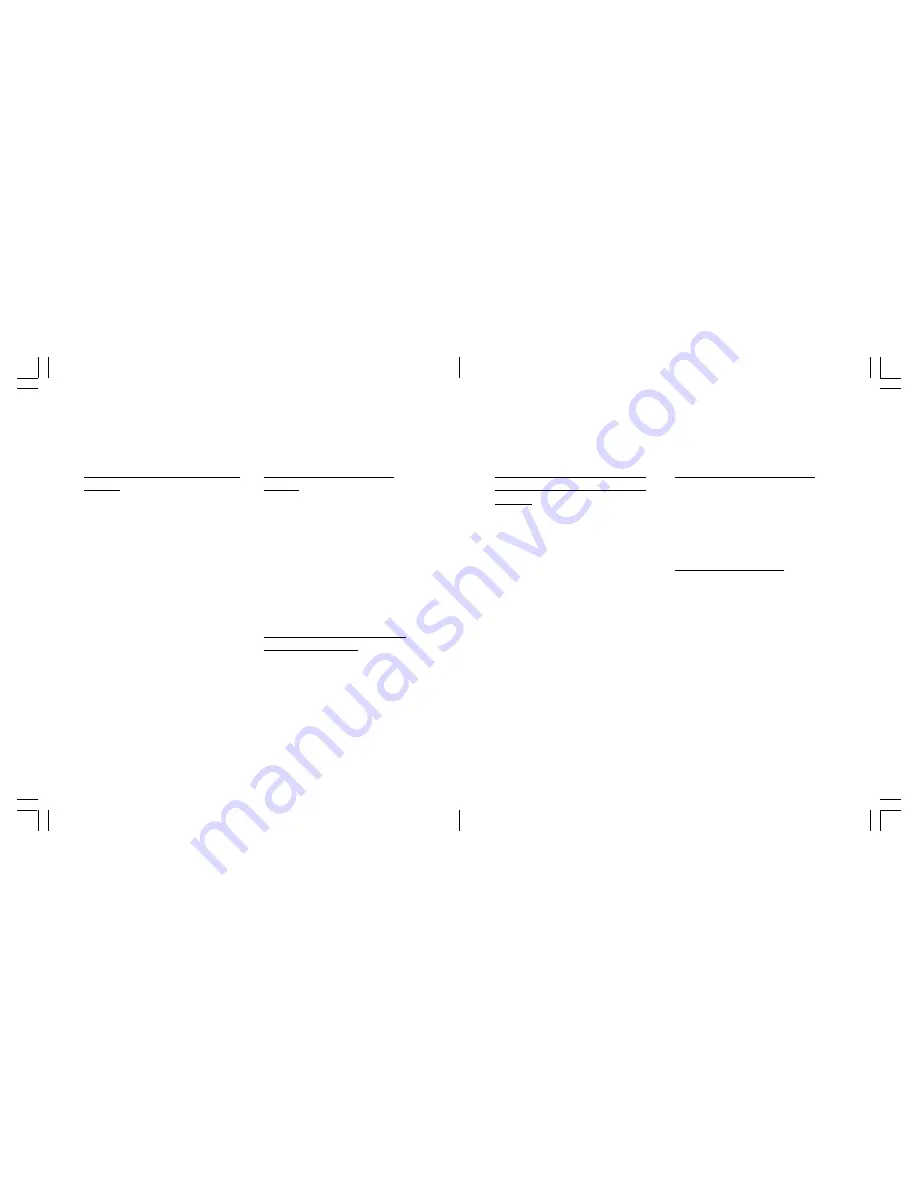
185
184
Protecting registered devices from
deletion
1 Select
Paired Devices
from
the Bluetooth Setting display
and press
O
. A list of regis-
tered devices appears.
2 Press [Options], select
Protect/
Unprotect
and press
O
.
3 Highlight the entry you want to
protect by pressing
O
. A key
icon appears to the left of the
entry. Repeat for all those you
want to protect.
• To apply the protection, press
[Execute].
• To release the protection,
highlight the key icons by
pressing
O
and pressing
[Execute] to finish.
Deleting entries of registered
devices
1 Select
Paired Devices
from
the Bluetooth Setting display
and press
O
. A list of regis-
tered devices appears.
2 Select an entry, press [Options],
select one of the following
options,
Delete One
,
Delete
Selected
, or
Delete All
and
press
O
.
Setting the period to search for
connectable devices
1 Select
Search Time
from the
Bluetooth Setting display and
press
O
.
2 Enter a time (10 to 30 seconds)
using
u
/
d
and press
O
.
Setting whether authentication of
a password of the other device is
required
With the function set On, you can
establish a Bluetooth™ connec-
tion by authenticating passwords
of both your phone and the other
Bluetooth™ compatible device.
Entering the same password in
both devices enables the authenti-
cation. Your phone requests the
other device to provide the
password before completing the
connection.
1 Select
Authentication
From
the Bluetooth Setting display
and press
O
.
2 Select
On
and press
O
.
Editing your own Device Name
1 Select
Device Name
from the
Bluetooth Setting display and
press
O
.
2 Edit the current name and
press
O
.
Changing the Password
1 Select
Password
on the
Bluetooth Setting display and
press
O
.
2 Select
Change
and press
O
.
3 Enter the security code.
4 Enter a new password the
same as that of the other
device.
5 Press
O
.
Connectivity
Connectivity
Содержание S103
Страница 29: ...59 58 Call manager ...
Страница 51: ...103 102 Settings ...
Страница 71: ...143 142 Organiser ...
Страница 88: ...177 176 Connectivity ...
Страница 98: ...197 196 Safety precautions ...






























