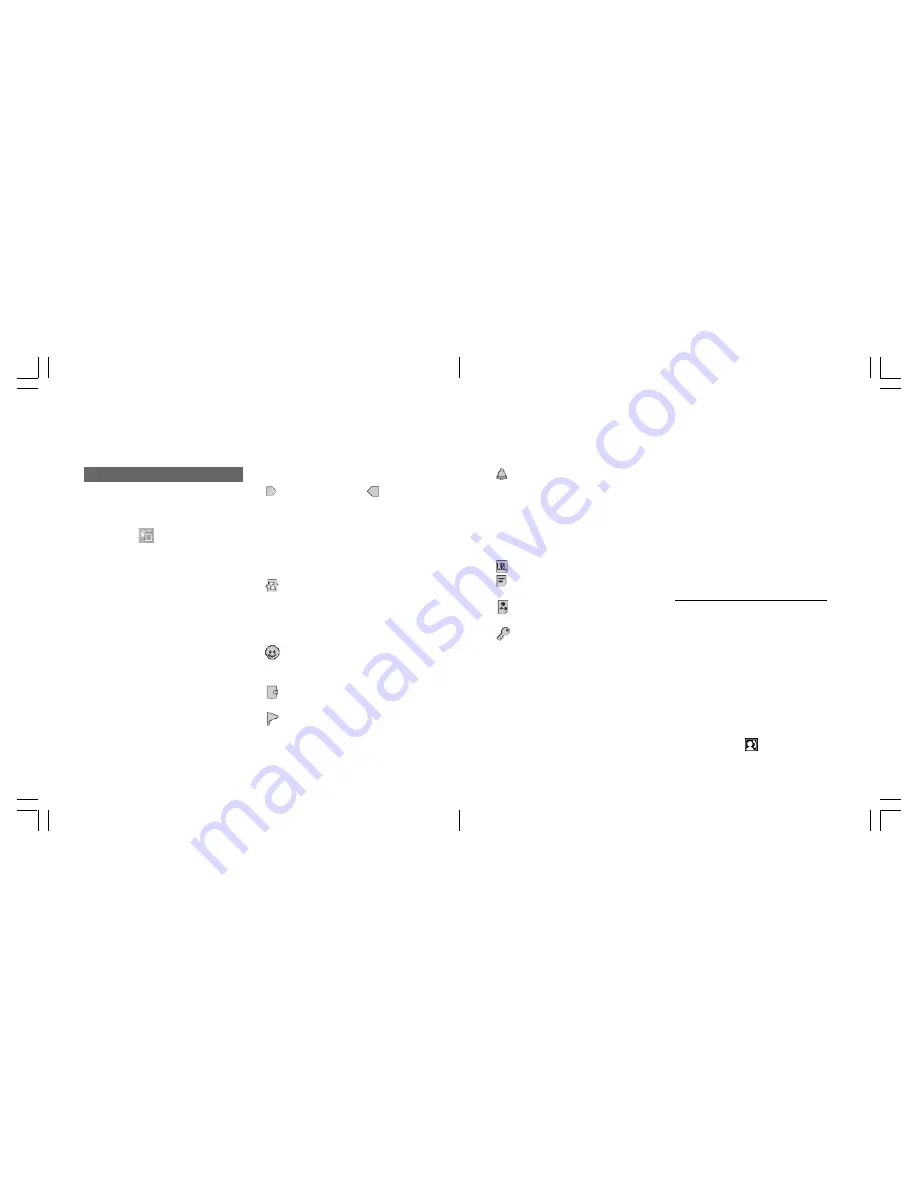
147
146
Schedule
Creating a new schedule entry
1 In Standby mode, press
O
,
highlight
, select
Calendar
and press
O
.
2 Press [Options], select
Sched-
ule List
and press
O
.
3 Press [Options], select
New
and press
O
. A new Schedule
entry screen appears.
4 Enter information under the
items described below. Press
[Save] after you finish entering
the desired information.
Schedule items
Starting date/time,
Ending
date/time: Use
u
/
d
or
the numeric keys to
enter the date/time. You
cannot set the same
starting time more than
once each day.
Repeat: Sets the repeating
pattern for the Schedule
entry;
Every Day
,
Every
Week
,
Every Month
,
Every Year
, or
Off
.
Category: Sets the category
icon chosen from the
category icon list.
Summary: Enters a summary
of the entry.
Place: Enters the location of
the entry.
Alarm: Activates/Deactivates
the alarm by selecting
[On] or [Off]. Sets time/
date, sound pattern,
sound volume, image
for the alarm and
vibration On/Off.
URL: Enters the URL.
Details: Enters the content of
the entry.
Image: Pastes an image from
the Gallery.
Secret: Indicates Secret Mode
is On or Off.
Opening a schedule entry
1 Open the weekly calendar.
2 Press [Options], select
Sched-
ule List
and press
O
.
3 Select an entry and press
O
.
The entry display appears.
Operation options
If you store phone numbers,
message addresses and URLs in
Schedule entries, you can use
them to make calls, create
messages addressed for the
specified destinations, and access
web sites.
Making a voice call or a video call
1 Select an entry in the Schedule
list or open a Schedule entry.
2 Press [Options], select
Call
and
press
O
. A list of phone
numbers registered in the
selected Schedule entry
appears.
3 Select the number you want to
call and press
t
to make a
voice call or press
v
or the
left Soft key
to make a
video call.
Organiser
Organiser
Содержание S103
Страница 29: ...59 58 Call manager ...
Страница 51: ...103 102 Settings ...
Страница 71: ...143 142 Organiser ...
Страница 88: ...177 176 Connectivity ...
Страница 98: ...197 196 Safety precautions ...






























