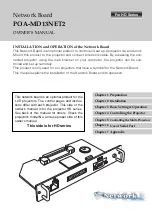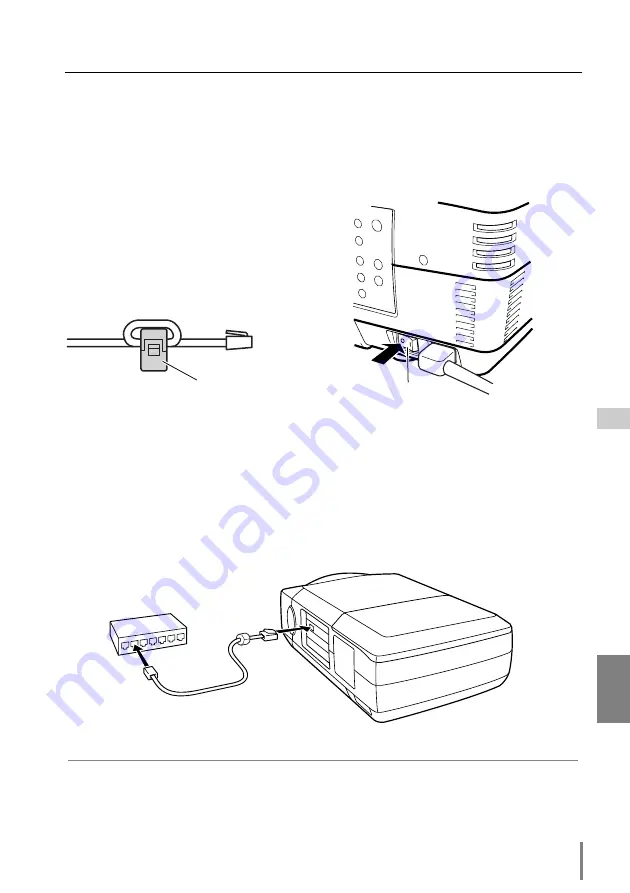
15
Network Board
OWNER’S MANUAL [HD Series]
ENGLISH
Connection of LAN cable
Connection of LAN cable
To connect to the network, it is required to use the UTP (Unshielded Twisted Pair)
strait cable with RJ-45 plug. There are two different types of cables depending on
whether the network is constructed with 10Base-T or 100Base-TX. Prepare the Hub
(10Base-T or 100Base-TX) to distribute the network cable if required.
✐
Use the UTP cross cable when you connect the computer and projector directly not using the
hub.
✐
When you connect the projector into the 10Base-T network, use cable with category 3 or 5.
When you connect the projector into the 100Base-TX network, use cable with category 5.
✐
The length of cable between hub and projector should be less than 100m.
1
Turn the Mains switch off.
2
Wind the UTP straight cable once
around the ferrite core (supplied)
as the illustrated below.
3
Connect the UTP straight cable to the LAN port on the network board.
4
Connect the UTP straight cable to the hub.
WARNING
TEMP.
READ
Y
LAMP
REPLA
CE
LAMP
Hub
(10Base-T, 100Base-TX)
UTP straight cable
Projector
Ferrite Core
Mains Switch
Содержание POA-MD13NET2
Страница 5: ...5 ENGLISH Chapter 1 Preparation 1 Network Board OWNER S MANUAL HD Series ...
Страница 11: ...11 ENGLISH Chapter 2 Installation 2 Network Board OWNER S MANUAL HD Series ...
Страница 21: ...21 ENGLISH 3 Chapter 3 Basic Setting and Operation Network Board OWNER S MANUAL HD Series ...
Страница 33: ...33 ENGLISH Chapter 4 Controlling the Projector 4 Network Board OWNER S MANUAL HD Series ...
Страница 55: ...55 ENGLISH Chapter 5 Controlling the Multi Projectors 5 Network Board OWNER S MANUAL HD Series ...
Страница 61: ...61 ENGLISH Chapter 6 Use of Serial Port 6 Network Board OWNER S MANUAL HD Series ...
Страница 79: ...79 ENGLISH Appendix B Q A Network Board OWNER S MANUAL HD Series ...
Страница 87: ...87 Network Board OWNER S MANUAL HD Series ENGLISH Q A ...
Страница 88: ...Printed in Japan Network Board Owner s Manual IDRM 165 Manufactured by SANYO Electric Co Ltd ...
Страница 93: ...5 Network Board OWNER S MANUAL ENGLISH Chapter 1 Preparation 1 ...
Страница 99: ...11 Network Board OWNER S MANUAL ENGLISH Chapter 2 Installation 2 ...
Страница 108: ...20 Chapter 2 Installation ...
Страница 109: ...21 Network Board OWNER S MANUAL ENGLISH Chapter 3 Basic Setting and Operation 3 ...
Страница 119: ...4 31 Network Board OWNER S MANUAL ENGLISH Chapter 4 Controlling the Projector ...
Страница 139: ...51 Network Board OWNER S MANUAL ENGLISH Chapter 5 Controlling the Multi Projectors 5 ...
Страница 145: ...57 Network Board OWNER S MANUAL ENGLISH Chapter 6 Use of Serial Port 6 ...
Страница 153: ...65 Network Board OWNER S MANUAL ENGLISH Chapter 7 Appendix A 7 Connection examples Web browser setting Technical data ...
Страница 167: ...79 Network Board OWNER S MANUAL ENGLISH Appendix B Q A ...
Страница 175: ...87 Network Board OWNER S MANUAL ENGLISH Q A ...
Страница 176: ...Printed in Japan Network Board Owner s Manual IDRM 180 Manufactured by SANYO Electric Co Ltd ...