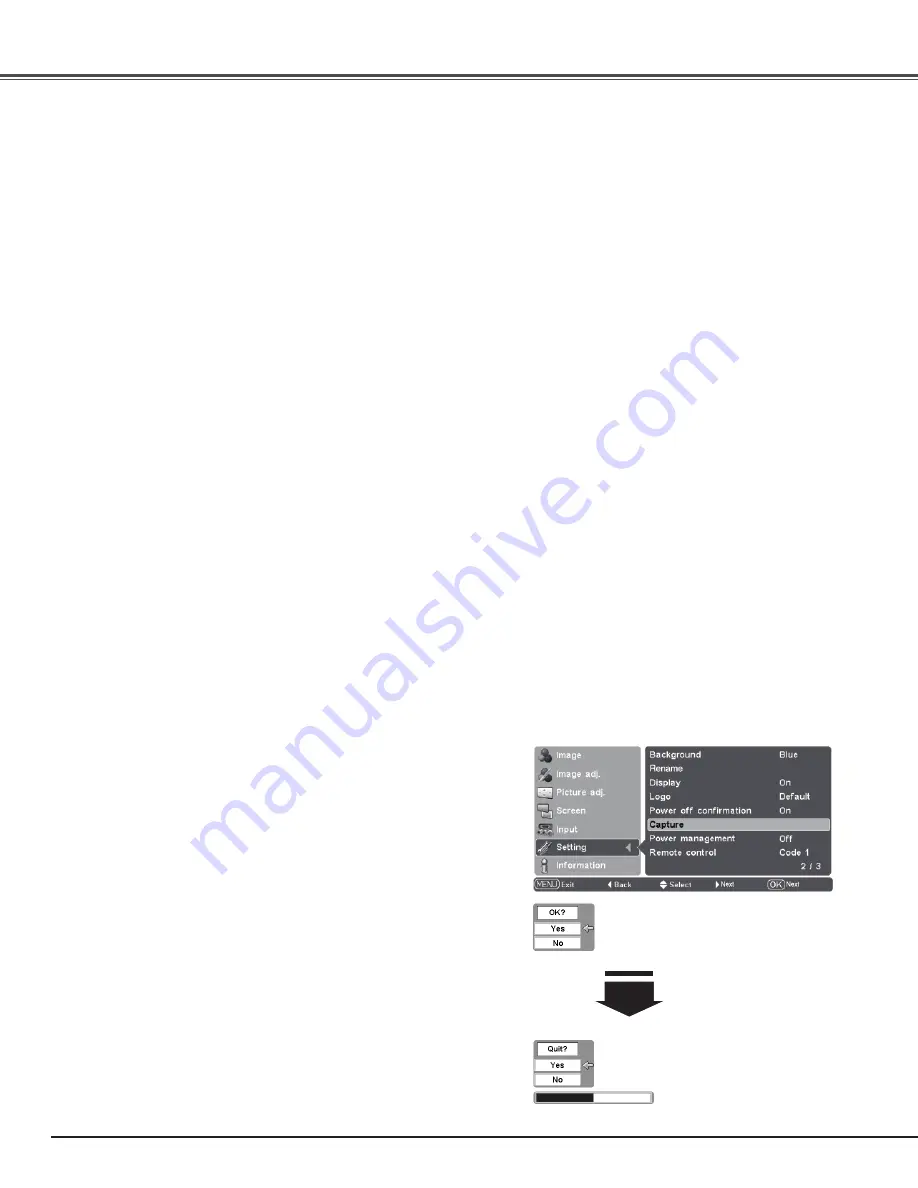
40
Power off confirmation
When this function is set to “On,” a confirmation dialog box with
“Power off?” is displayed when turning off the projector (p.19).
Press the Point
8
or OK buttons to switch On/Off.
Capture
This function enables you to capture an image being projected to
use it for the starting-up display or interval of presentations.
Select Capture and press the Point
8
or OK buttons. The
confirmation box appears and select [Yes] to capture the projected
image. The captured image will be displayed the next time the
projector is turned on.
To cancel the Capture function, select [No].
Capture
✔
Note:
• A signal from a computer can be captured up to XGA (1024 x 768).
• The image that has been adjusted in the Image adj. Menu will not
be reflected even if it is captured.
• If the Capture function fails to capture an image or stops capturing
halfway, the On-Screen Menu returns to the Capture item.
• The Capture function cannot be operated with unsupported
signals.
• When starting to capture a new image, the previously stored
image is cleared even if you cancel the capturing.
Select [Yes] to
stop capturing.
Select [Yes] to capture
the projected image.
Logo
This function decides on the starting-up display from among the
following options. Press the Point
8
or OK buttons to switch
between each option.
User . . . . . Show the Image you captured.
Default . . . Show the factory-set logo.
Off . . . . . . Show the Countdown display only.
Display
This function decides whether to display the On-Screen displays.
Press the Point
8
or OK buttons to switch between each option.
On . . . . . . . . . . . Show all the On-Screen displays. Use this
function when you want to project images
after the lamp becomes bright enough. The
factory default setting is in this option.
Countdown Off. . Show the input image instead of the
countdown when turning on the projector.
Use this function when you want to project
the image as early as possible even when the
lamp is not bright enough.
Off . . . . . . . . . . . Hide the On-Screen Displays except;
●
On-Screen Menu
●
“Power off?”
●
“No signal” for Power management (p.41)
●
“Please wait ...”
●
Color management operation screen (p.32)
✔
Note:
• “User” option cannot be selected without capturing an image.
Setting
Содержание PLV-Z4000
Страница 1: ...Multimedia Projector MODEL PLV Z4000 Owner s Manual ...
Страница 60: ...ME4AE SANYO Electric Co Ltd ...
















































