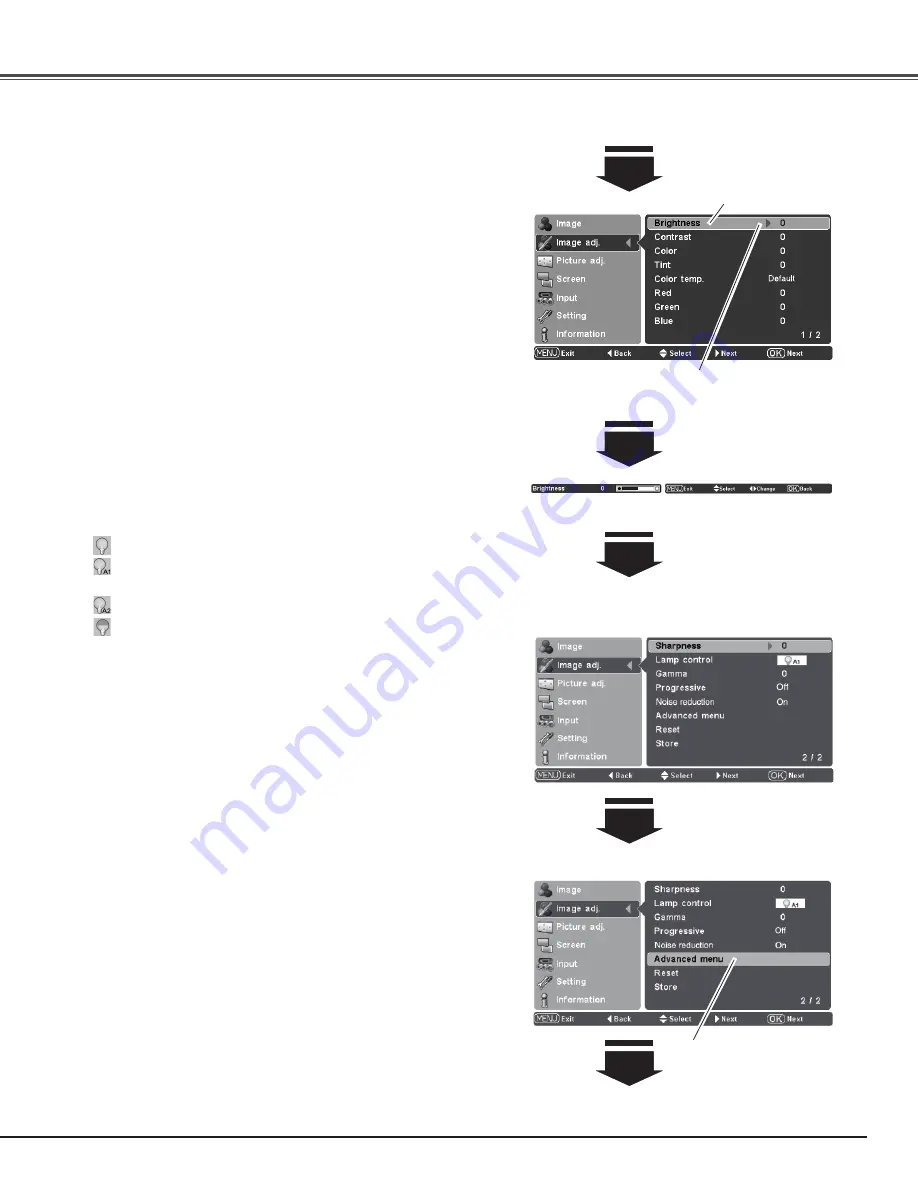
29
Press the Point
7
button to decrease the sharpness of the image;
press the Point
8
button to increase the sharpness of the image
(from -7 to +7).
Sharpness
Lamp control
Use the Point
7 8
buttons to adjust the gamma value to obtain a
better balance of contrast (from -7 to +7).
Gamma
An interlaced video signal can be displayed in progressive. Use the
Point
7 8
buttons to select the desired options.
Off . . . . . Disabled.
Video . . . For moving pictures.
Auto . . . . Auto adjustment according to the video signal or film
signal (3-2 and 2-2 pulldown video sources.)
Progressive
This function allows you to change the brightness of the screen.
Use the Point
7 8
buttons to select the desired lamp mode. You
can also select the lamp mode by pressing the LAMP CONTROL
button on the remote control.
Normal . . . . . Normal brightness.
Auto 1 . . . . . The brightness according to the input signal.
(Lower sound than Auto 2.)
Auto 2 . . . . . The brightness according to the input signal.
Eco. . . . . . . . Lower brightness reduces the lamp power
consumption.
The lamp mode is automatically switched to “Eco” under no signal
input.
Noise reduction
Press the Point
7
button to lighten red tone; press the Point
8
button to deepen red tone (from -31 to +31).
White balance (Red)
Press the Point
7
button to lighten green tone; press the Point
8
button to deepen green tone (from -31 to +31).
White balance (Green)
Press the Point
7
button to lighten blue tone; press the Point
8
button to deepen blue tone (from -31 to +31).
White balance (Blue)
✔
Note:
• If any one of the White balance (Red, Green, or Blue) are adjusted,
the Color temp. level changes to “User.”
• Progressive cannot be selected with the computer input and when
the video signal format is 480p, 575p, 720p, or 1080p.
• Noise reduction cannot be selected with the computer input and
when the video signal format is 1080p.
Press the Point
8
or OK
buttons to display the
Advanced menu.
Go on to the next page....
Image Adjustment
Noise interference on the screen can be reduced. Press the Point
7 8
buttons to change the noise reduction mode.
Off . . . . Noise reduction mode is “Off”
On . . . . Noise reduction mode is “On”
Use the Point
7 8
buttons
to adjust the setting
values and press the OK
button.
If you press the Point
d
button, the next item can
be selected.
The selected item.
Press the Point
8
or OK
buttons to access the
selected item. The adjust-
ment bar is displayed.
Содержание PLV-Z4000
Страница 1: ...Multimedia Projector MODEL PLV Z4000 Owner s Manual ...
Страница 60: ...ME4AE SANYO Electric Co Ltd ...
















































